Onshape makes it easy to import and export your data. To import, select the "Import" icon from the Documents page, or from within your Document.
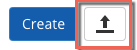 |
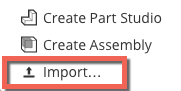 |
|---|
To export, right click the tab that you would like to export and click “Export.”
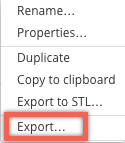
Then simply choose the file format you want the exported file in. Onshape also creates a tab with the translated file for easy download later.
We support a wide range of standard CAD formats that can be translated and viewed right inside the browser. Onshape can import the following file types to Part Studios:
- Parasolid
- ACIS
- STEP
- IGES
- CATIA v4
- CATIA v5
- CATIA v6
- SOLIDWORKS
- Inventor
- Pro/ENGINEER, Creo
- JT
- Rhino
- STL files
- OBJ
- NX
And Onshape can export Part Studios to the following formats:
- Parasolid
- ACIS
- STEP
- IGES
- SOLIDWORKS
- STL
- Rhino
- Collada
Onshape Assemblies can be imported from:
- Parasolid
- ACIS
- STEP
- Pro/ENGINEER, Creo
- JT
- Rhino
- NX
- SOLIDWORKS Pack and Go zip files
And Assemblies can be exported to:
- Parasolid
- ACIS
- STEP
- IGES
- STL
- Collada
Onshape Drawings can be imported from:
- DWG
- DXF
And Drawings can be exported to:
- DXF
- DWG
- DWT Template
It is important to remember that these are the CAD files that can be imported and viewed from within the browser, but any file can be uploaded to an Onshape Document. This makes each Onshape Document a container for not just CAD files, but the entire project. Certain file types like PDFs, images, and videos can be viewed right from within Onshape.
For more details about importing and exporting data with Onshape, visit our help documentation.
The CAD
Migration Station
Find everything you need to know about
transitioning from SOLIDWORKS to Onshape.