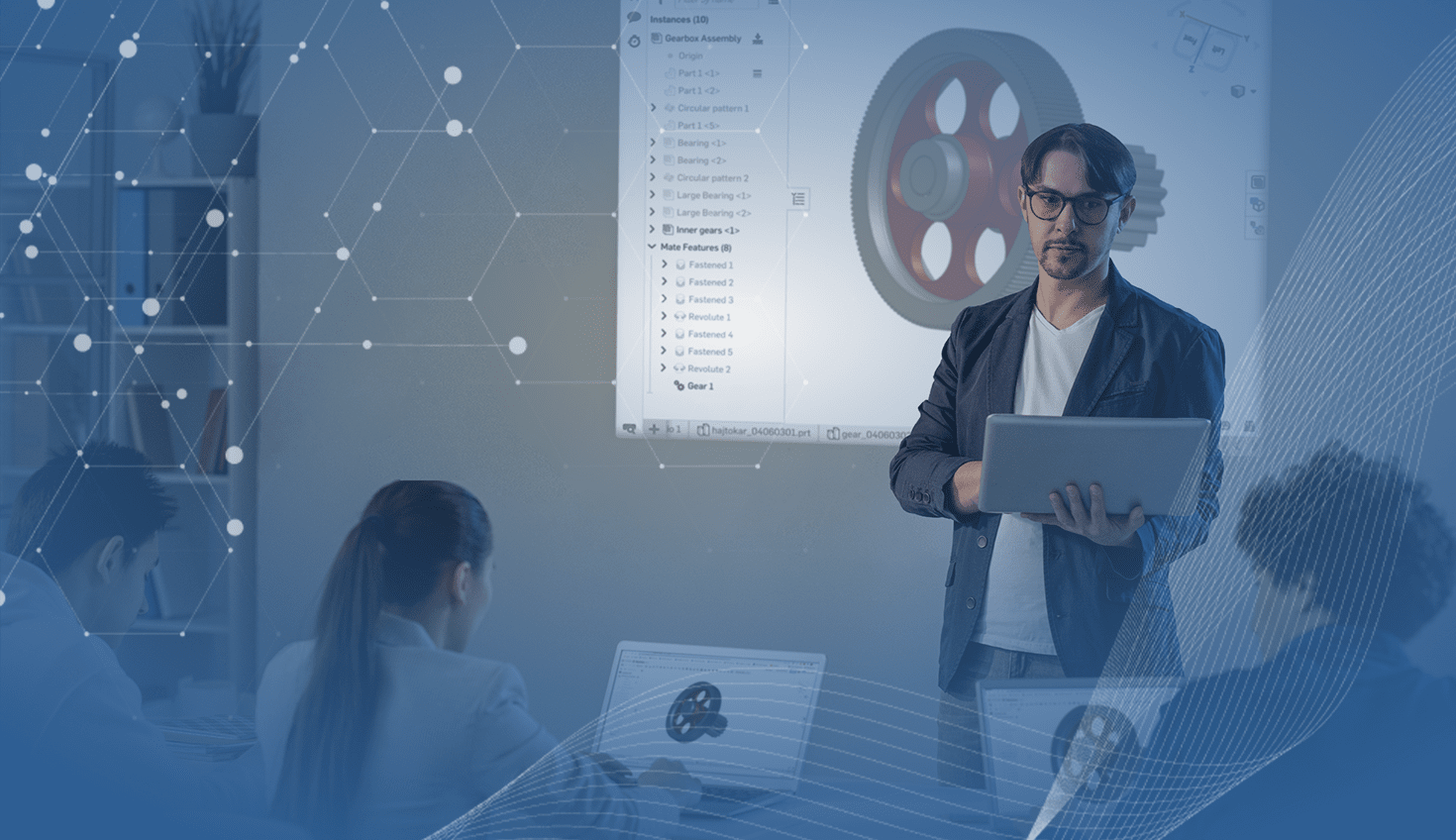There’s a generation of kids who won’t know the pain of watching a teacher figure out what’s wrong with an overhead projector before a lesson plan.
The lightbulb went out. The glass was too scratched up for a clear picture. It just wouldn’t turn on.
When nothing would cooperate, I’d feel terrible for my teacher and even worse for myself when the lesson plan took a turn for the boring.
(At least with a projector I could write notes to my friends in secret.)
Now educators have to be even more prepared and agile in their classroom. Students are armed with the latest technology, so it’s imperative to stay on top of the trends to get ahead of them. Not to stay hip and “with it” — but to keep their attention.
Everything is SaaS (software-as-a-service) and it’s all on the cloud. It’s time to move away from legacy, file-based technologies that make assignments a pain for educators and students alike. Especially for students who want to make robots, build models, and explore engineering by using CAD platforms.
Educators who are still using these legacy platforms struggle with high price tags, a heavy reliance on IT, and limits to where and how students access the software. Solve these problems by embracing cloud-native platform services — like Onshape — by teaching CAD in your classroom.
In a recent webinar, Onshape’s Education Technical Services Team Lead Brien McCormick and Curriculum, Partnerships, and Engagement Manager Matt Shields gave a demonstration using Onshape for an assignment, highlighting the ease of use and minor learning curve.
Shields earned his Ph.D. in curriculum instruction from the University of Virginia after working as an engineer for a large defense contractor. Before joining the team at Onshape, a PTC business, Shields taught at Charlottesville High School for 13 years, where he developed a four-year engineering program. During the last year as a teacher, he began teaching CAD in the classroom using Onshape. These tips come from his experience.
In the webinar “How to Use Onshape Like a Pro in the Classroom,” Shields shared how to:
-
Organize Classes
-
Share with a Team
-
Create Assignments
-
Collaborate Features
-
Leverage Versions
-
Give Feedback
Watch the on-demand webinar to hear Shields give helpful advice on structuring an assignment and teaching CAD.
Onshape Tip 1: Organizing Classes
Make grading and giving access to your CAD students easier by organizing each class into a team, which groups users together.
Onshape Tip 2: Sharing with a Team
Once you’ve created a team, the best way to share a Document for an assignment is to create a folder with the Document. This folder can then be shared with the class as view-only, which will allow students to see the master Document and make their own copy to work on. Students will have easy access and you are able to collaborate with ease.
Onshape Tip 3: Creating Assignments
Tired of reminding students about the parameters of an assignment? Avoid confusion by uploading a PDF or an instructional video to any Document. Students can find all of the information they need in the assignment Document itself. All they have to do is select the tab!
Onshape Tip 4: Collaboration Features
Give your students the power to collaborate with each other — simultaneously. Because Onshape is the Google Docs of CAD, students can work together seamlessly while making use of Onshape features such as Comments and Follow Modes, which gives them the ability to see one another's work in real time. Students can follow each other in a Document and keep track of everyone’s progress during an assignment.
Onshape Tip 5: Leveraging Versions
Ever accidently recieve an older version of your student’s final project file to grade? That issue can be resolved with Onshape’s versions and history. Versions allows students to submit a snapshot of a project for grading while continuing to work on the project. For example, a student can create a version called "Friday Progress Report" to submit for grading and continue to work on the project over the weekend. When the teacher grades the student's work, they will be grading the Friday version, despite any changes completed since then.
Onshape Tip 6: Giving Feedback
Educators can provide comprehensive feedback in a Document using the comments. Images can be added in a comment to show additional details, and an instructor can tag the appropriate geometry in the Document itself. The comments section also has a useful tool to give further visual aid. The Markup tool grabs the image of a part where arrows and/or text can be added for clear instruction. Take a look at this video for more on using the Markup tool.
Bonus Tip: Use Onshape Resources
The Onshape team provides resources for students and teachers to become well-acquainted with the software, develop new skills and get certified. The Onshape Learning Center offers a variety of courses teaching CAD for all levels. The Onshape team is continuously adding new content so users can continue to build skills. Educators can also assign courses to students to build up those fundamentals.
Onshape also offers the Certified Associate exam to test the knowledge of entry-level engineers and underline CAD fundamentals. The Certified Onshape Associate exam certifies that a user is proficient in Onshape modeling workflows such as part modeling, multi-part modeling, basic assembly design, drawing knowledge, and sharing and collaboration tools. This exam and certification allows your students to leverage their knowledge toward industry accreditation. (There’s a Certified Professional exam, too!)
I don’t recall teachers having these resources to make the best use of the classroom overhead projector.
Learn about the benefits of Onshape’s modern CAD platform and explore the two different Onshape plans available to meet your classroom’s needs here.