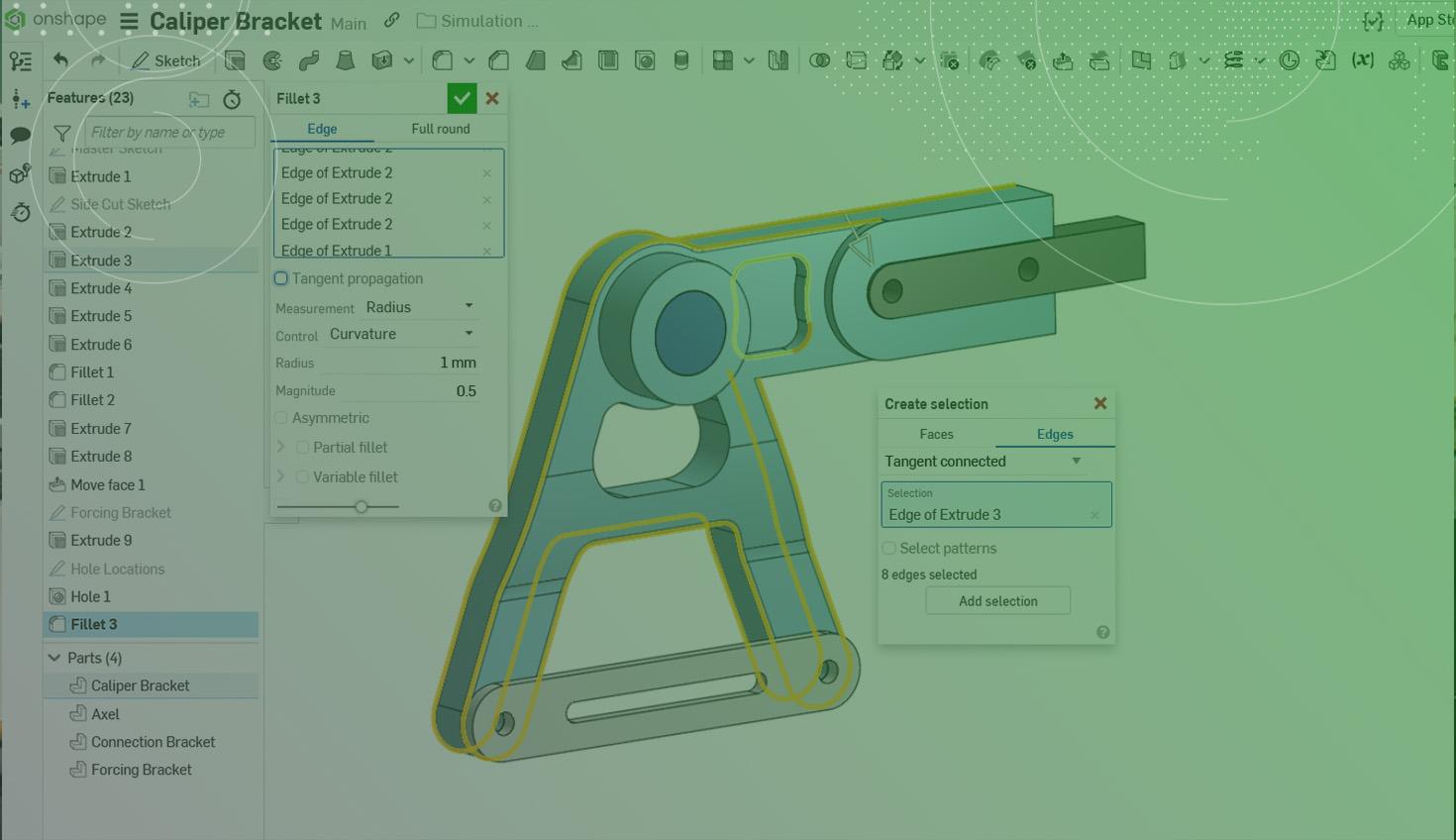
1:44
Most Onshape users are aware of the powerful Create Selection tool in Onshape, which helps you speed up your modeling workflows by automating the selection of related edges and faces. And pretty much every Onshape user is aware of the best way to quickly deselect a large number of things by simply hitting the spacebar.
This Tech Tip is a reminder that both of these actions are usable at the feature level as well, allowing you to easily add and remove these artifacts from feature dialogue.
Quickly Add Feature Selections with Create Selection
Create Selection is a go-to tool for Onshape power users, allowing you to greatly speed up workflows throughout the modeling process.
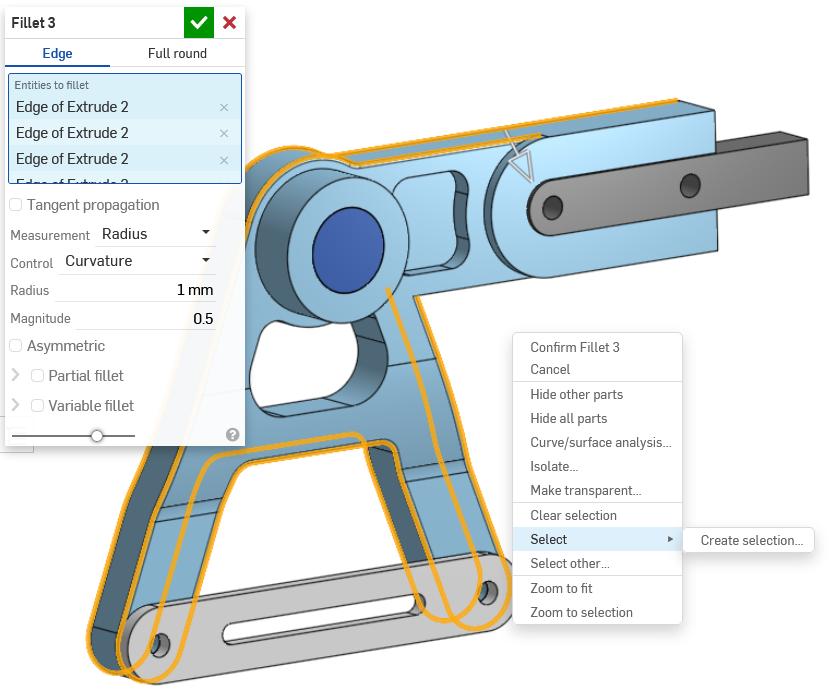
In order to use this tool to add selections to a feature, first make sure that the target field in the feature dialogue is active. From there, simply right-click in the modeling space, hover over Select, and choose Create Selection.
The tool offers many options for bulk-selecting faces and edges, as highlighted by this previous Tech Tip.
Once satisfied, simply hit “Add selection” to include those faces or edges in the features dialogue. For even more details on the different options within Create Selection, see this Tech Tip as well!
Remove All Feature Selections with the Spacebar
If you’ve ever found yourself wondering, “Why am I manually removing dozens of entities from this feature?” or, “How can I clear all selections from this feature?” or, “This is Onshape, there’s got to be a better way,” then this Tech Tip was made for you.
Just like in the general modeling space, the easiest way to clear your selections in a feature dialogue is to simply hit the spacebar. Sometimes it’s best to start from scratch, and this shortcut gives you the ability to reset your features without the need for a lot of manual clicks.
This shortcut is also mentioned in this Tech Tip on useful hotkeys, as well as this Onshape Forums post.
Interested in learning more Onshape Tech Tips? You can review the most recent technical blogs here.
The Onshape Learning Center
Take self-paced courses, get technical briefings, or sign up for an instructor-led training session.
Latest Content

- Blog
- Becoming an Expert
- Assemblies
- Simulation
Mastering Kinematics: A Deeper Dive into Onshape Assemblies, Mates, and Simulation
12.11.2025 learn more
- Blog
- Evaluating Onshape
- Learning Center
AI in CAD: How Onshape Makes Intelligence Part of Your Daily Workflow
12.10.2025 learn more
- Blog
- Evaluating Onshape
- Assemblies
- Drawings
- Features
- Parts
- Sketches
- Branching & Merging
- Release Management
- Documents
- Collaboration
Onshape Explained: 17 Features That Define Cloud-Native CAD
12.05.2025 learn more



