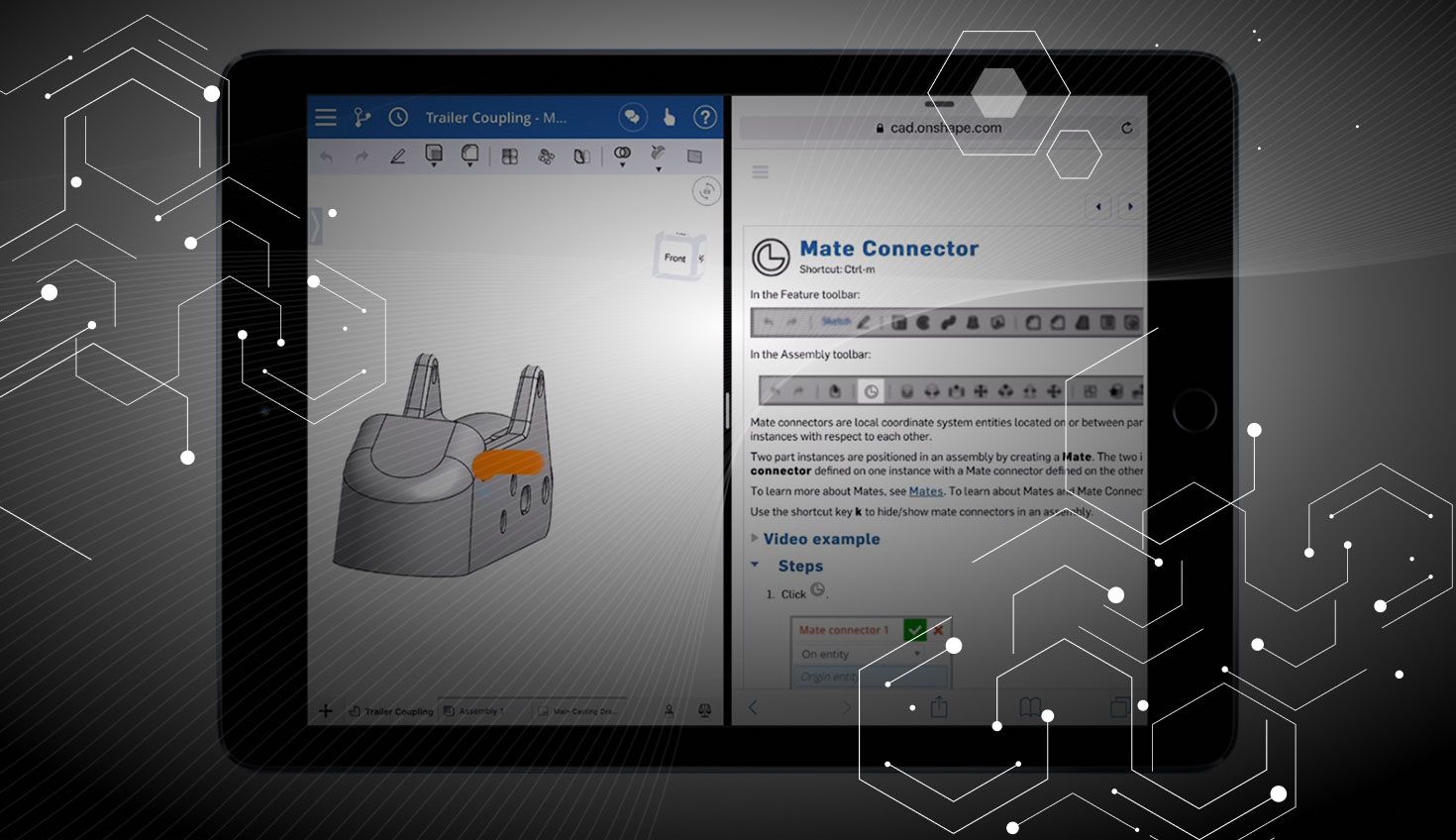
3:14
Another update to our mobile apps is here, bringing you powerful 3D CAD whenever and wherever you need it. Update your apps and give them a go.
Settings (iOS)
Due to overwhelming demand, we’ve added two new options to the Settings page on iOS. Open the iOS Settings app, scroll down until you find Onshape and toggle the options on to give them a try (if the Settings app was open when you updated Onshape, you will need to quit the Settings app and reopen it again for these options to appear).

The first option, “Open help in a browser,” as the name suggests, opens help in Safari instead of a panel inside Onshape. Why do you need this? Well, you could double-click the Home button to switch between Onshape and Safari, or you could do this:
Onshape can now take advantage of multitasking in iOS 9 to display compatible apps side by side. So now you can have Onshape and Safari open at the same time (or Skype, or email, etc.) – ideal if you are working through a tutorial or collaborating with someone else. Multitasking also supports picture-in-picture so you can watch your favorite TV show, the latest blockbuster, or an Onshape video tutorial, all while modeling in 3D.
The second option, “Show touches,” are the orange trails you see in the video above that show you which icon has been pressed or which multi-touch gestures have been used to manipulate the model on screen. We’ve been using these in our tutorial videos for a while and many users have requested this capability to make it easier when presenting to others or making their own instructional videos.
Follow Mode (iOS)
Follow Mode is now available on your iPad and iPhone. Tap the name of the person you wish to follow and you can instantly see which model they are working on as well as the view they can see. If they are running Onshape in a browser, you can also see the position of their mouse cursor. In addition, you can choose to be the leader, so others can double-click your name in their browser or iOS device.
Center Point Arc (iOS)

You can now create a Center Point Arc when sketching by defining the center, start, and end points. Tap the icon shown above, tap to locate the center of the arc, then tap to locate the start point and drag or tap to position the end point.
Share Permissions in Document Info Panel (iOS)
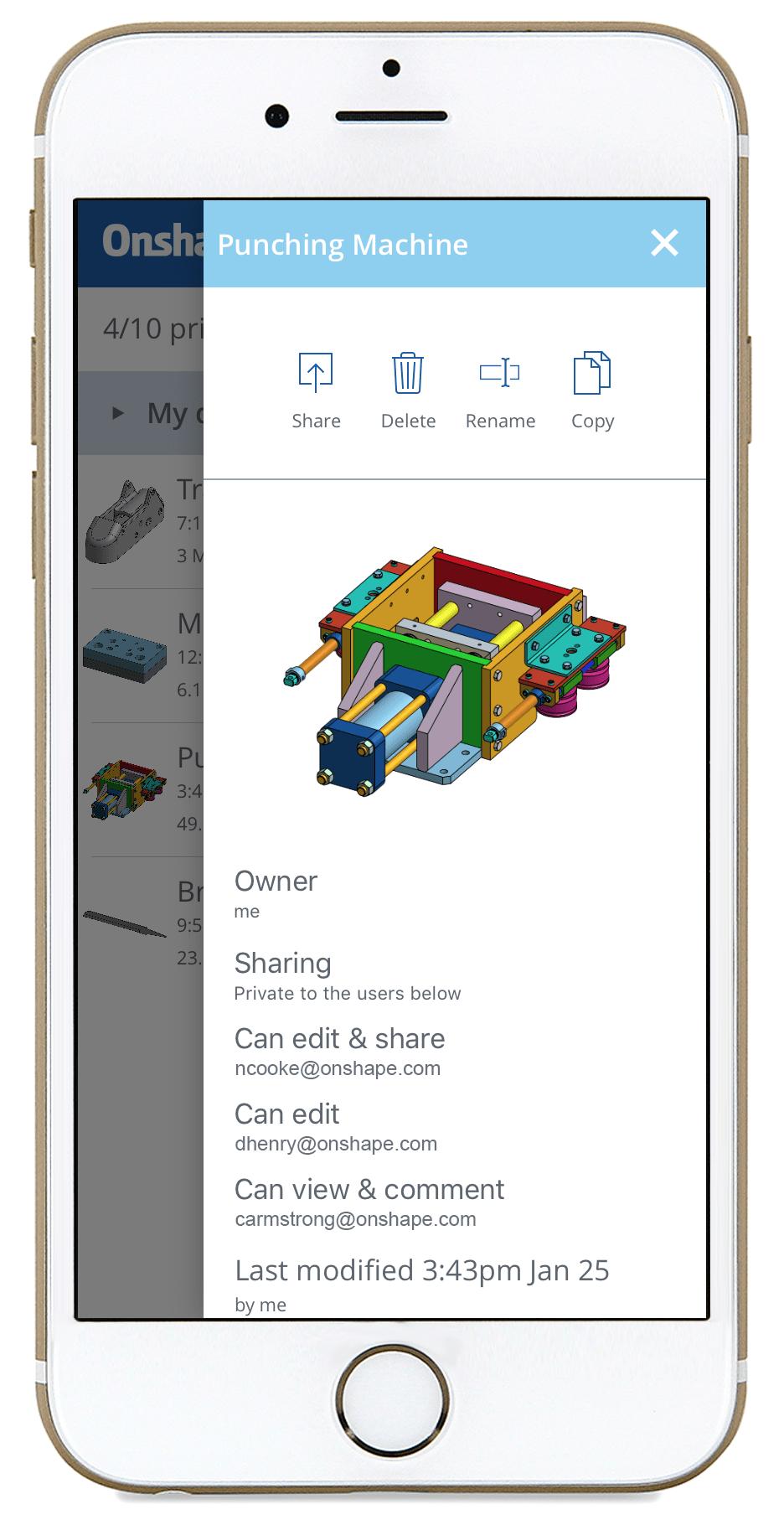
From the Documents page, click the little “i” icon to the right of a Document to open the Document info panel. You can now see who you shared the Document with and their respective permissions without having to open the Document first.
Drawing UPDATE (iOS and Android)
Now when you make changes to a Part Studio or Assembly, and the Document contains drawings, you can update the drawing by tapping the Update drawing icon. If the drawing is up to date, the Update drawing icon will be grayed out.
Redesigned Feature List and Assembly Tree (Android)
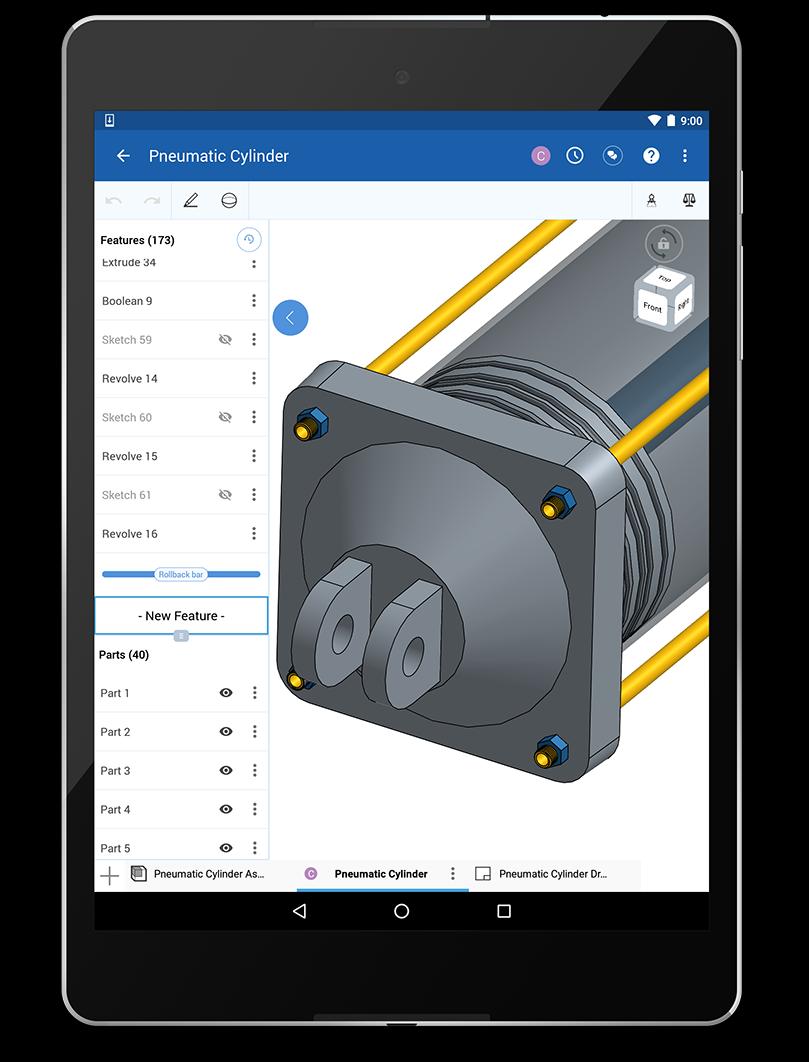
The Feature list and Assembly tree have been redesigned to make them easier to navigate and use. Updates include:
- New layout and skin
- Collaboration clues
- Rollback bar
- Searching and filtering support
- Hide / show filter search bar
- Indicate the feature that's currently being edited
- Highlight selected features/parts
- Highlight for related selections
- Indication for when a feature is suppressed
- Error handling - Icon and text
- Assembly expand/collapse tree and child indentation
Onshape Mobile apps give you complete access to your full CAD system on your phone or tablet. You can create and edit 3D models wherever you go. So check out the updates at the Apple App Store or Google Play Store and let us know what you think of the new features!
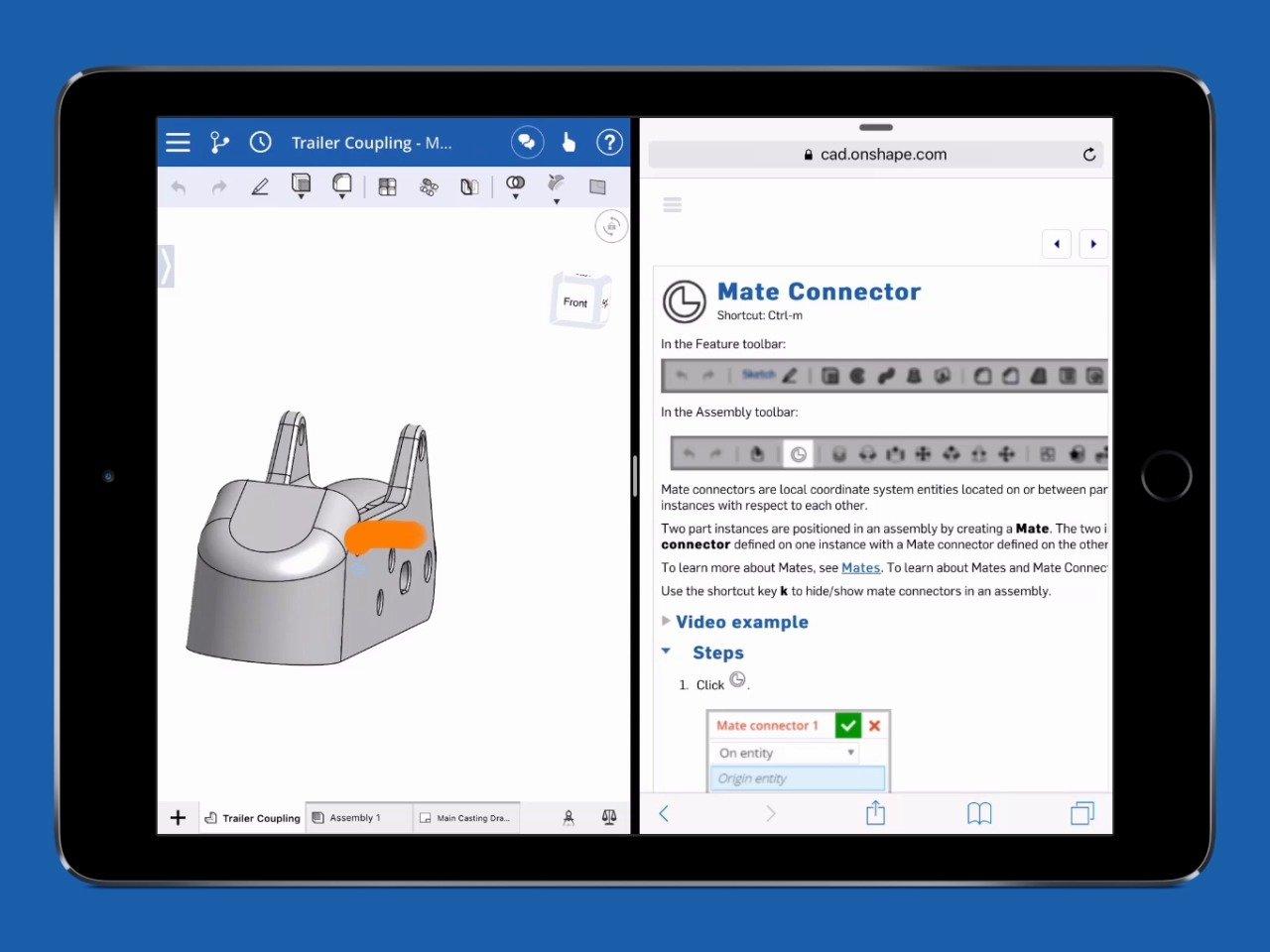
Latest Content

- Blog
- Becoming an Expert
- Assemblies
- Simulation
Mastering Kinematics: A Deeper Dive into Onshape Assemblies, Mates, and Simulation
12.11.2025 learn more
- Blog
- Evaluating Onshape
- Learning Center
AI in CAD: How Onshape Makes Intelligence Part of Your Daily Workflow
12.10.2025 learn more
- Blog
- Evaluating Onshape
- Assemblies
- Drawings
- Features
- Parts
- Sketches
- Branching & Merging
- Release Management
- Documents
- Collaboration
Onshape Explained: 17 Features That Define Cloud-Native CAD
12.05.2025 learn more



