
3:29
Now that the holiday festivities are out of the way, we can get back on track with regular updates to your favorite full-cloud 3D CAD. And this update, like many others before it, will not disappoint!
Top of the list is the brand new Onshape App Store. With just a few clicks, you can add CAM, FEA, CFD, Rendering, plus many other capabilities from dozens of established best-in-class software partners.
There are several convenient ways to browse the Onshape App Store. You can either:
- Go to appstore.onshape.com.
- Look for the large button in the bottom left corner of your Documents page; or
- Click the link at the top of the Create Tab (+) menu.
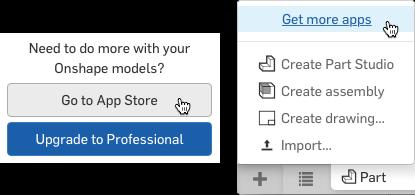
For more detailed information about the App Store, please see this post by Onshape’s Vice President of R&D, Dave Corcoran. We'll be covering each app in more detail over the coming weeks and many more apps are scheduled to be added to the App Store soon. If you’re subscribed to the blog, you’ll be the first to know when new partners come on board.
Now let’s take a look at all the brand new features and capabilities in Onshape...
Unified Versions and History
The Workspace History button is no more.
You can now browse your history and manage versions and branches all at the same time from the Manage Versions and History button. By combining versions and history, you can see what changes have been made between each version and you can see what changes have been made on each branch. This makes it much easier to keep track of all the changes within your Document.
Dimension while you sketch
When sketching lines, arcs, circles, and rectangles, you can now type in a size and Onshape will automatically add a dimension for you, making it very quick to build fully dimensioned sketches.
For rectangles, Onshape will prompt you for the horizontal size first, then the vertical. To skip the horizontal size, move your mouse closer to the other dimension until it highlights, then enter a value.
Standard Holes
You can now create standard ANSI inch and ISO metric holes, using the Hole feature. To create a standard hole, specify the standard, size, depth, and if it’s a clearance, tapped or drilled hole. If it’s tapped, the correct drill size will be selected for you. When bolting two or more plates together, you can specify that the top plates have clearance holes and the bottom plate is tapped.
The most recently used hole sizes are stored in the Document, making multiple hole creation faster.
Import/Export Rhino files
Drawings
The video above details all the great new enhancements in Drawings. Here is a summary:
- Isometric is now a standard view type, so you can add an isometric as your first view.
- Notes with Leaders can now be attached to an isometric view.
- Balloon callouts can be attached to an edge or point to a face. The leader type changes from an arrow to a dot, depending on where you place it. Balloon numbers increment automatically, but you can override the text if you wish.
- The Drawing Properties dialog lets you control the appearance of all the dimensions on your drawing. You can control text size, decimal places, leading and trailing zeros, and more. Manually altered dimensions are not affected.
- Title block fields can now be linked to Drawing Properties.
- Drawing Properties and Title Block settings are stored in your drawing templates.
- Linear Dimension text can now be snapped to the center of the dimension during placement.
- Drawing load time has been reduced by up to 40%.
DXF/DWG Version Support for Sketches
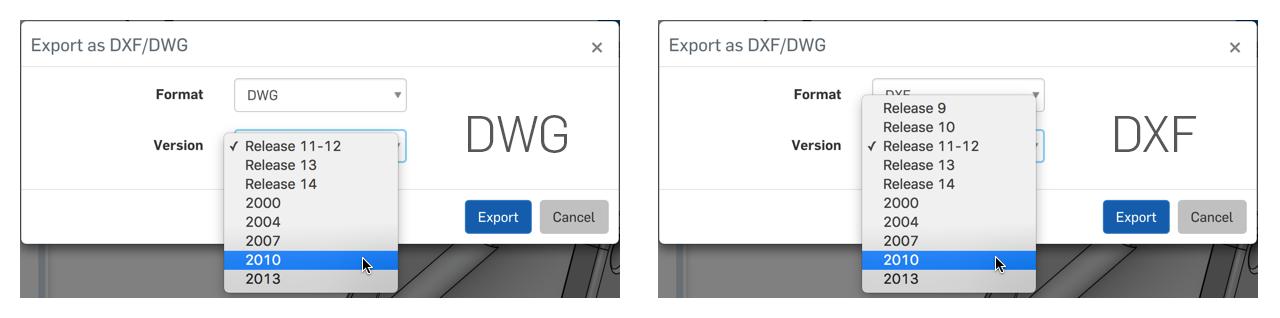
Sketches can now be exported to older versions of DWG and DXF to provide compatibility with older 2D CAD systems, nesting programs, and machine controls. Sketches can be exported to DXF Release 9 and 10, and to both DXF and DWG Release 11-12, 13, 14, 2000, 2004, 2007, 2010, and 2013. To access, right click a sketch in the Feature list and select Export as DXF/DWG.
That should be enough to keep you busy for now. Enjoy!
Latest Content

- Blog
- Becoming an Expert
- Assemblies
- Simulation
Mastering Kinematics: A Deeper Dive into Onshape Assemblies, Mates, and Simulation
12.11.2025 learn more
- Blog
- Evaluating Onshape
- Learning Center
AI in CAD: How Onshape Makes Intelligence Part of Your Daily Workflow
12.10.2025 learn more
- Blog
- Evaluating Onshape
- Assemblies
- Drawings
- Features
- Parts
- Sketches
- Branching & Merging
- Release Management
- Documents
- Collaboration
Onshape Explained: 17 Features That Define Cloud-Native CAD
12.05.2025 learn more



