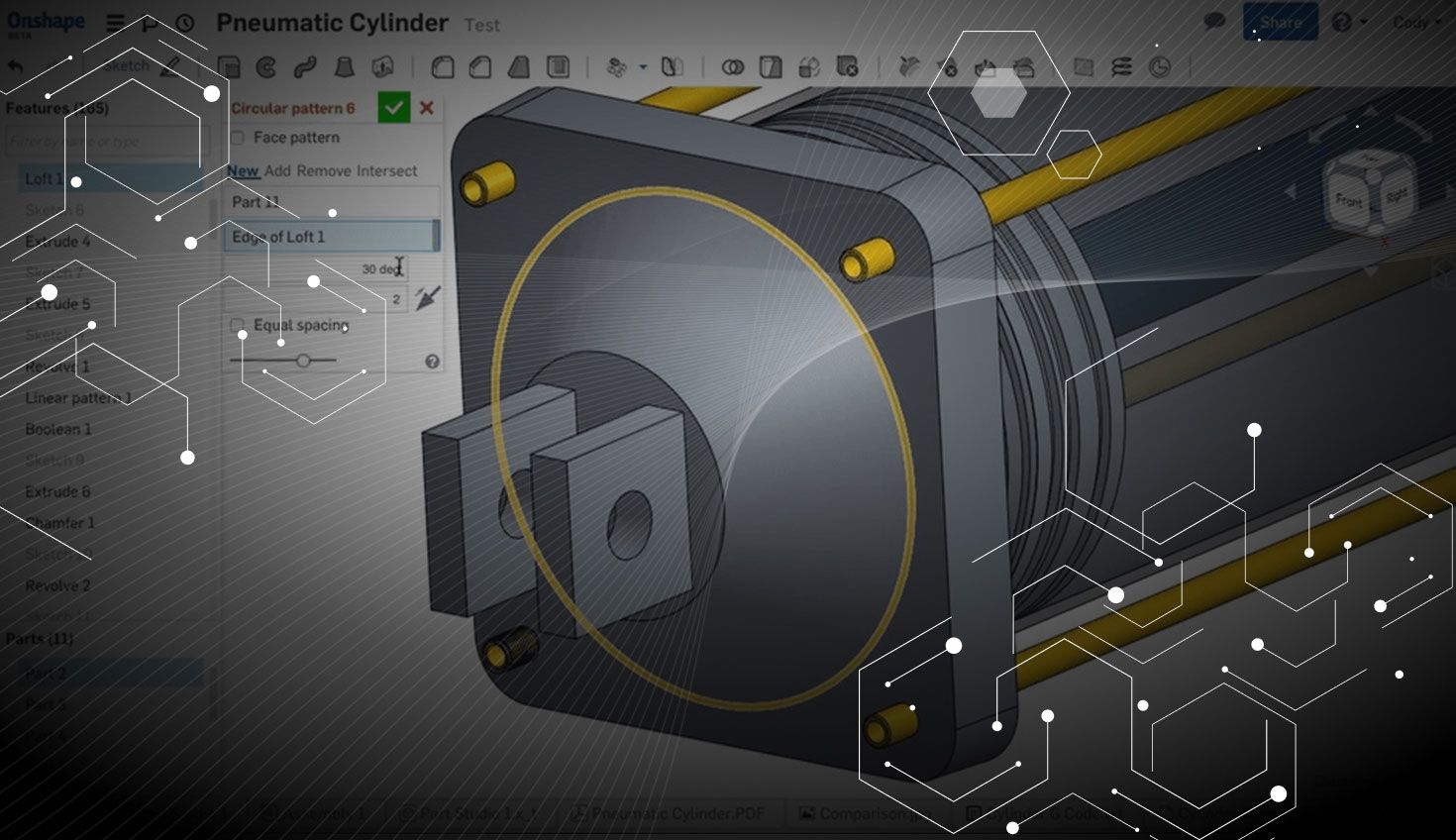
2:53
This update adds some highly requested features from our users. Here’s a quick overview:
Sketch Text
You can now create sketch text. While in a sketch, you’ll see the Sketch Text command in the toolbar. To create sketch text, select the Sketch Text command and sketch a rectangle. The rectangle defines the size of the font and the location of the text. After sketching the rectangle, you will see a dialog where you can type in the text and choose your font.
Boolean in Mirror and Pattern Features
You can now do Boolean operations within the Pattern or Mirror commands. In the past, this required a separate step for the pattern and then the Boolean. This can now be done in a single step within the Pattern or Mirror feature.
Hollow Shell
You are no longer required to choose a face to use the Shell command. You will see the “Hollow” checkbox in the Shell command that allows you to create a hollow shell without removing any faces. In the Shell command, check the Hollow option and select the part to shell.
Copy and Paste Sketch Entities
With the last update, we added the ability to copy and paste sketches. With this update, we have added the ability to copy and paste sketch entities. Just select the entity, or entities, and right click “Copy sketch entities.” To paste the sketch entities, right click a planar face or plane and select “Paste sketch entities.” Sketch entities can be pasted within the same sketch, to different sketches, different Part Studios, and even different Documents.
Curvature Visualization
Curvature Visualization gives you a visual tool for viewing surfaces and understanding alignment and continuity within the model. The Curvature Visualization tool is available under the view tools.
Comment Improvements
Comments have been constantly evolving since they were released a few months ago. With this update, we are adding the ability to add comments to geometry or features of the Document. To add a comment to geometry or features, simply right click and “Add comment.” Comments that have geometry or features associated, show this relationship with visual cues either in the graphics or feature list.
New Export Options
You can now export assemblies to STL files. Right click the tab and select “Export,” then choose STL from the list. Also new are download options which allow you to choose how the exported file is handled. You have the option to “Download,” “Download and store file in new tab,” or lastly, “Store file in new tab.”
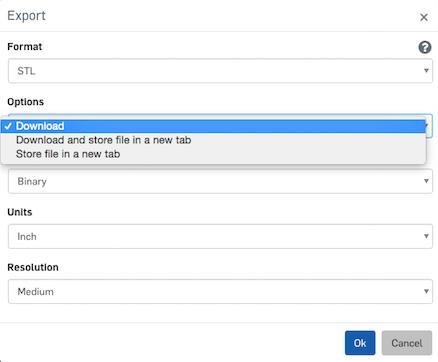
Version Graph Changes
The Version Graph can now be collapsed and expanded showing only the active branch or all branches.
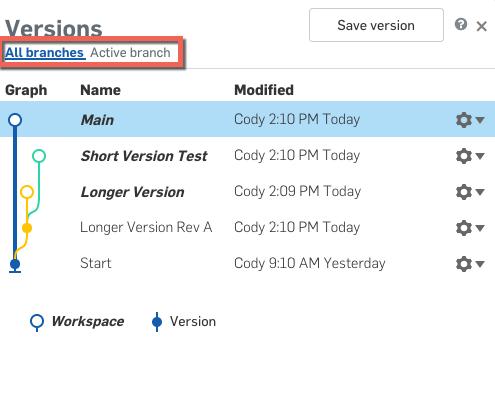
Multi-Select to Change Appearance
You can now change the appearances for multiple parts at once. Select the parts from the feature list in the Part Studio, then right click “Edit Appearance for X Parts.”
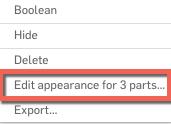
Feature List Improvements
There are new operators for filtering the Feature List. This new functionality makes it easy to search, for example, for all features related to Part 1 with the filter “:part Part 1.” You can also use the “:name featurename” filter to see all feature names that match “featurename” without seeing all the sketches, construction planes, and other entities that may have that name.
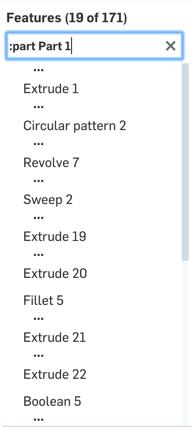
Invite Multiple Users From “Invite Friends” Button
The Invite Friends button now allows you to invite multiple users at one time. Just type in the email addresses of those you would like to invite separated by commas.
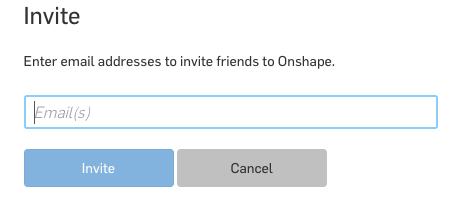
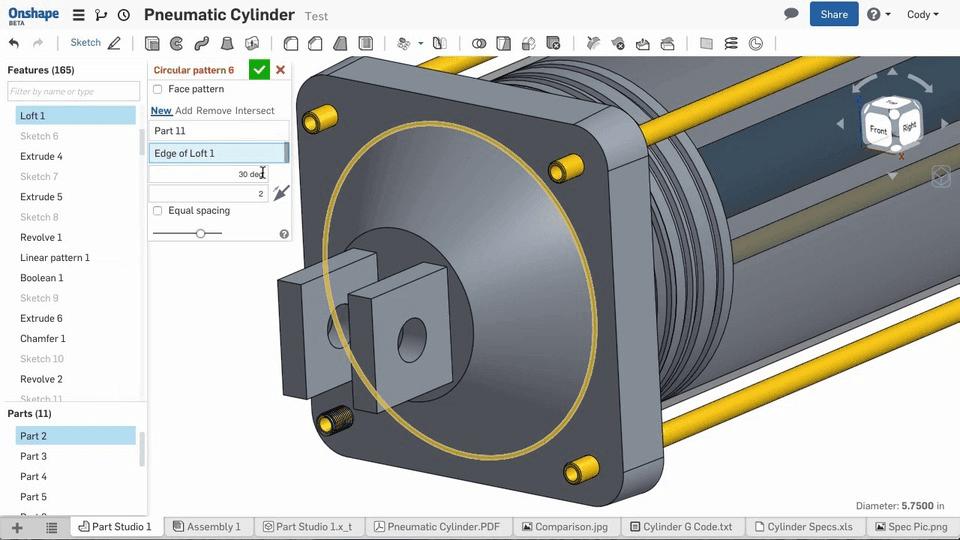
Latest Content

- Blog
- Evaluating Onshape
Cloud-Native CAD 2025 Wins: Revenue Growth, Real-Time Collaboration, Unified CAD-CAM
12.17.2025 learn more
- Blog
- Becoming an Expert
- Assemblies
- Simulation
Mastering Kinematics: A Deeper Dive into Onshape Assemblies, Mates, and Simulation
12.11.2025 learn more
- Blog
- Evaluating Onshape
- Learning Center
AI in CAD: How Onshape Makes Intelligence Part of Your Daily Workflow
12.10.2025 learn more



