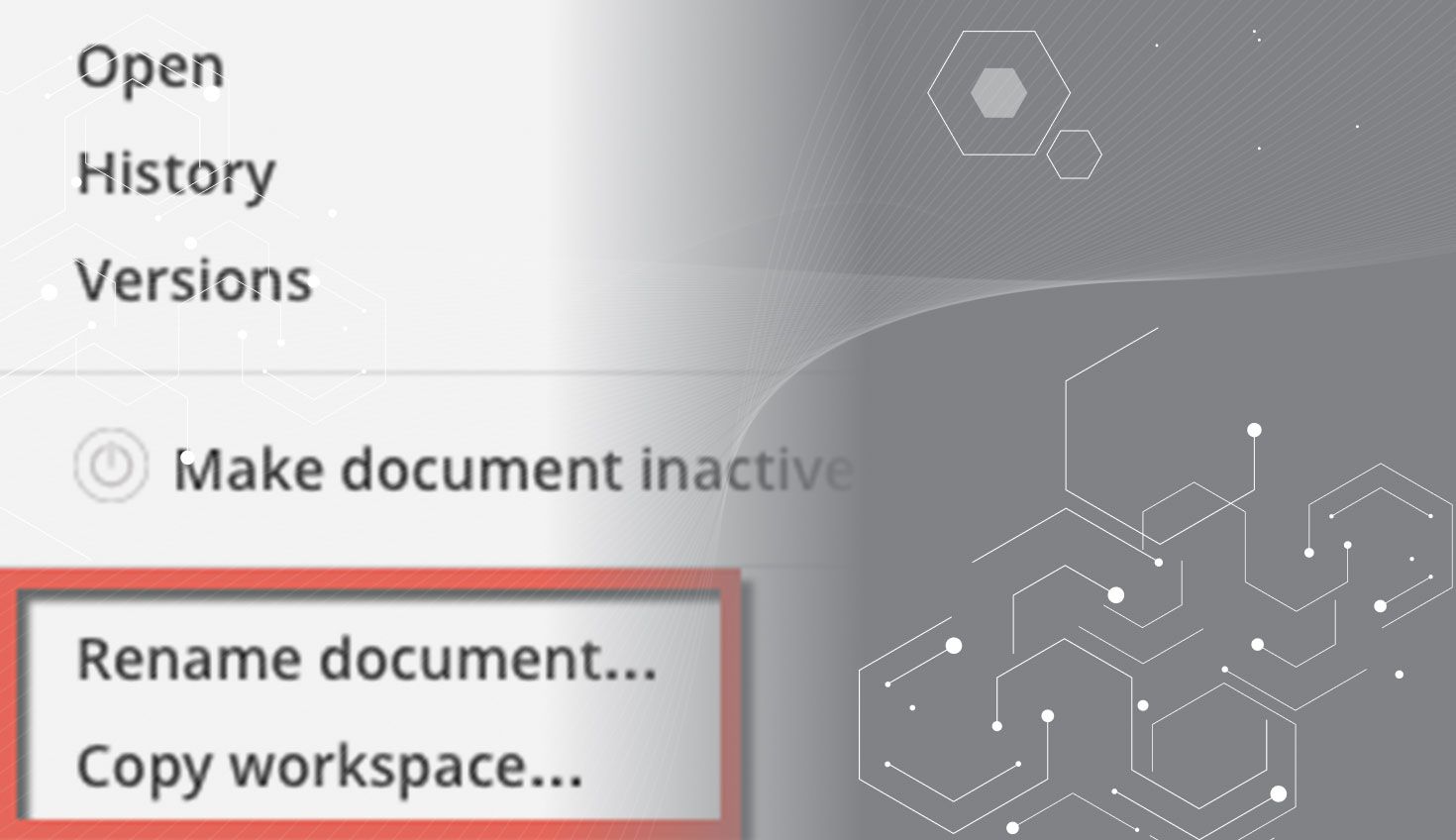
2:19
There are a lot of new features with this update, so let’s jump right in…
Copy Sketch – Sketches can now be copied and pasted. To copy a sketch, right click the sketch in the Feature List and select “Copy Sketch.” To paste, select a plane or any planar face and select “Paste Sketch.” Sketches can be pasted to other Part Studios as well as other Documents.
Second End Position in Extrude – You can now define a “Second End Position” in the Extrude command that allows you to define a second extrusion direction. What’s really unique is the fact that both extrusion directions can go the same way. This allows you to define both the start and end and not worry about their relation to the sketch plane.
Silhouettes – The silhouettes of cylindrical faces can now be converted in the “Use” command. This allows you to use any silhouette of a cylindrical edge as a reference or construction for your geometry. Selecting the entire cylinder converts both silhouettes, but you can also select the projected line that is created in the “Use” command.
Feature List Filter – You can now filter the feature list by text or type. Typing in “Bolt Pattern,” for instance, will do a simple text search for anything with “Bolt Pattern” in the name. However, you can also search by type. One example is to type in “Extrude,” which will filter the list to only show Extrude features.
Iso Corners on the View Cube – You can now select the corners of the View Cube and get the corresponding Trimetric View.
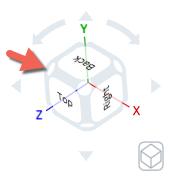
Zoom to Selection on the View Cube – You will now find the “Zoom to selection” option in the View Cube menu.
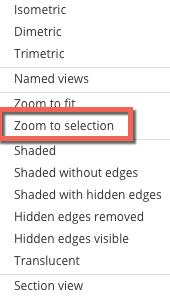
Rename and Copy a Document from the Documents Page – With this update, we’ve added the ability to rename and copy a Document right from the Documents Page. You no longer have to open the Document first.
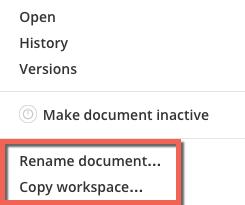
Parasolid Version Control When Exporting – You now have the option to specify the version of parasolid you want when exporting.
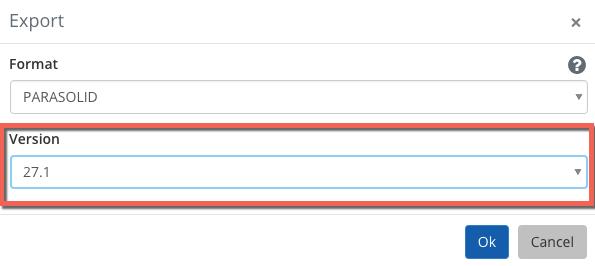
Reset Mates in Sub-Assemblies From the Top Level – With this update, you will now see a “Reset” option when right clicking mates of sub-assemblies from within the top level. In the past, this had to be done by opening each sub-assembly independently.
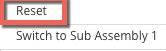
Hide/Show Groups – This update also includes the ability to Hide and Show groups in assemblies. To hide a Group, right click the group in the Feature list and click “Hide.” To show the group, right click again and select “Show.”
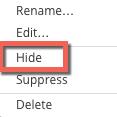
Arrow Key Navigation on Documents Page – The last update is the ability to navigate through the Documents page using the arrow keys. Previously, this could only be done with the mouse.
Latest Content

- Blog
- Becoming an Expert
- Assemblies
- Simulation
Mastering Kinematics: A Deeper Dive into Onshape Assemblies, Mates, and Simulation
12.11.2025 learn more
- Blog
- Evaluating Onshape
- Learning Center
AI in CAD: How Onshape Makes Intelligence Part of Your Daily Workflow
12.10.2025 learn more
- Blog
- Evaluating Onshape
- Assemblies
- Drawings
- Features
- Parts
- Sketches
- Branching & Merging
- Release Management
- Documents
- Collaboration
Onshape Explained: 17 Features That Define Cloud-Native CAD
12.05.2025 learn more



