
1:56
In this latest update, we've got some fantastic new UI and usability improvements in Part Studios, Assemblies, and Drawings that I'm sure you'll love. Sign in or refresh your browser to try out the new features. Enjoy!
Dialog labels and filter icons
The user interface throughout Onshape now has a cleaner look and feel, including labels on numeric values (so you don't need to view the tooltips to see what values are required) and filter icons on the Documents page.
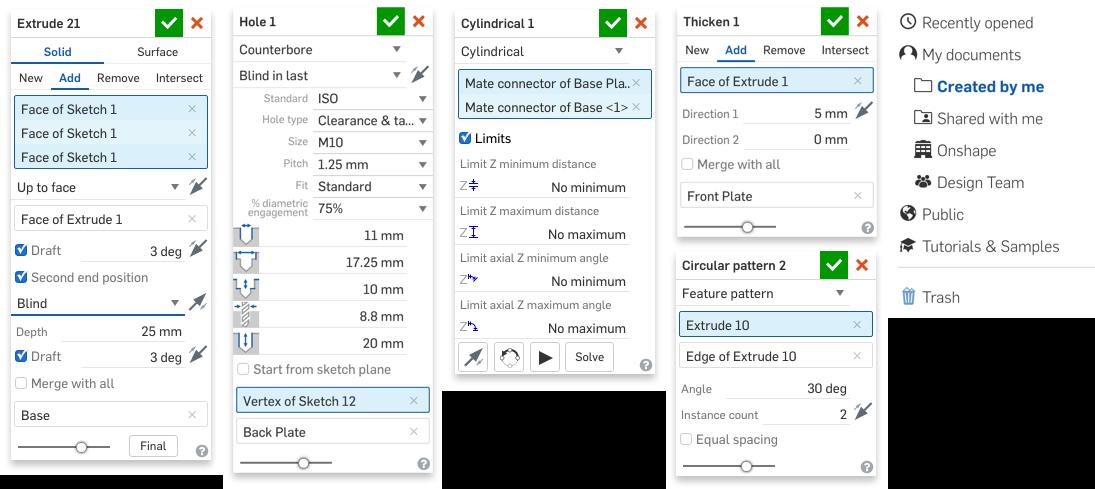
Search tabs
The new Search tabs flyout, with preview images, search filters, and social cues, makes it easy to navigate Documents with large numbers of tabs.
Triad manipulators with snapping
The on-screen manipulators for moving parts in assemblies and creating 3D section views now have numeric input fields. Values snap to increments as the manipulators are dragged or you can type in an exact value.
Default tabs for Documents
Onshape now remembers which tab and which branch you were last working in, so you can quickly carry on where you left off next time you open a Document. You can also set the default tab when sharing a Document with others, so they do not have to search for the tab when they open it.
Isolate
You can now use the Isolate command on parts, sub-assemblies, groups, and mates in Assemblies to temporarily hide all other entities on screen. The hidden items are shown “ghosted” so you can work on your isolated parts in context to the rest of the assembly. Isolating a mate isolates the two parts mated together.
Shortcut key for construction entity
In Sketch, you can now use the shortcut key “Q” to toggle the Construction entity tool (). You can press Q during entity creation to toggle construction on and off, or you can select an existing entity and press Q.

Drawing enhancements
Drawings as usual contain many new enhancements. Watch the video to see them in action!
Mouse wheel zoom direction
You can now reverse the scroll wheel zoom direction. This is useful if you use or are transitioning from a traditional 3D CAD tool like SolidWorks, Inventor, or Creo. Go to "Manage account" under your name in the top right corner, then "Preferences."

We hope you enjoy using these new features – and as always, all feedback is welcome.
Latest Content

- Blog
- Becoming an Expert
- Assemblies
- Simulation
Mastering Kinematics: A Deeper Dive into Onshape Assemblies, Mates, and Simulation
12.11.2025 learn more
- Blog
- Evaluating Onshape
- Learning Center
AI in CAD: How Onshape Makes Intelligence Part of Your Daily Workflow
12.10.2025 learn more
- Blog
- Evaluating Onshape
- Assemblies
- Drawings
- Features
- Parts
- Sketches
- Branching & Merging
- Release Management
- Documents
- Collaboration
Onshape Explained: 17 Features That Define Cloud-Native CAD
12.05.2025 learn more



