
1:35
It’s update time again. We have some exciting new features, so let’s take a look!
Variables
Variables can be created and used in place of dimensions and expressions. This has a number of useful applications, including linking dimensions together and using expressions with variables to drive design intent.
Sketch Image
Images can now be inserted into a sketch in Onshape. To insert an image, first import the image into your Document. Then in your sketch toolbar, select the “Insert Image” command in the “Insert DXF” dropdown menu. Select the image you want to insert and draw a rectangle to place the image.
Transform with Mate Connectors
“Transform with Mate Connectors” makes it much easier to position parts in a Part Studio with respect to each other. Simply select the “Transform with Mate Connectors” option in the Transform command and select mate connectors from each part.
Wake Up Midpoints
You can now wake up midpoints of geometry. When sketching, simply hover over a midpoint and it will wake, allowing you to reference it.
Drawing Tables
Tables can now be inserted into a drawing in Onshape. In the drawing toolbar, select the Table command. Set the number of rows and columns, then left click to place the top left corner and drag to set the size of the table. Left click one last time to place the table.
Hide All Mate Connectors
All mate connectors can now be hidden with a single command. When right-clicking a mate connector, you will see a new “Hide all mate connectors” command. This replaces the “Hide other mate connectors” command and makes it easier to hide everything at once.
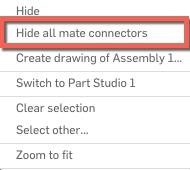
Point-to-line & Line-to-line Dimensions in Drawings
Two new dimension types in this update. Like the name implies, Point-to-line dimensions allow you to add a dimension referencing a point and line. Line-to-line dimension allows you to add a linear dimension between two lines.


Latest Content

- Blog
- Becoming an Expert
- Assemblies
- Simulation
Mastering Kinematics: A Deeper Dive into Onshape Assemblies, Mates, and Simulation
12.11.2025 learn more
- Blog
- Evaluating Onshape
- Learning Center
AI in CAD: How Onshape Makes Intelligence Part of Your Daily Workflow
12.10.2025 learn more
- Blog
- Evaluating Onshape
- Assemblies
- Drawings
- Features
- Parts
- Sketches
- Branching & Merging
- Release Management
- Documents
- Collaboration
Onshape Explained: 17 Features That Define Cloud-Native CAD
12.05.2025 learn more



