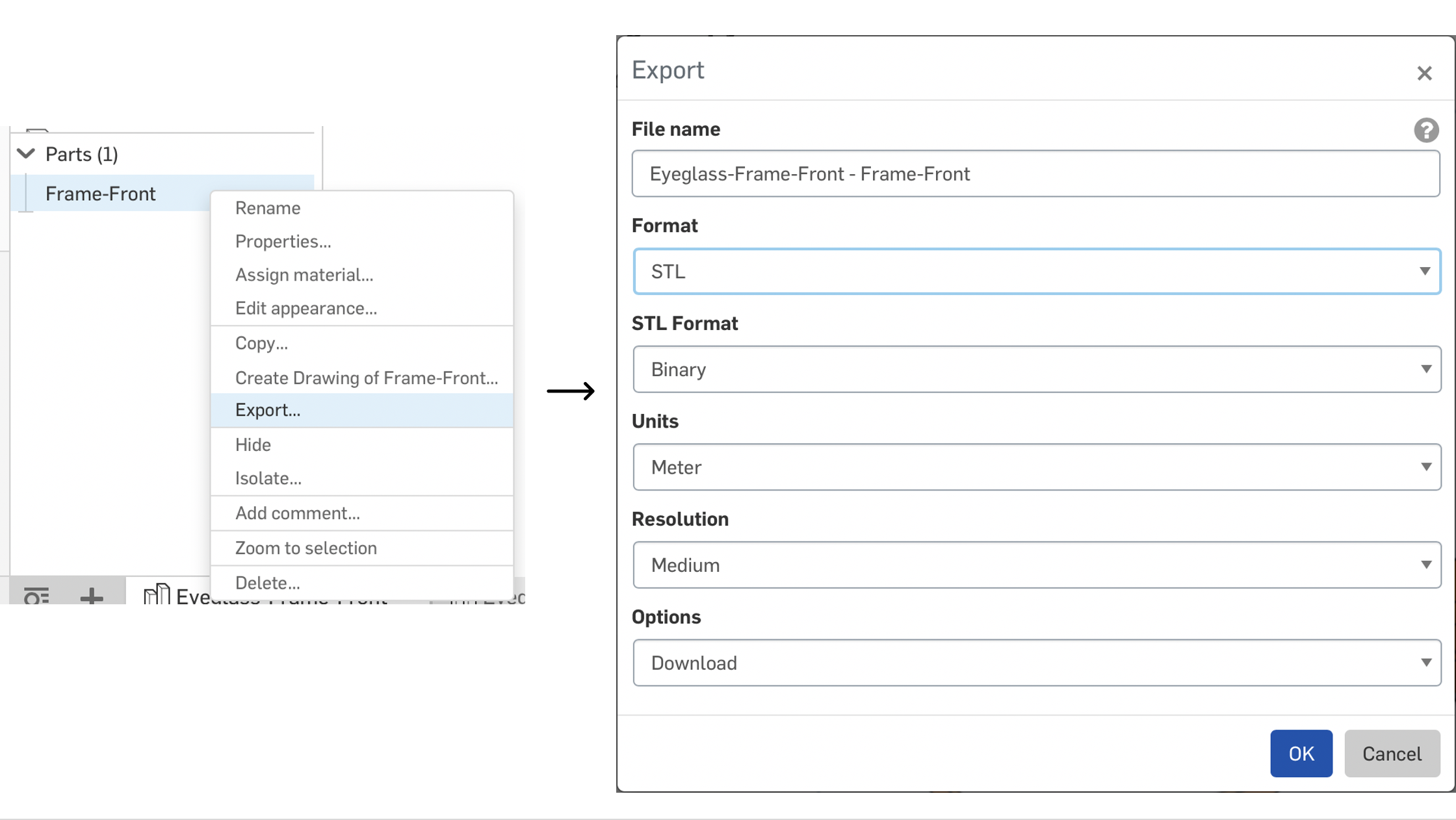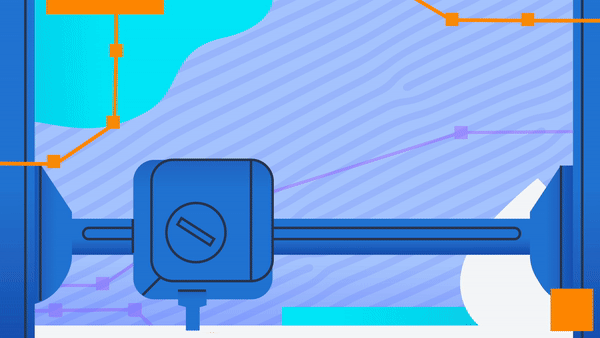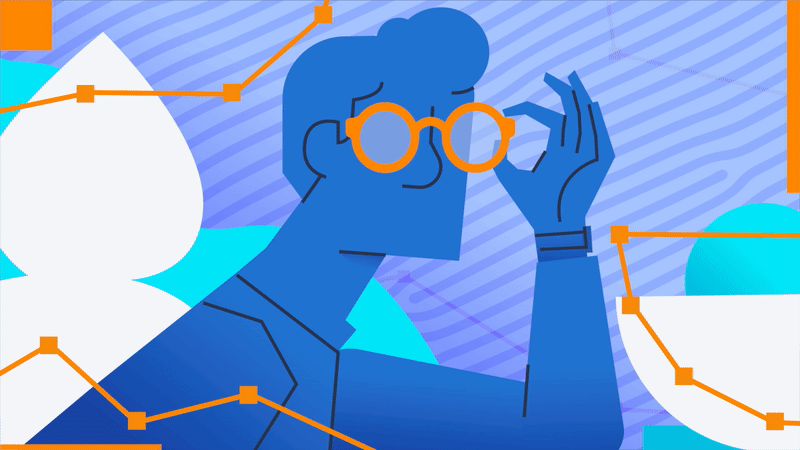
WELCOME TO ONSHAPE!
This exercise shows new CAD users how to edit and customize an eyeglasses frame using a public (read-only) Onshape document.
Follow the instructions on the next pages to make your own copy of the document and customize the shape of the glasses to your favorite style!
Most of the pages of this tutorial contain a video to illustrate the steps and help you succeed.
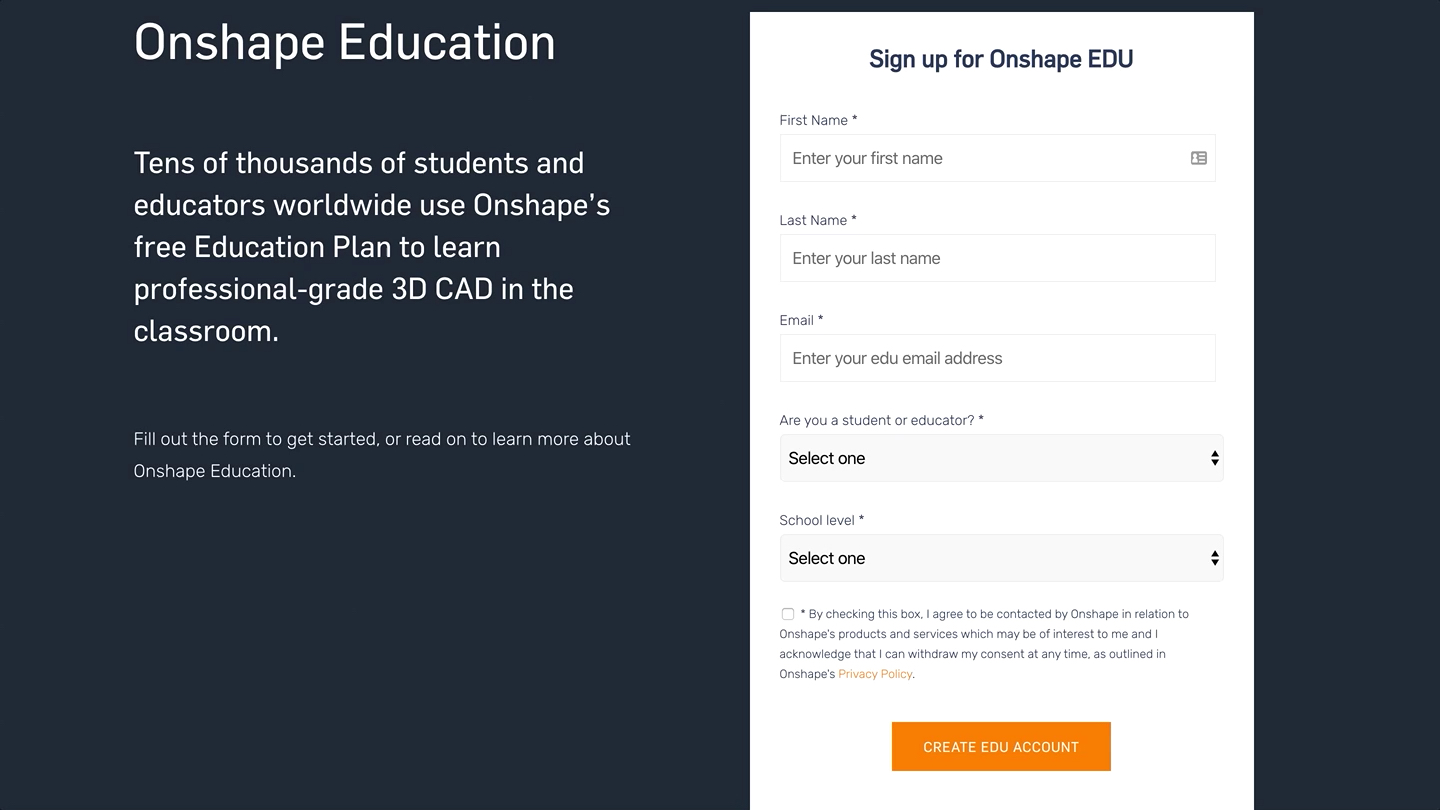
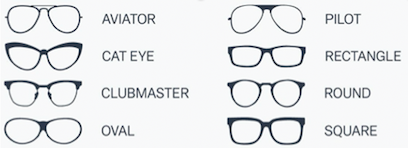
 to complete the sketch.
to complete the sketch. at the top to return the model to its previous state.
at the top to return the model to its previous state. in the bottom-left corner of the window to show the Tab list.
in the bottom-left corner of the window to show the Tab list. on the right and choose Turn perspective on and Shaded without edges to make the manniquin look more realistic.
on the right and choose Turn perspective on and Shaded without edges to make the manniquin look more realistic. to set the transparency to some value that you like, for ex: 0.50 for 50%.
to set the transparency to some value that you like, for ex: 0.50 for 50%.