
2:04
Onshape can create interactive 3D section views. Not familiar? Here are the answers to some common questions we are asked about 3D section views in Onshape.
Where’s the Section View Tool?
Onshape has view tools to help you change model orientation, shading, and create section views.
There are two cube-like icons usually in the top right corner of the graphics area. Clicking the smaller cube icon reveals a menu with the Section View command at the bottom.
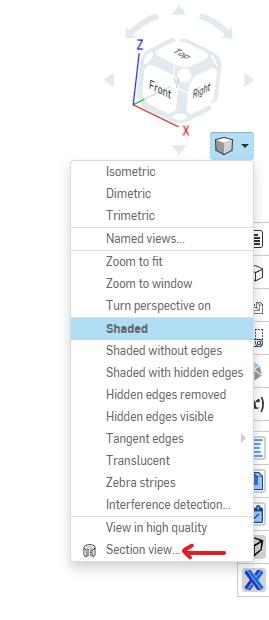
How Do You Use the Section View Command?
You can section a part, multiple parts, or an assembly. When you activate the Section View tool, you will get the following notification:

You must select one of these options to use as the section plane. Note that reference planes can also be used to section a part or assembly in either direction.
Two options are available to you in the section view window: Exclude or Include.
- Exclude removes specific components from a Section View. The section doesn’t apply to the selected components.
- Include lets you choose specific components to include in the Section View. The section only applies to the selected components.
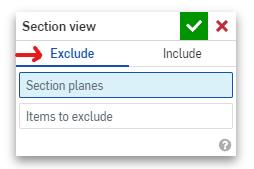
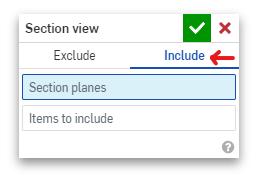
Can You Manipulate the Section View?
Yes. When you create a Section View, you will see a small manipulator appear. By clicking and dragging the different parts of the manipulator, you are able to translate and rotate the position of the section plane. Clicking away from a sectioned face will hide the manipulator. Selecting a sectioned face will show the manipulator. As you move a section view, look for any areas shaded red. This indicates an interference.
Note that you can add up to three section planes and manipulate them independently.
How Do I Edit a Section View?
You can edit a section to modify an existing section by selecting “Edit Section View” either under the small cube menu or by right-clicking on a part. Alternatively, you can also open the Section View dialogue by double-clicking on a section plane.
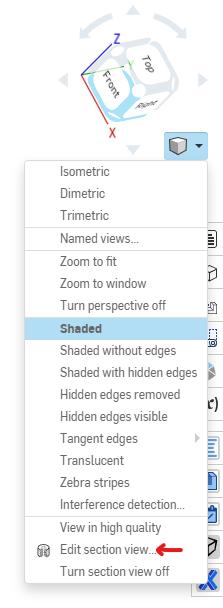
Quick Tips & Tricks on Section Views
To turn on and off the Section View, you can use the keyboard shortcut Shift + x.
You can use named views to save your section views. It also picks up perspective and orientation.
You can learn more about view options in Onshape from our help documentation. If you’re interested in learning about other Onshape Tech Tips, you can review the most recent technical blogs here.
(This blog was originally published May 18, 2015.)
Latest Content

- Blog
- Aviation, Aerospace & Defense
- Branching & Merging
- Custom Features
- Learning Center
- Onshape Government
Why Aerospace & Defense Teams Choose Onshape for Product Development
12.18.2025 learn more
- Blog
- Evaluating Onshape
Cloud-Native CAD 2025 Wins: Revenue Growth, Real-Time Collaboration, Unified CAD-CAM
12.17.2025 learn more
- Blog
- Becoming an Expert
- Assemblies
- Simulation
Mastering Kinematics: A Deeper Dive into Onshape Assemblies, Mates, and Simulation
12.11.2025 learn more



