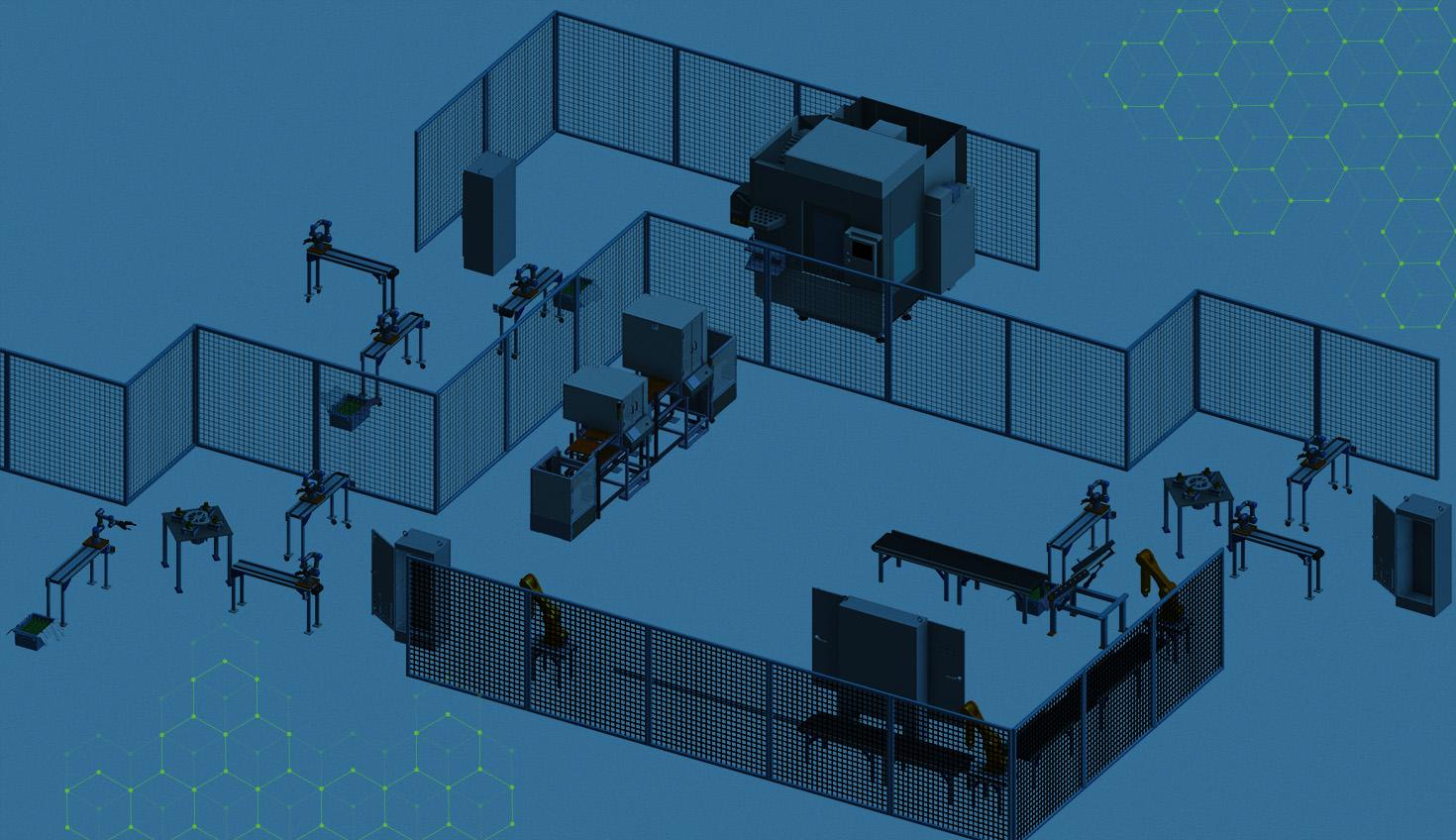
1:46
When dealing with large assemblies, it can be convenient to use modular approaches to create and update the models.
In this Tech Tip, we’ll learn how to easily update a component’s relative position to the assembly it’s inserted into.
Assembling in Onshape
Onshape uses Mate Connectors instead of reference planes or origin for mating in assemblies.
In each assembly tab, there’s only one default geometry, which is its origin. Inserted components do not show default geometries, this declutters instance lists and allows users to work with assemblies more efficiently. Also, the free positions of the underlying components do not carry over, preventing users from inadvertently disrupting the intended positioning in its higher-level assembly while working in the subassembly.
So, what can we do when we have decided to carry over the positions upward in the assembly structure?
Place an Explicit Mate Connector at the Origin
We can create an explicit Mate Connector at the origin of each component. Then, define the relative position between the explicit Mate Connectors of each component by using a fastened mate with offset turned on. When the offset option is turned on, the fastened mate behaves like a distance mate. This is especially useful when you want to place components relative to the origin in each assembly tab, or when it’s difficult to mate between geometry.
Take Advantage of Implicit Mate Connectors in Sketch Profiles
If you just want to quickly place components into positions, insert a checkerboard-styled layout sketch. Mate Connector points will display on the sketch entities when you’re creating a fastened mate. Or, if you already have a well-defined floor plan, use sketch points dimensioned to the origin instead.
This also allows you to relocate the component with great flexibility, and update its position in the higher-level assembly accordingly.
This Tech Tip helped you to explore different assembly mating and positioning options for modular design in Onshape. For additional learning materials, explore our training courses and videos on assemblies available in the Onshape Learning Center and Help menu.
Interested in learning more Onshape Tech Tips? You can review the most recent technical blogs here.
The Onshape Learning Center
Take self-paced courses, get technical briefings, or sign up for an instructor-led training session.
Latest Content

- Blog
- Becoming an Expert
- Assemblies
- Simulation
Mastering Kinematics: A Deeper Dive into Onshape Assemblies, Mates, and Simulation
12.11.2025 learn more
- Blog
- Evaluating Onshape
- Learning Center
AI in CAD: How Onshape Makes Intelligence Part of Your Daily Workflow
12.10.2025 learn more
- Blog
- Evaluating Onshape
- Assemblies
- Drawings
- Features
- Parts
- Sketches
- Branching & Merging
- Release Management
- Documents
- Collaboration
Onshape Explained: 17 Features That Define Cloud-Native CAD
12.05.2025 learn more



