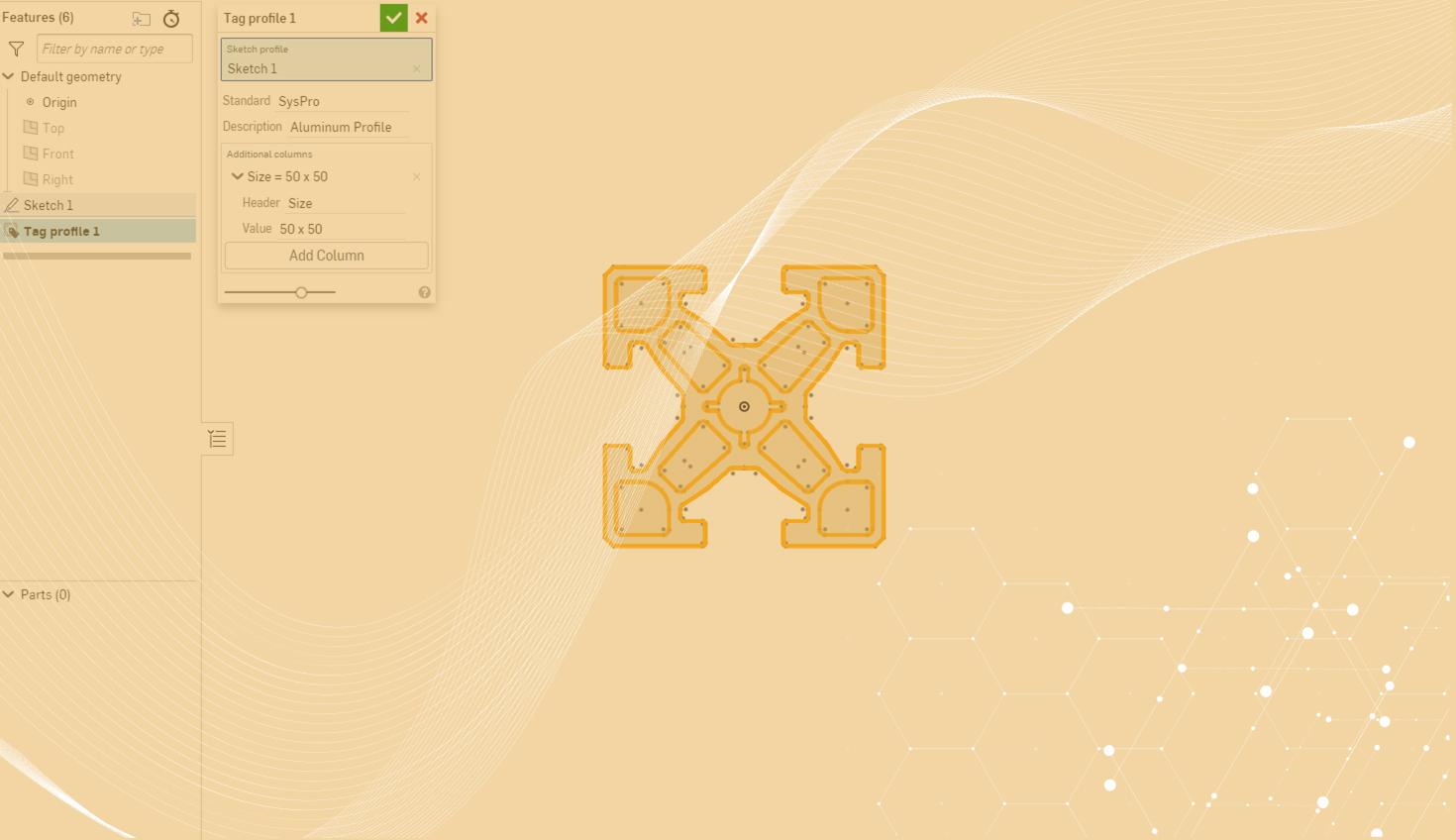
01:32
Onshape’s Frames functionality offers significant benefits for your design work.
Many times, your designs will use the multitude of frame profiles fitting 8020, AISC, ANSI, AS, and ISO standards provided with the tool. If you need a custom profile for your frames, Onshape has you covered as well!
Custom Profiles for Frames
For one-off designs, create your custom profile as a sketch inside a new Part Studio in the document that you are working in. Custom profiles can also be created in separate documents and then linked to the document that you are working on. This can especially come in handy if you want to build a common library of reusable profiles for your company.
Remember, linking to a specific version of a document allows you to make small changes to these custom profiles if needed without having to worry about unintentional changes to any previously created documents that also reference these profiles.
The custom profiles you create can be tagged to include pertinent information about them for use in your cut list. The Tag Profile feature allows you to fill in a frame standard and description for your custom profile and add any additional metadata columns about the profile that you would like to have in the cut list.
Building Frames with a Custom Profile
Once you’ve completed your profile, it’s time to create your frame! In the Frames feature, choose the custom profile from its location and start building. The Frames feature works the exact same way using custom profiles as it does with its default profiles. Add a cut list to your model to see all cut information about your frame, including any custom metadata that you added when tagging your profile.
Learn more by watching the video below:
As always, stay tuned for the next Onshape Tech Tip next week, and until then, check out the library of past Tech Tips!
Friends Don’t Let Friends Use Old CAD!
Know a colleague who could benefit from our cloud-native, fully-featured collaborative design platform?
Latest Content

- Blog
- Aviation, Aerospace & Defense
- Branching & Merging
- Custom Features
- Learning Center
- Onshape Government
Why Aerospace & Defense Teams Choose Onshape for Product Development
12.18.2025 learn more
- Blog
- Evaluating Onshape
Cloud-Native CAD 2025 Wins: Revenue Growth, Real-Time Collaboration, Unified CAD-CAM
12.17.2025 learn more
- Blog
- Becoming an Expert
- Assemblies
- Simulation
Mastering Kinematics: A Deeper Dive into Onshape Assemblies, Mates, and Simulation
12.11.2025 learn more



