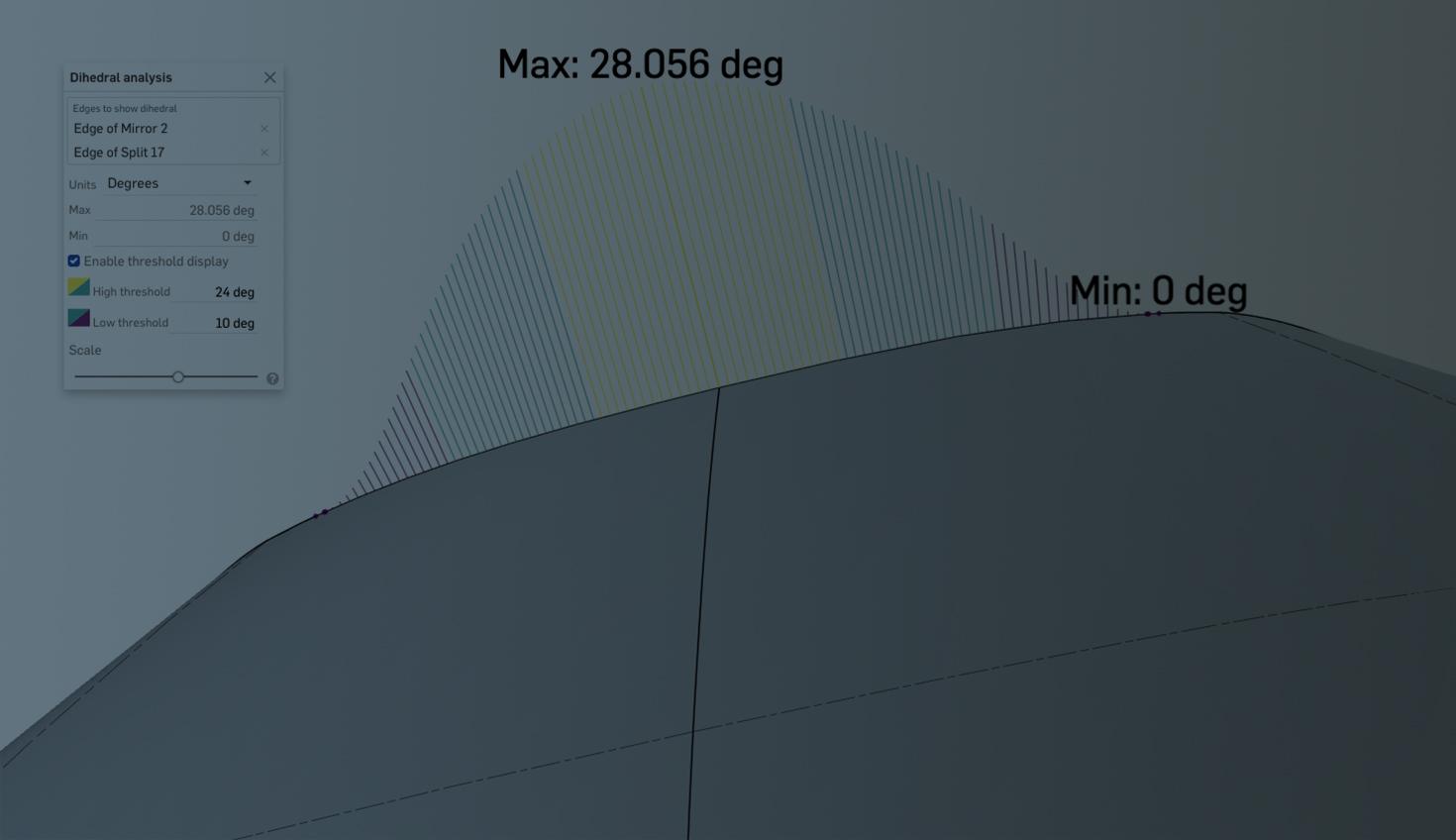
1:19
Onshape provides a broad set of analysis and visualization capabilities when analyzing the quality of surfaces and their connections. Each of these tools provides unique utility. This tech tip dives into Dihedral analysis, a particularly useful tool for measuring tangency between 2 faces and visualizing how 2 faces transition into tangency.
Activating Dihedral Analysis
In a Part Studio, dihedral analysis is accessed either through the Analysis tools menu or by using the keyboard shortcut shift+d.
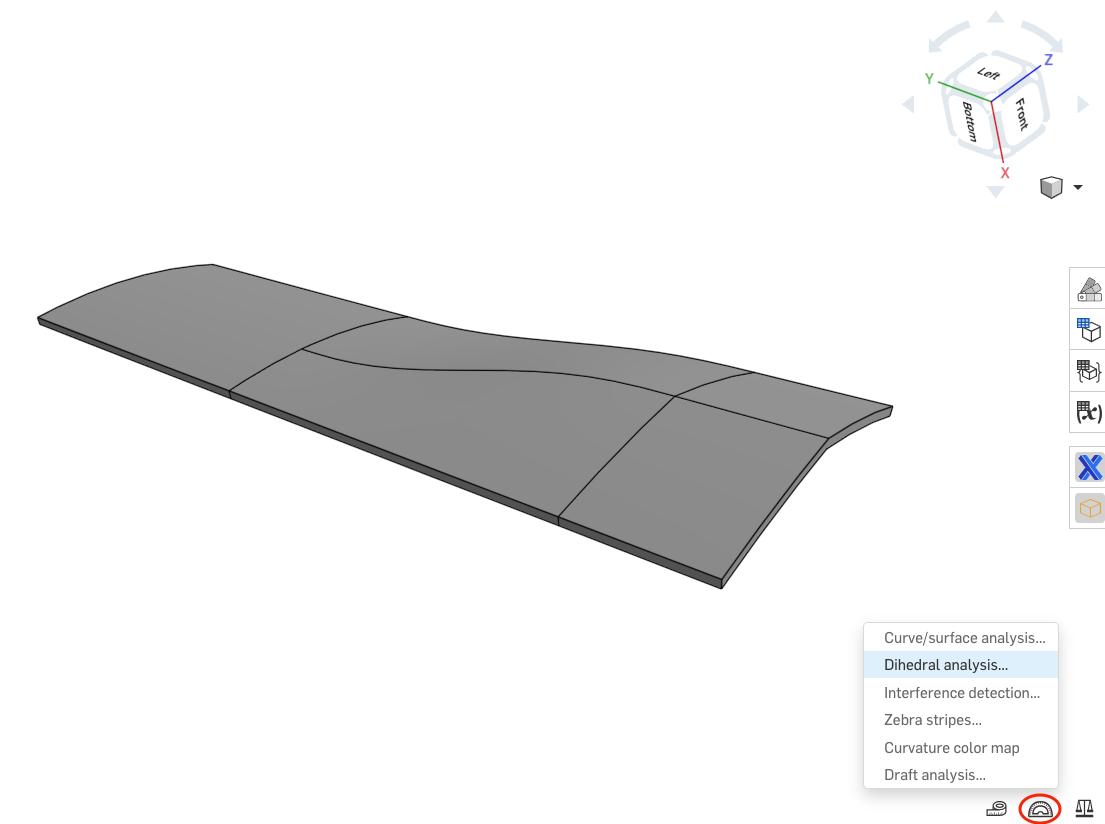
Defining the Dihedral Angle
The dihedral angle is the angle of deviation between two faces, evaluated at an edge. By definition, when two faces are tangent, the dihedral angle is zero for the entire connecting edge.
In this example, there is no change in dihedral angle along either of the two edges. The two planar faces have a dihedral angle of 45 degrees, and the combs point in the dihedral direction, which is the average of the two normal vectors. The curved surface is tangent to the planar surface, and thus the dihedral angle is zero.
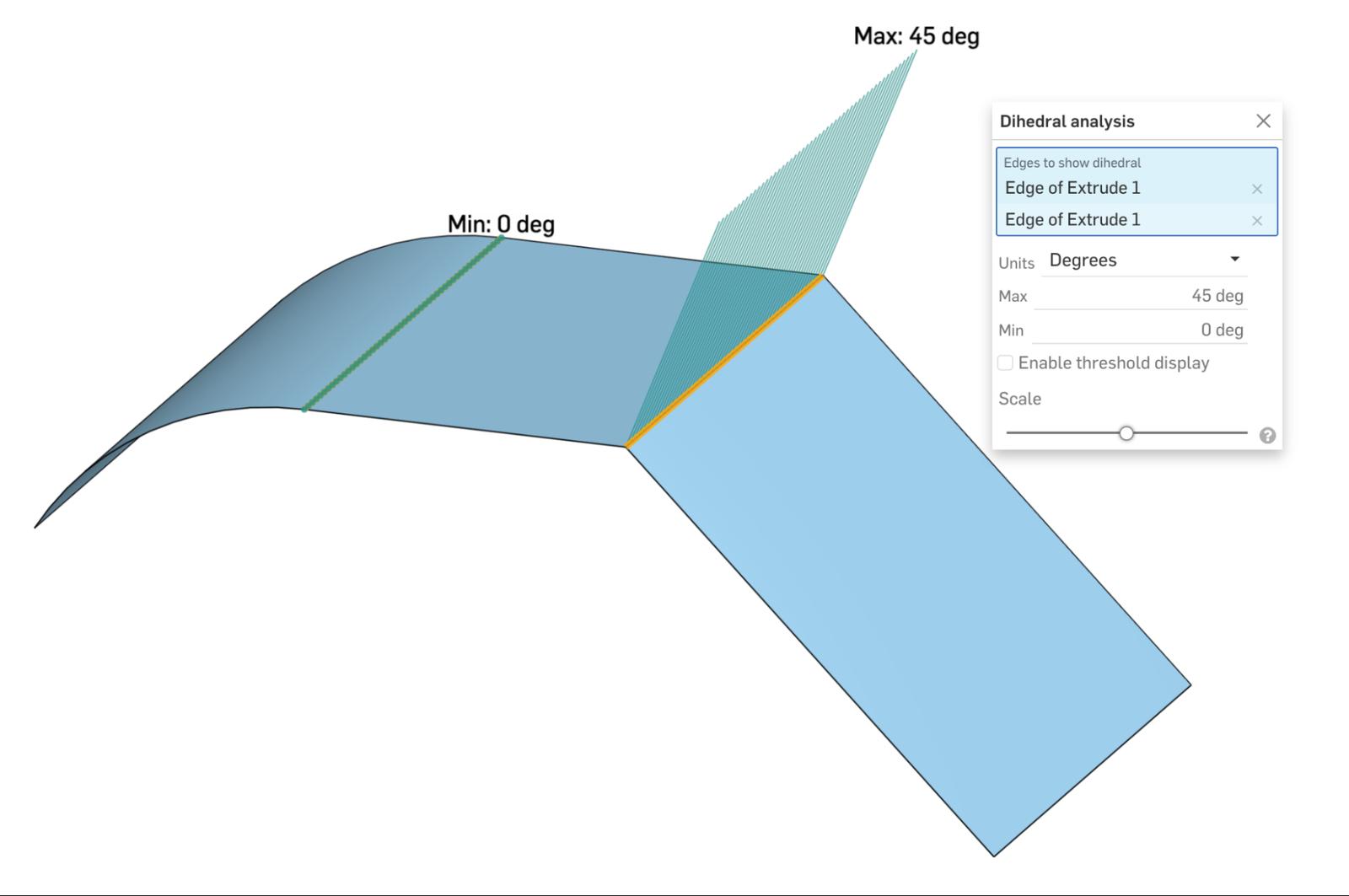
Visualization Options
The Dihedral Analysis tool allows multiple options for visual inspection. First, you can toggle your units between Degrees and Radians.
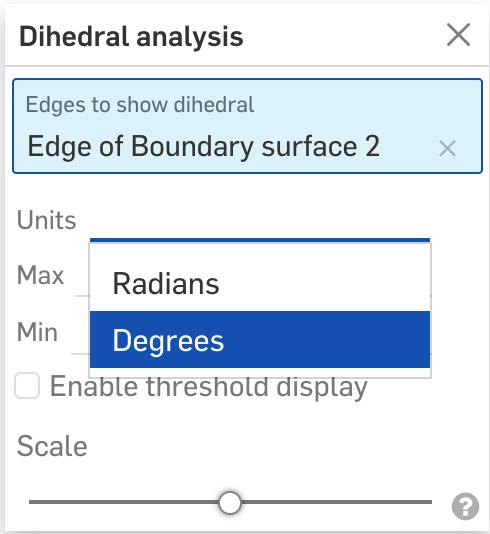
You can also change the size of the combs by adjusting the scale.
Finally, you can establish threshold angles. This helps visually identify where the dihedral angle goes above and below your stated high and low thresholds due to each region being color-coded.
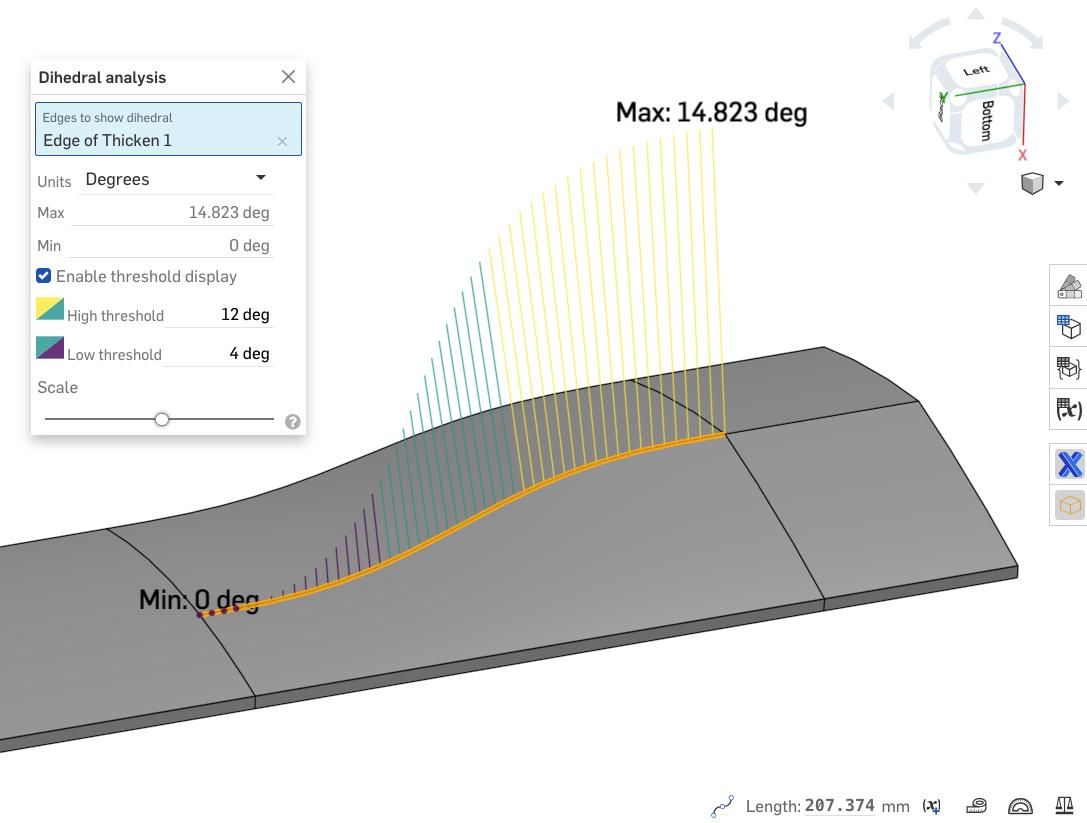
For a full demonstration, take a look at the video below:
Interested in learning more Onshape Tech Tips? You can review the most recent technical blogs here.
Onshape on YouTube
Subscribe to our channel to stay up-to-date on new product releases, Onshape Tech Tips, and more!
Latest Content

- Blog
- Aviation, Aerospace & Defense
- Branching & Merging
- Custom Features
- Learning Center
- Onshape Government
Why Aerospace & Defense Teams Choose Onshape for Product Development
12.18.2025 learn more
- Blog
- Evaluating Onshape
Cloud-Native CAD 2025 Wins: Revenue Growth, Real-Time Collaboration, Unified CAD-CAM
12.17.2025 learn more
- Blog
- Becoming an Expert
- Assemblies
- Simulation
Mastering Kinematics: A Deeper Dive into Onshape Assemblies, Mates, and Simulation
12.11.2025 learn more



