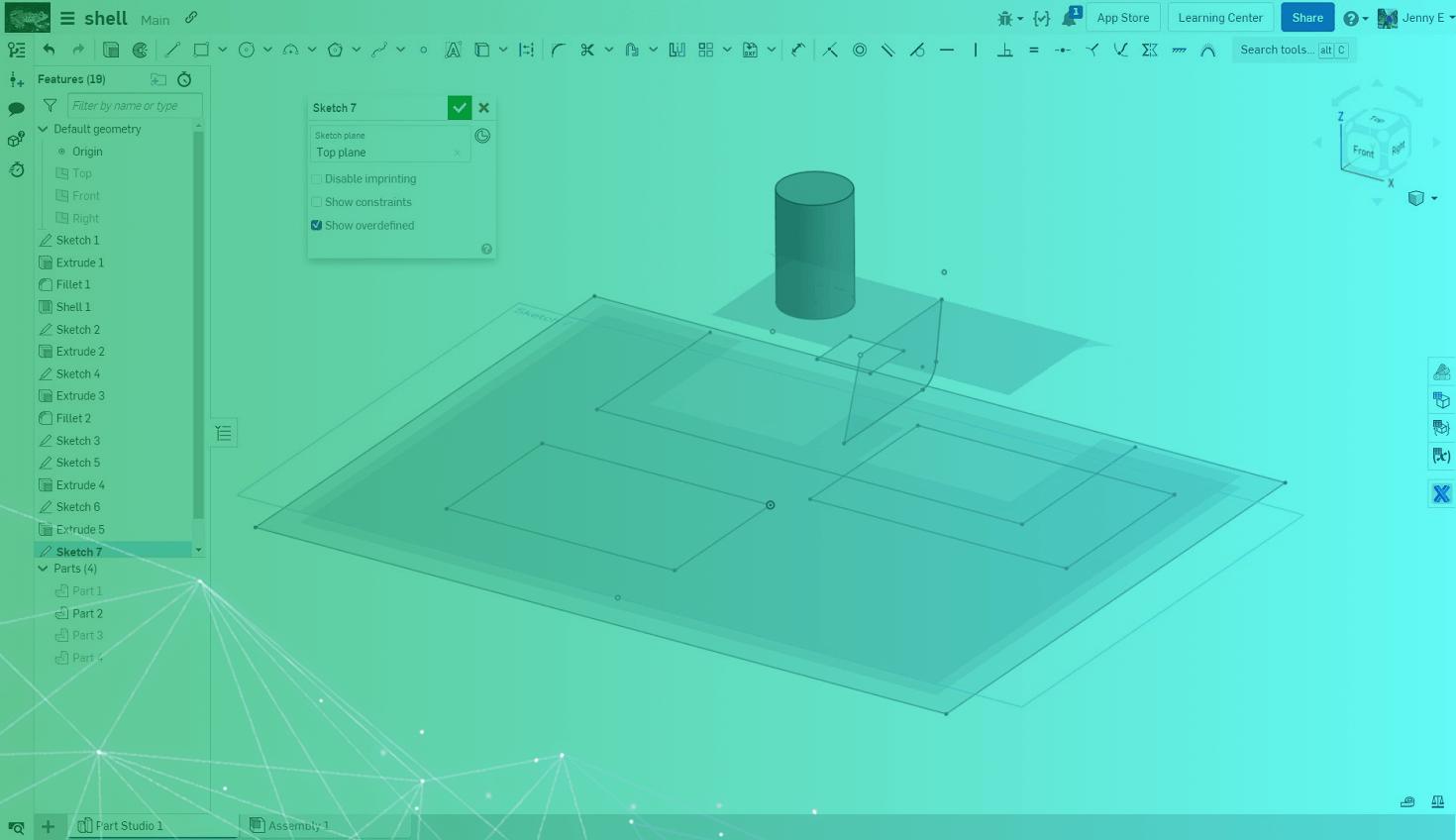
1:37
The “Disable imprinting” option in Onshape does more than you think. Let’s take a look at what this setting impacts.
What is ‘Disable Imprinting’?
In a Part Studio when you edit a Sketch the Sketch dialog opens to show:
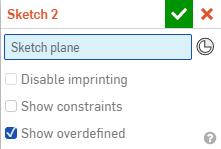
By default, the setting for “Disable imprinting” is unchecked.
What does this setting do? And, what impact does it have downstream?
This option affects any sketches created off of previous sketches or planar faces in the model. It doesn’t impact the initial sketch or any sketch made on an explicit plane in a Part Studio.
Toggling the Grey Imprint Outline
First, “Disable imprinting” controls whether a gray outline will be shown for the face that you select as your sketch plane if you choose to show sketches. While this is fine for a few sketches, it can cause the graphics area to become messy.
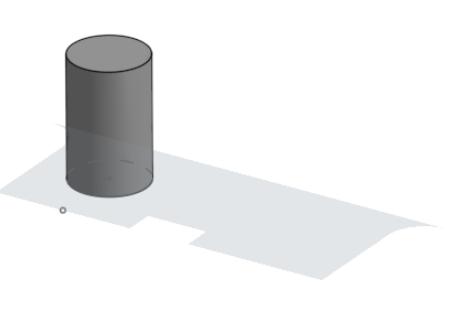
Control Over Sections of the Sketch
Second, the imprint setting controls whether extrude pays attention to the overlapped sketch regions with the existing geometry. In the below example, the second circle requires both regions to be selected because the existing geometry is imprinted into the sketch for selections.
Impact to the Use Feature
It will also impact how the Use feature behaves.
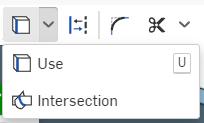
In a prior feature,
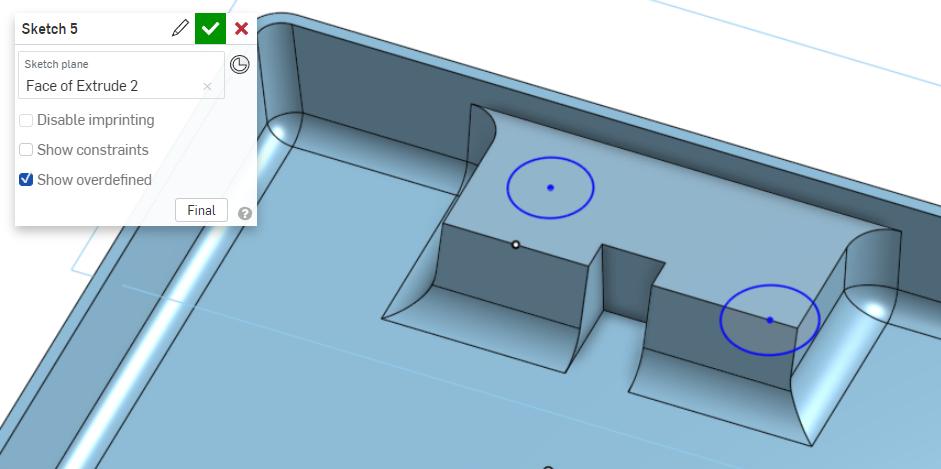
Disable Imprinting OFF - the sketch goes around the cylinder
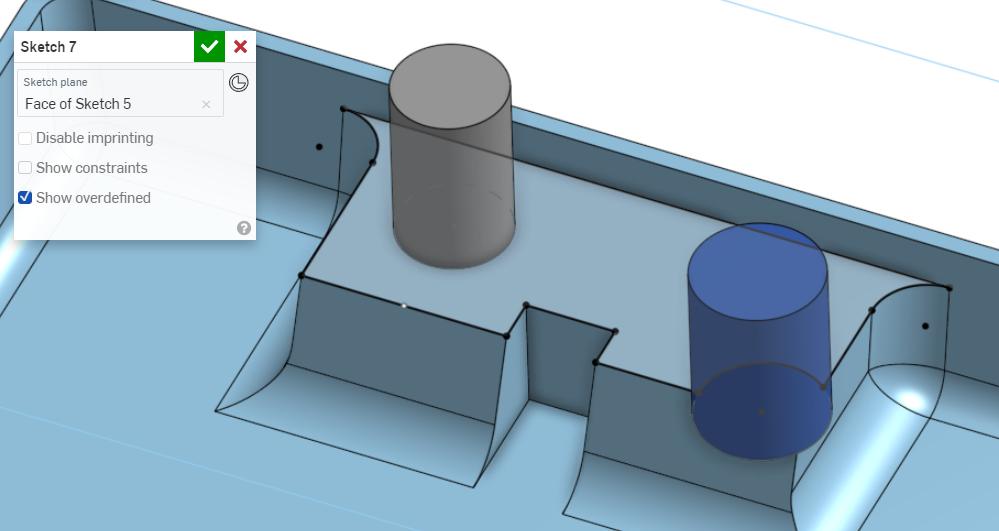
Disable Imprinting ON - the sketch ignores the cylinder
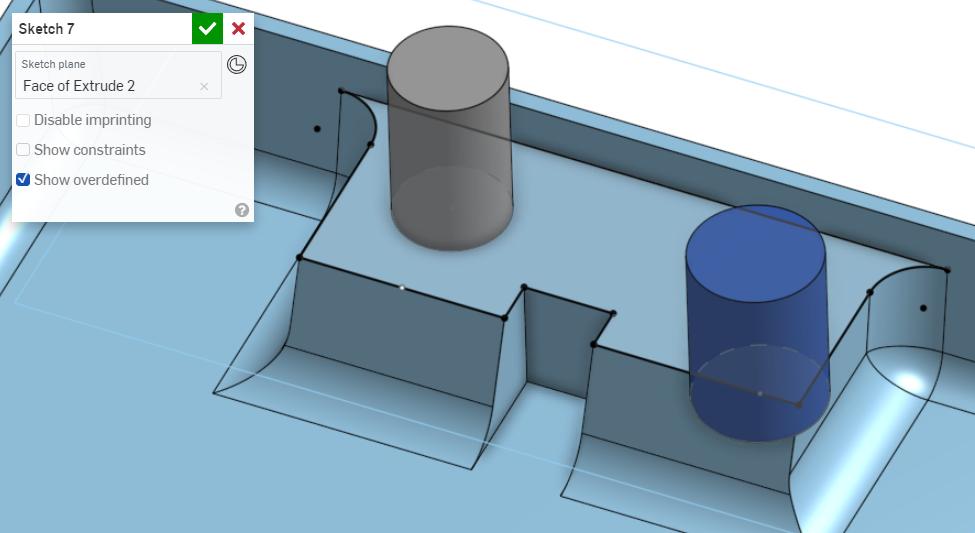
Impacts on Sketch Performance
The imprinting option can also have a major impact on performance. When making a sketch on the face of a part, Onshape will imprint all of the arcs, points, and lines so that they can be used for sketch constraints and inferencing. If you’ve ever experienced a long wait period while sketching on the face of a complex design, this is likely the cause.
Find out more by watching the video below:
Interested in learning more Onshape Tech Tips? You can review the most recent technical blogs below.
Latest Content

- Blog
- Becoming an Expert
- Assemblies
- Simulation
Mastering Kinematics: A Deeper Dive into Onshape Assemblies, Mates, and Simulation
12.11.2025 learn more
- Blog
- Evaluating Onshape
- Learning Center
AI in CAD: How Onshape Makes Intelligence Part of Your Daily Workflow
12.10.2025 learn more
- Blog
- Evaluating Onshape
- Assemblies
- Drawings
- Features
- Parts
- Sketches
- Branching & Merging
- Release Management
- Documents
- Collaboration
Onshape Explained: 17 Features That Define Cloud-Native CAD
12.05.2025 learn more



