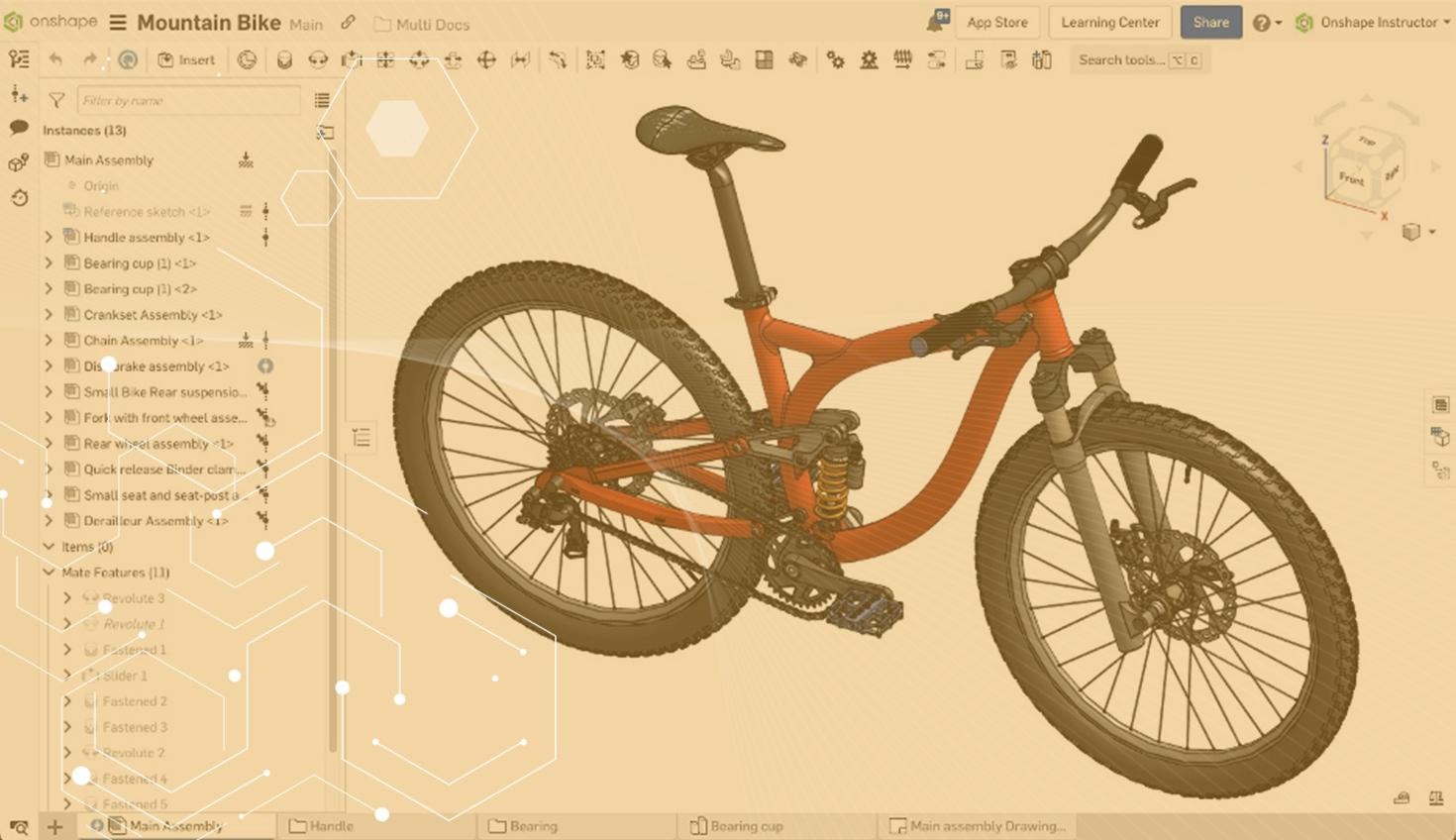
1:57
When updating a version in an assembly, you must pay attention to what’s being updated, as you may inadvertently update instances to the latest version without meaning to.
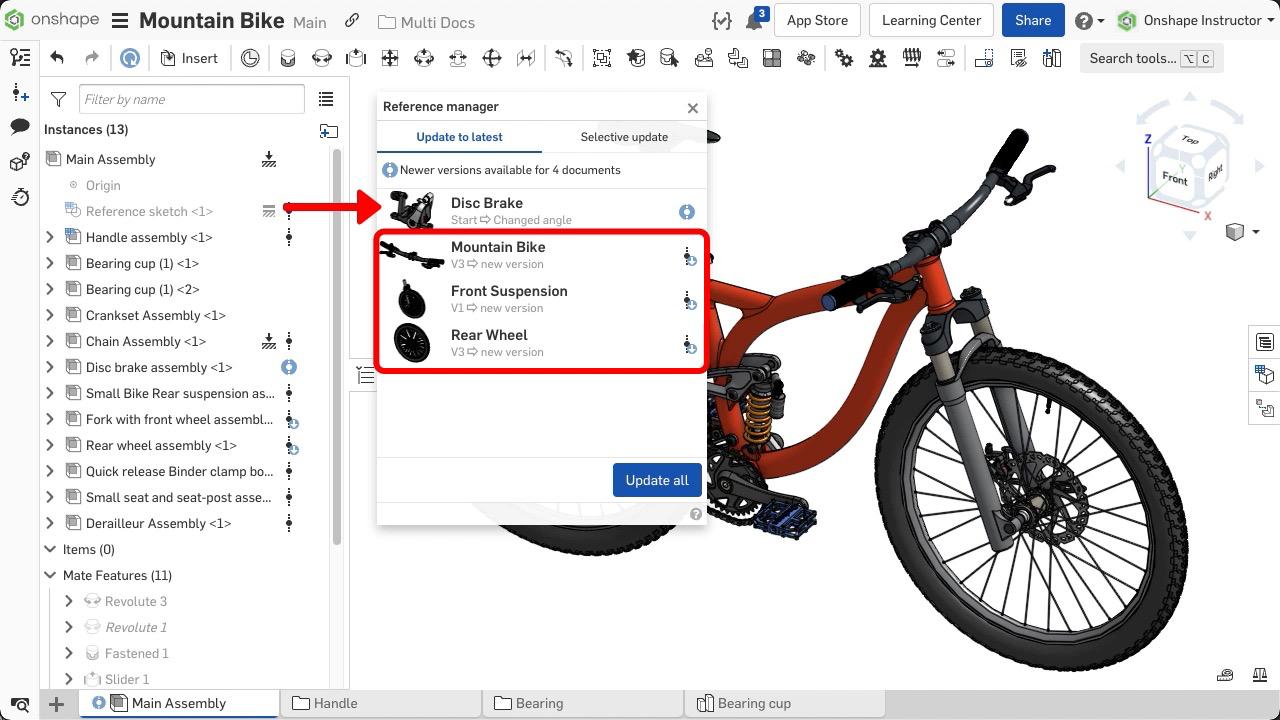
How to Pin a Reference
Pinning a reference ensures specific references do not update until you are ready. To pin a reference, right-click on an instance that references a version and select Pin Reference from the menu.
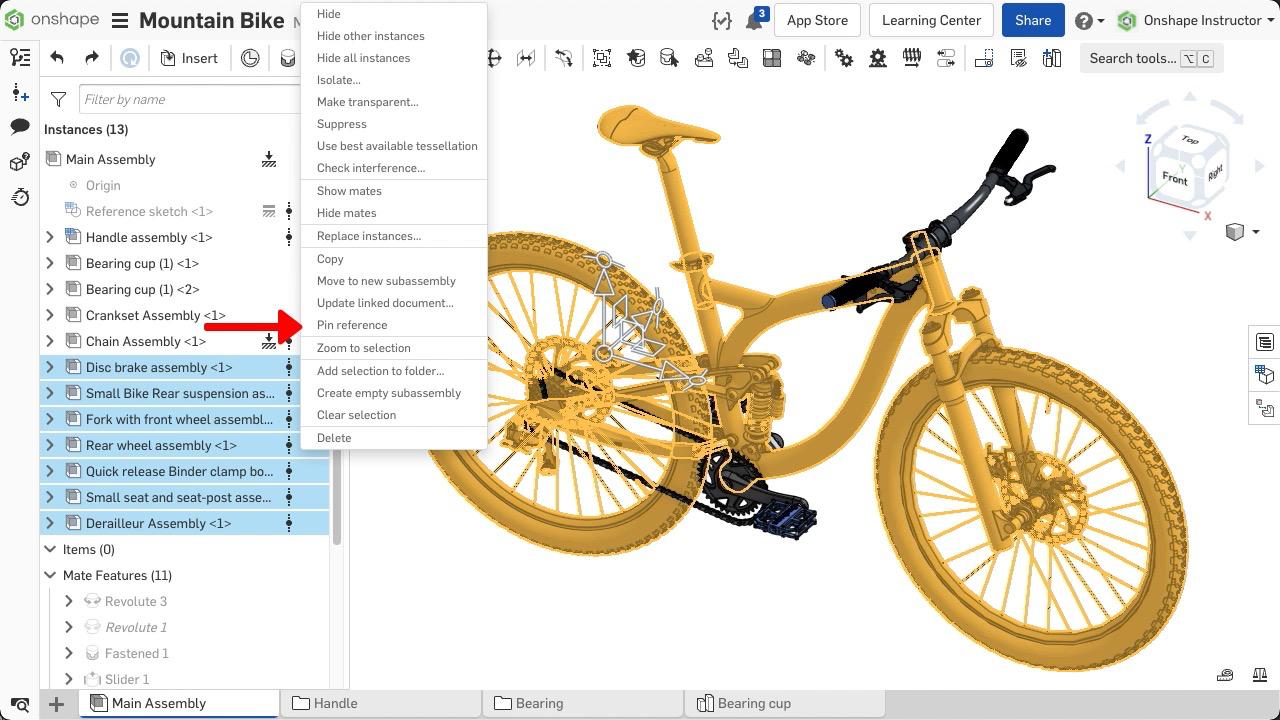
The version icon next to that part or assembly now displays a thumbtack. This indicates a pinned reference.
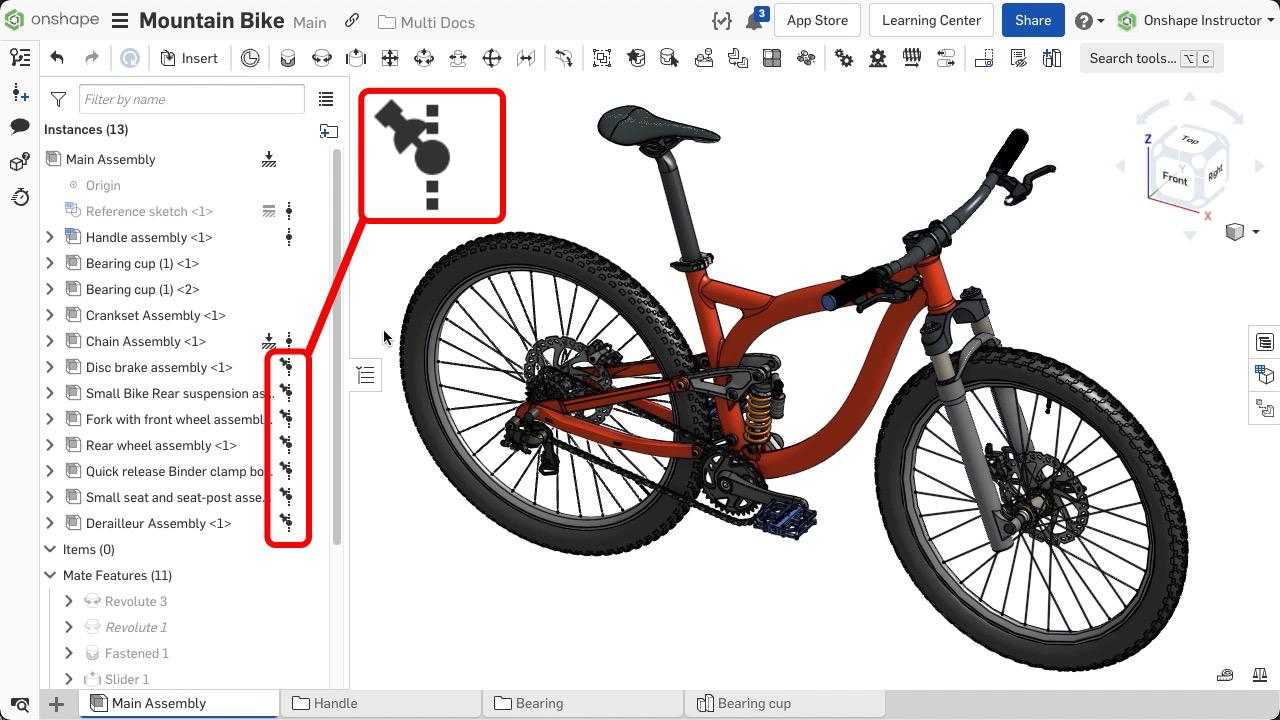
As new versions are available, the icon changes but does not display in blue.
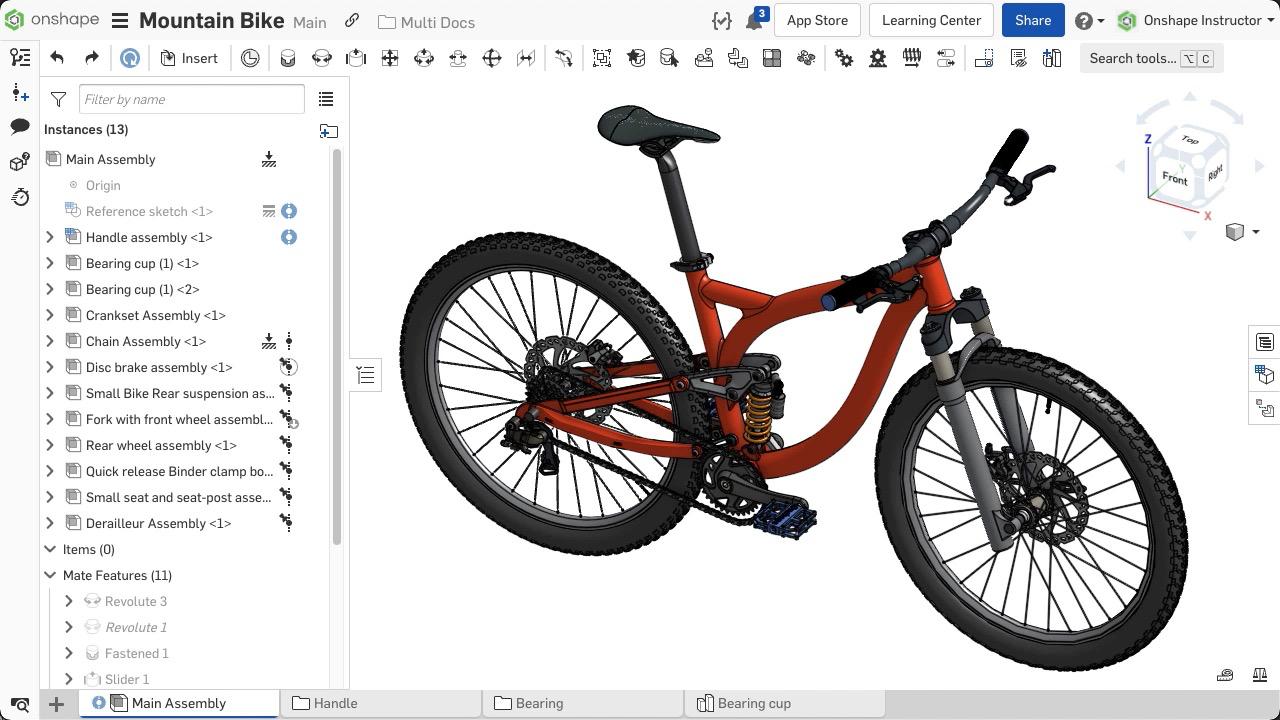
Opening the Reference Manager displays all instances with updates available except for the pinned references. When updating all references, the pinned instances are excluded.
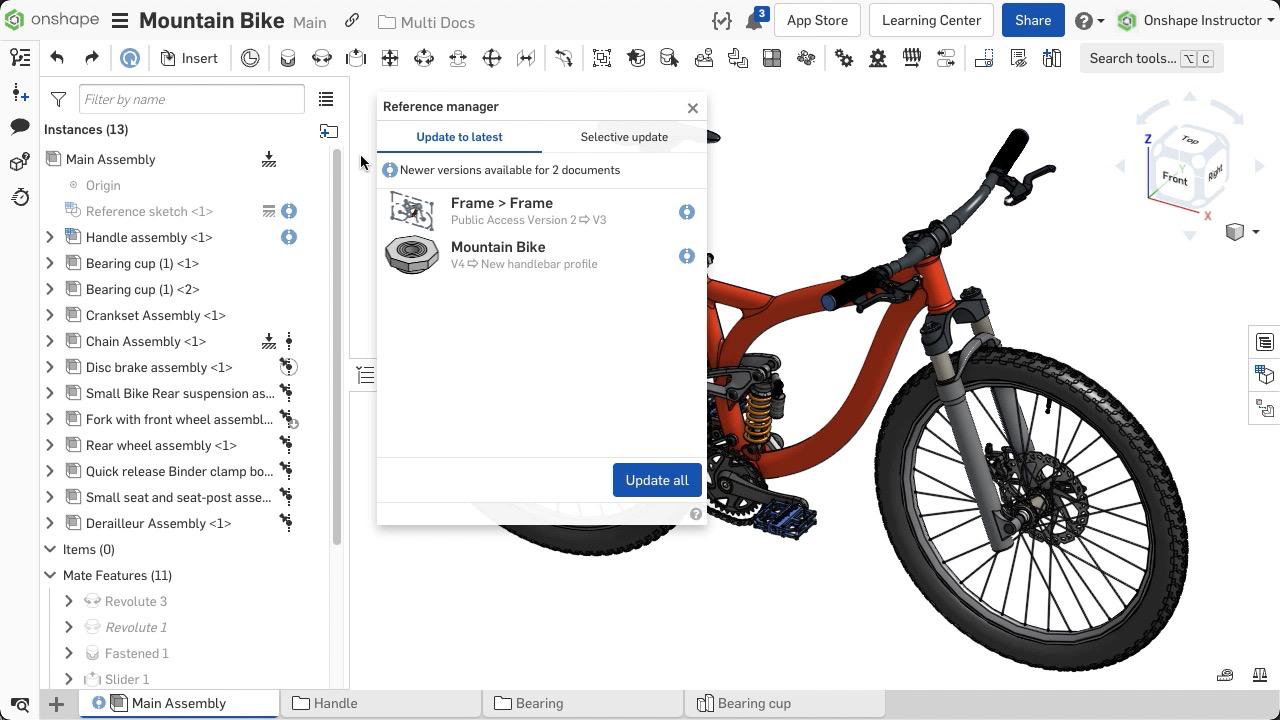
Updating a Pinned Reference
To update a pinned reference, open the Reference Manager by selecting the version icon next to the pinned instance. Switch to Selective Update and update references as required.
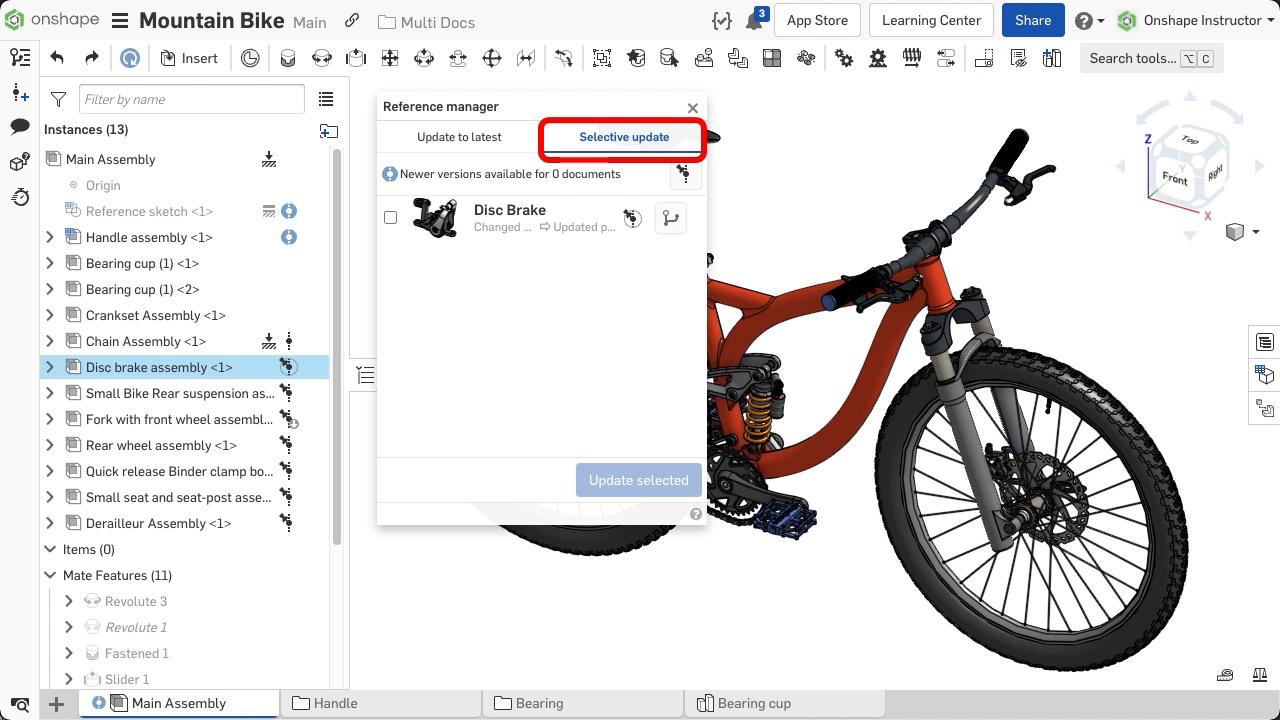
To update multiple pinned references or the entire assembly at once, click on the update icon at the top of the graphics area, then switch to Selective Update. Check each box next to the instance you wish to update, then update as required.
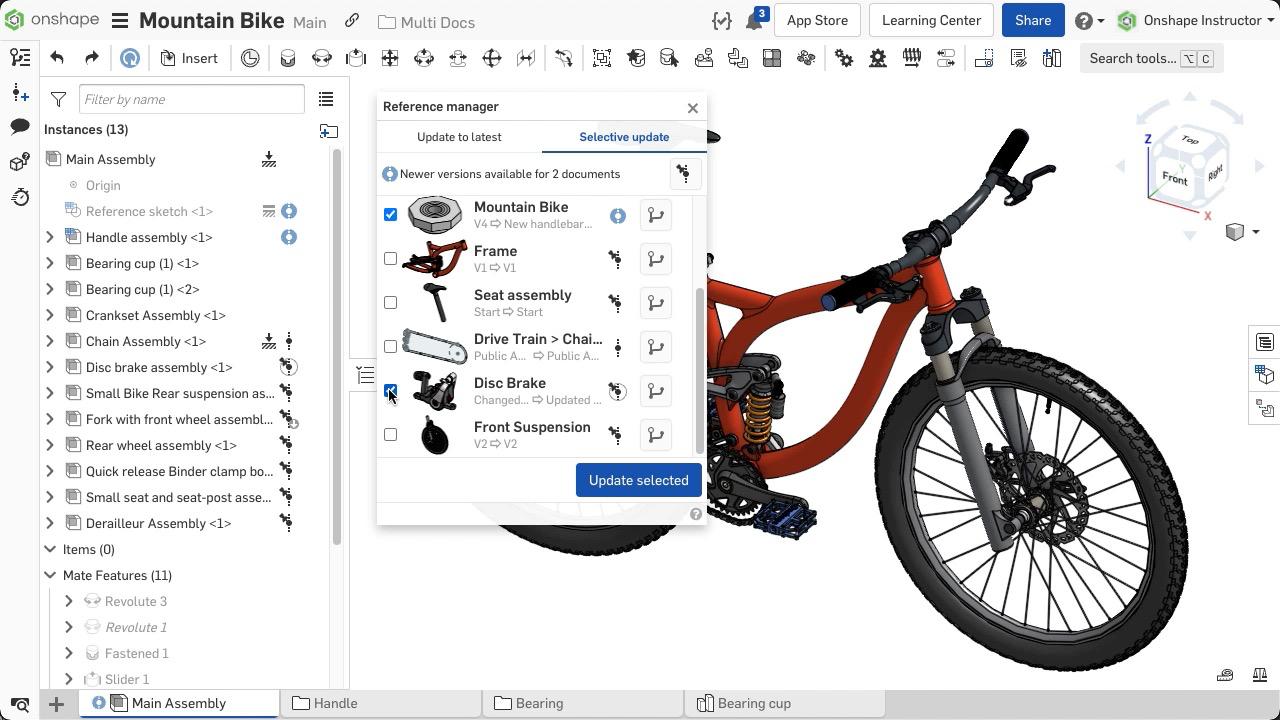
You may also pin references on a drawing. First, reference a version of the part or assembly. Expand the Sheets pane, then right-click on the reference and select Pin Reference from the menu.
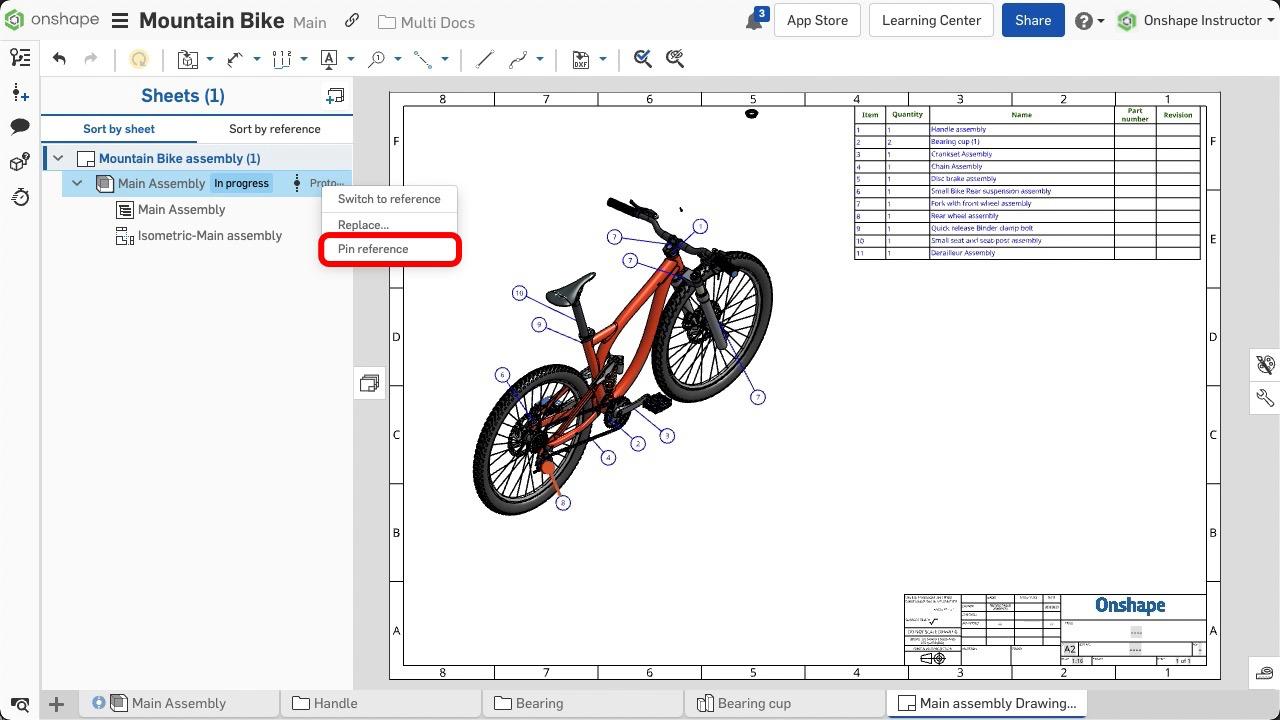
Updating is similar to an assembly, right-click on the drawing tab and select Update Linked Document. Switch to Selective Update and update as required.
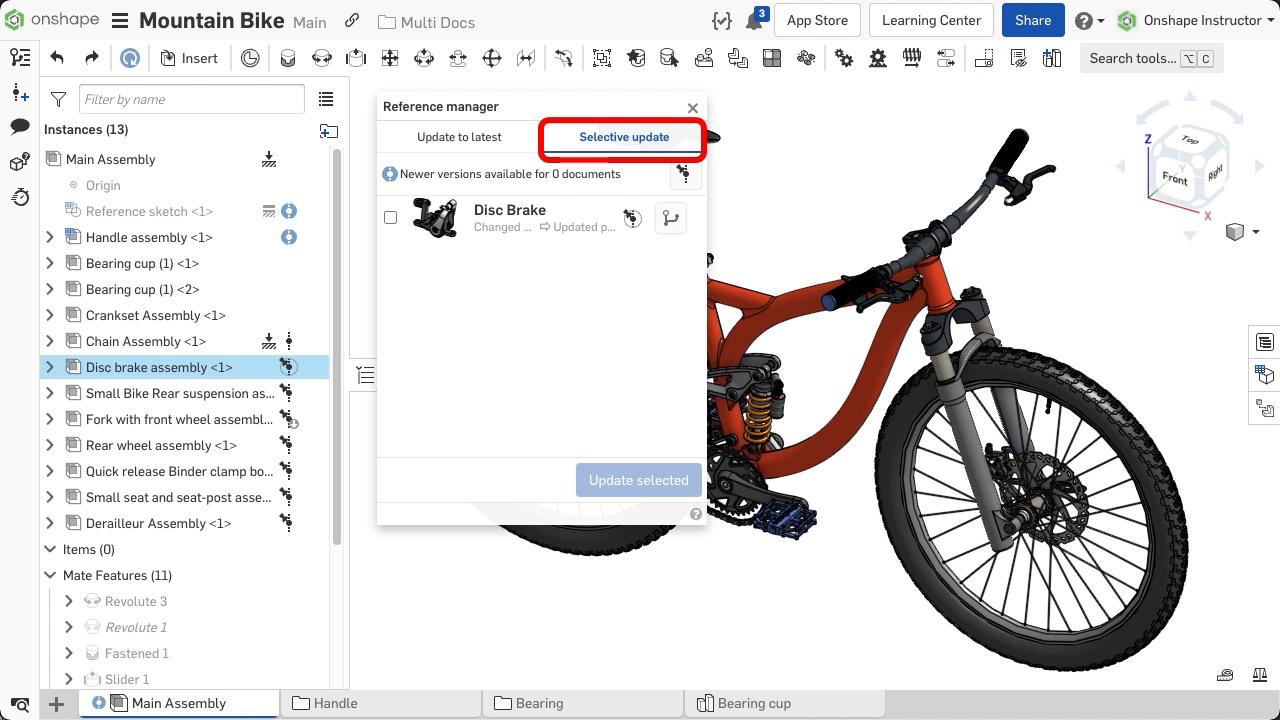
How to Unpin a Reference
To unpin a reference, right-click on the thumbtack and select Unpin Reference. The instance now acts like any other version. If newer versions are available, the symbol updates accordingly.
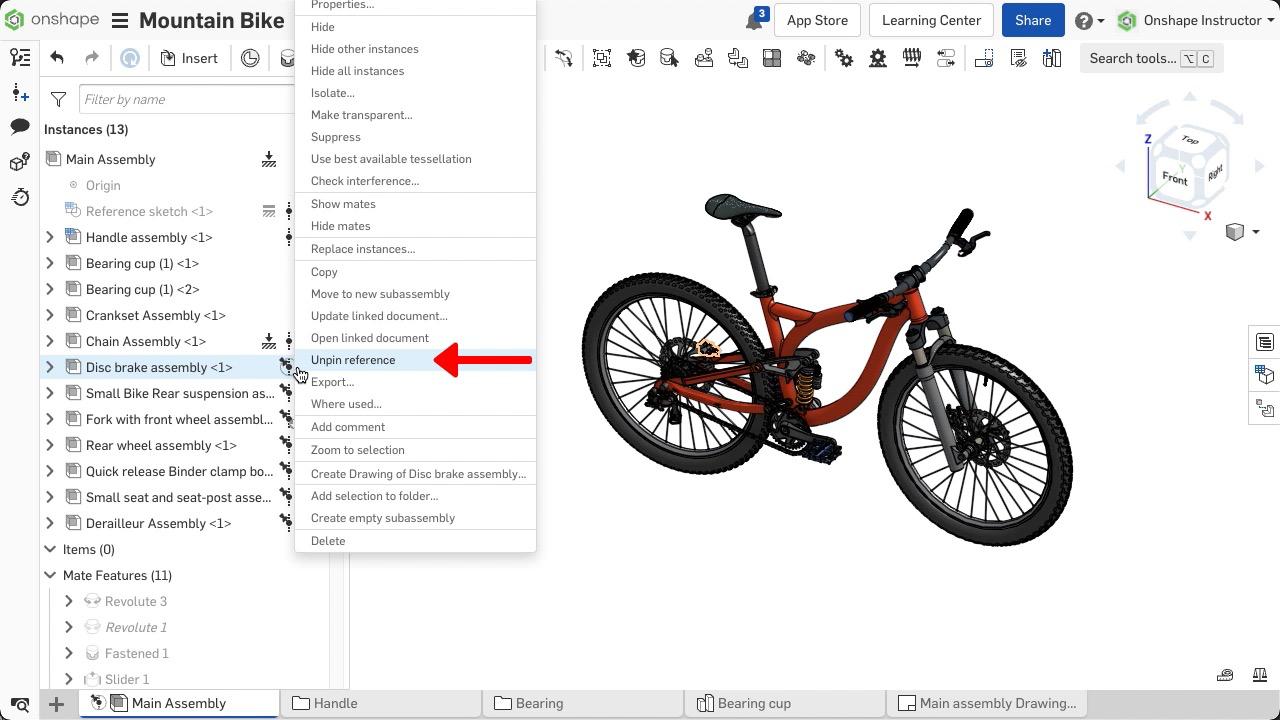
Pinning a reference is useful when you want to reference a specific version of a part or assembly and not worry about references when updates occur.
Learn more by watching the video below:
This Tech Tip helped you learn how to prevent unintended updates from occurring when referencing a version and how to selectively update those pinned references. We have more resources for you to learn more about related features, like Linked Documents and Sharing Documents inside the Onshape Learning Center.
Interested in learning more Onshape Tech Tips? You can review the most recent technical blogs here.
Latest Content

- Blog
- Aviation, Aerospace & Defense
- Branching & Merging
- Custom Features
- Learning Center
- Onshape Government
Why Aerospace & Defense Teams Choose Onshape for Product Development
12.18.2025 learn more
- Blog
- Evaluating Onshape
Cloud-Native CAD 2025 Wins: Revenue Growth, Real-Time Collaboration, Unified CAD-CAM
12.17.2025 learn more
- Blog
- Becoming an Expert
- Assemblies
- Simulation
Mastering Kinematics: A Deeper Dive into Onshape Assemblies, Mates, and Simulation
12.11.2025 learn more



