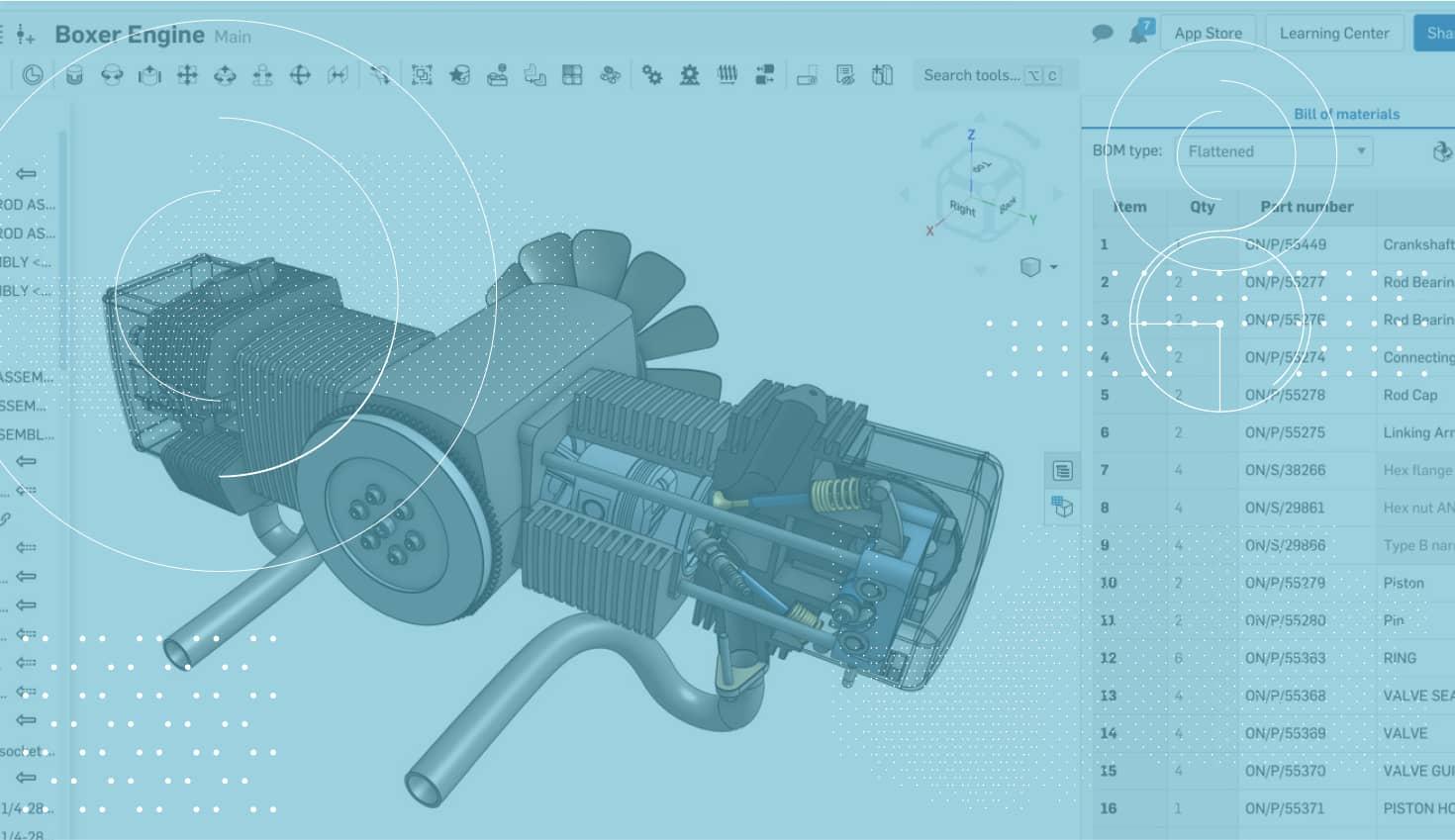
2:14
Last week, we announced and then launched two huge new pieces of functionality, Release Management and Approval Workflows, and Simultaneous Bill of Materials. Let’s take a closer look at Onshape’s Simultaneous Bill of Materials and what makes it unique in the CAD world.
The most important thing to remember about the bill of materials in Onshape is that it’s more than just a table in your drawing – the BOM is a real object in your assembly.
Why do we call it “Simultaneous Bill of Materials?” Because Onshape’s Simultaneous BOMs are automatically created and update in real time. To access the bill of materials, click the BOM Table icon in your assembly.
The BOM Table will then fly out.
The BOM Table will have grey cells for values that cannot be edited, and white cells for values that you can edit. In the screenshot above, you can see that we can edit the property values for both “Part number” and “Description.” This is a clean, simple way to edit metadata without leaving the assembly. You can add columns for different properties by clicking the “Add column” button in the top-right corner of the BOM Table.
Columns can be removed by right-clicking the columns and choosing the “Remove column” option.
You can also choose to view your bill of materials either as a flattened list of parts, or as “Structured,” which will breakdown the sub-assembly structure within the BOM.
If you want to exclude something from the bill of materials, right-click on that row in the BOM Table and you will see the option to “Exclude from BOM.”
One of the most unique aspects of Onshape’s Simultaneous Bill of Materials is that it gives you another way to interact with your assembly. An example of this would be when selecting rows in the BOM Table.
Notice when a row is selected in the bill of materials, that entity highlights both in the graphics and in the instance list of the assembly. It will select all instances of that part or assembly in the top-level assembly and it will even scroll the instance list of the assembly to whatever you select.
This makes it very easy to do things to all instances of parts in your assembly at once (like hide). Simply select the row in the BOM Table to highlight all instances, then right-click on them in the instance list or graphics.
One final thing to mention: You can easily insert Onshape’s Simultaneous Bill of Materials into the drawing with the “Insert BOM” command.
Interested in learning more? Listen to our webinar on the new Simultaneous Bill of Materials functionality!
Latest Content

- Blog
- Aviation, Aerospace & Defense
- Branching & Merging
- Custom Features
- Learning Center
- Onshape Government
Why Aerospace & Defense Teams Choose Onshape for Product Development
12.18.2025 learn more
- Blog
- Evaluating Onshape
Cloud-Native CAD 2025 Wins: Revenue Growth, Real-Time Collaboration, Unified CAD-CAM
12.17.2025 learn more
- Blog
- Becoming an Expert
- Assemblies
- Simulation
Mastering Kinematics: A Deeper Dive into Onshape Assemblies, Mates, and Simulation
12.11.2025 learn more



