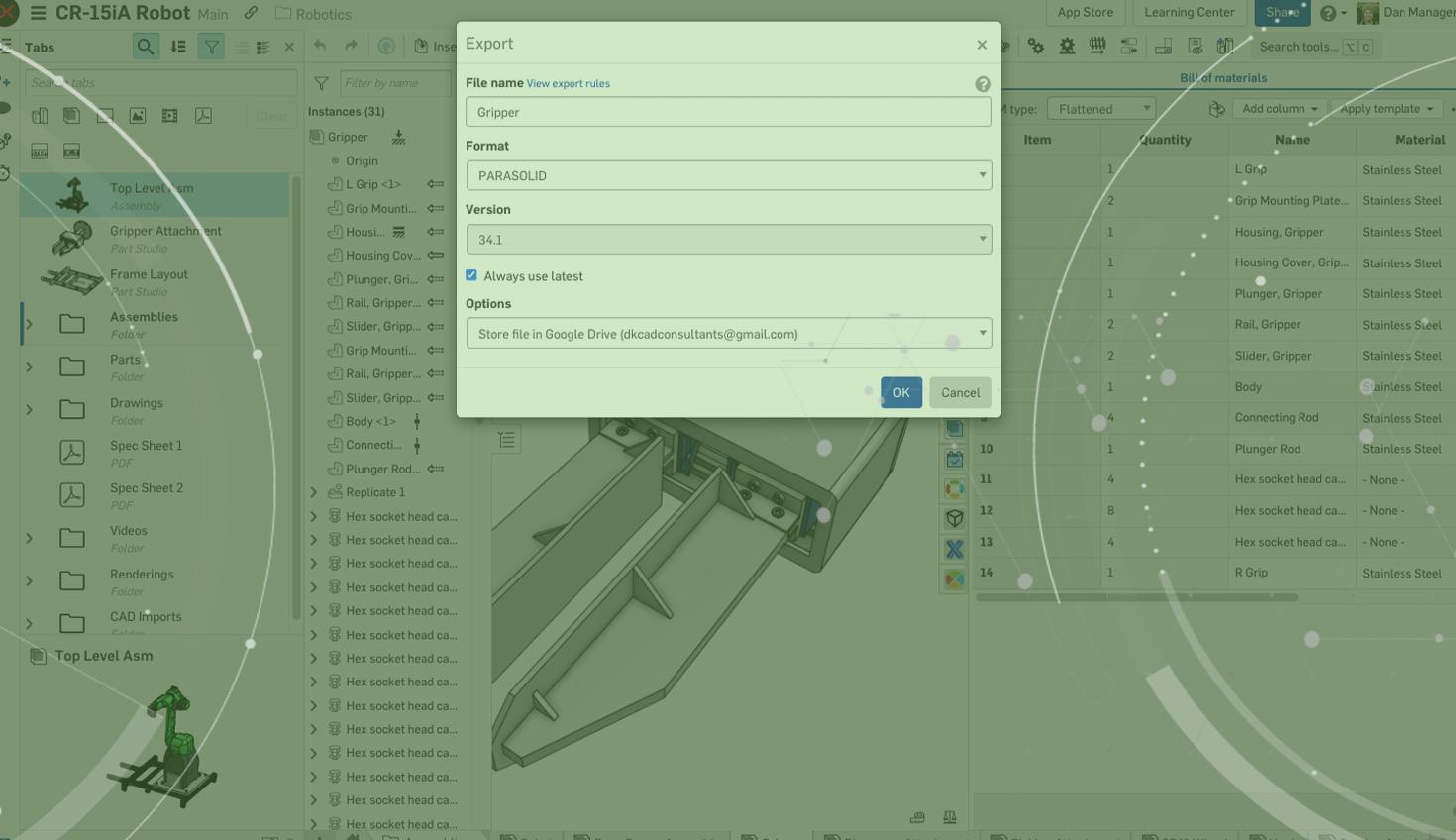
1:36
Onshape makes it simple to move data to and from other cloud systems with its integrations to Google Drive, Dropbox, and Microsoft OneDrive. These connections can be managed at both a company and individual level, and provide a powerful connection to other company and engineering data. Let’s take a look at how it works!
Setting Up the Integration
Setting up your integrations is extremely easy!
Simply navigate to your account settings, then to “Integrations.” From there, you can choose which integration you want to configure and select “Add Account." Once you enter credentials, you’ll immediately see this integration on your Onshape homepage.
Note: Onshape Enterprise administrators have the ability to limit integrations company-wide.
Importing Data from Cloud Storage
Once the integration is set up, you can easily pull data from the integrated application directly into Onshape. This can be particularly useful when migrating CAD models or working with other teams in your organization. There are two main ways to navigate and find your data.
First, you can navigate directly from the integration tab. This not only allows you to access your folder structure but also gives you search capabilities.
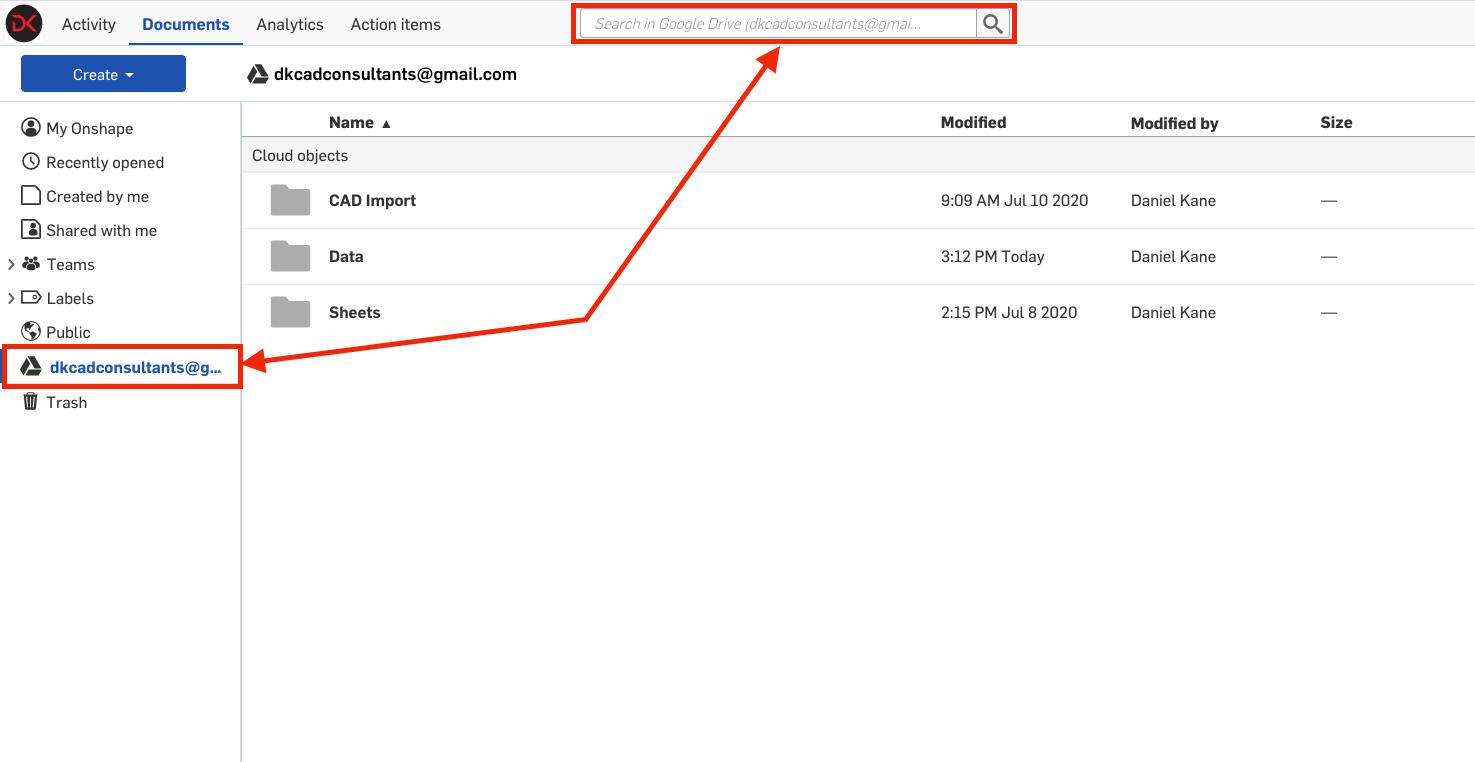
Once you find the data you want to bring in, right-click and select “Import to Onshape.”
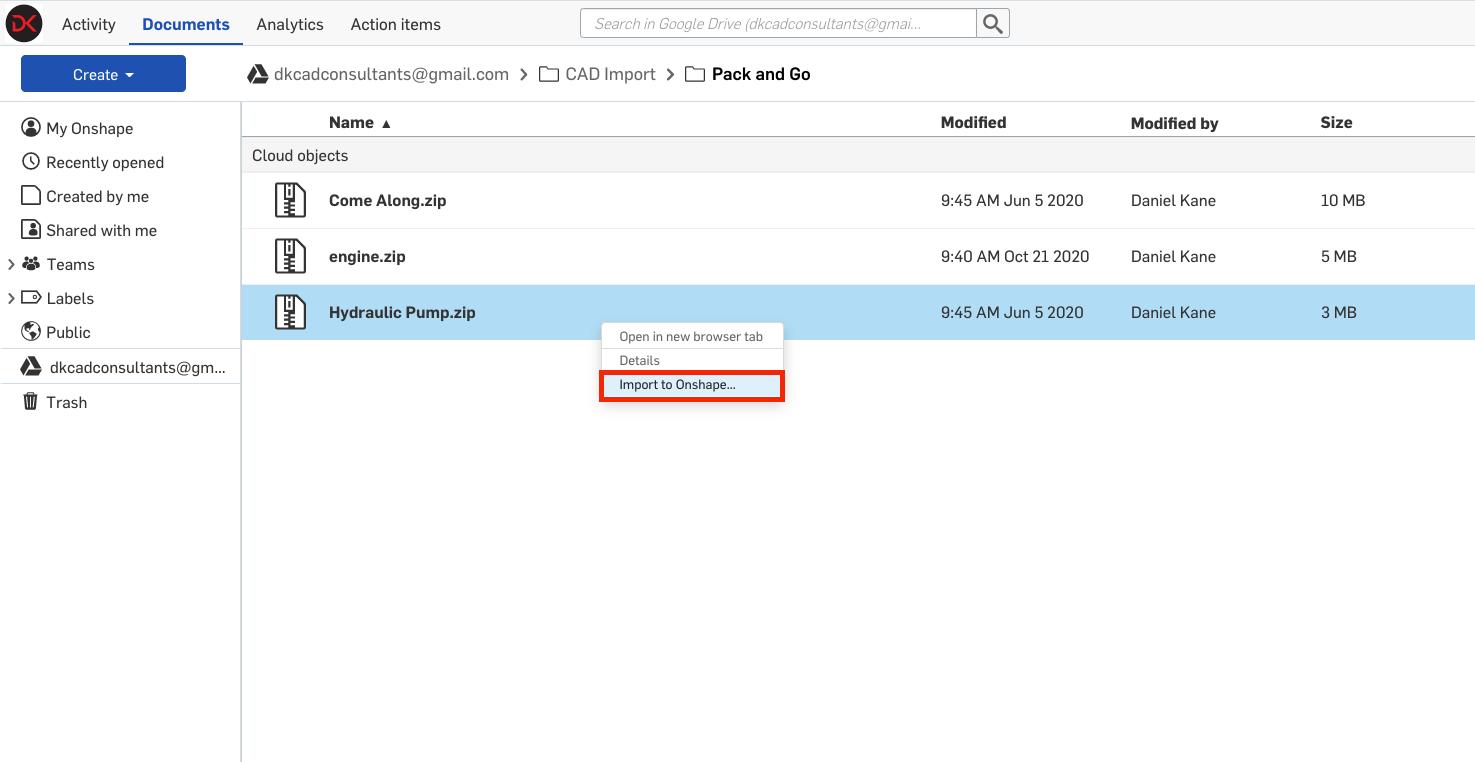
Alternatively, you can go through a similar process from the “Create” dialog.
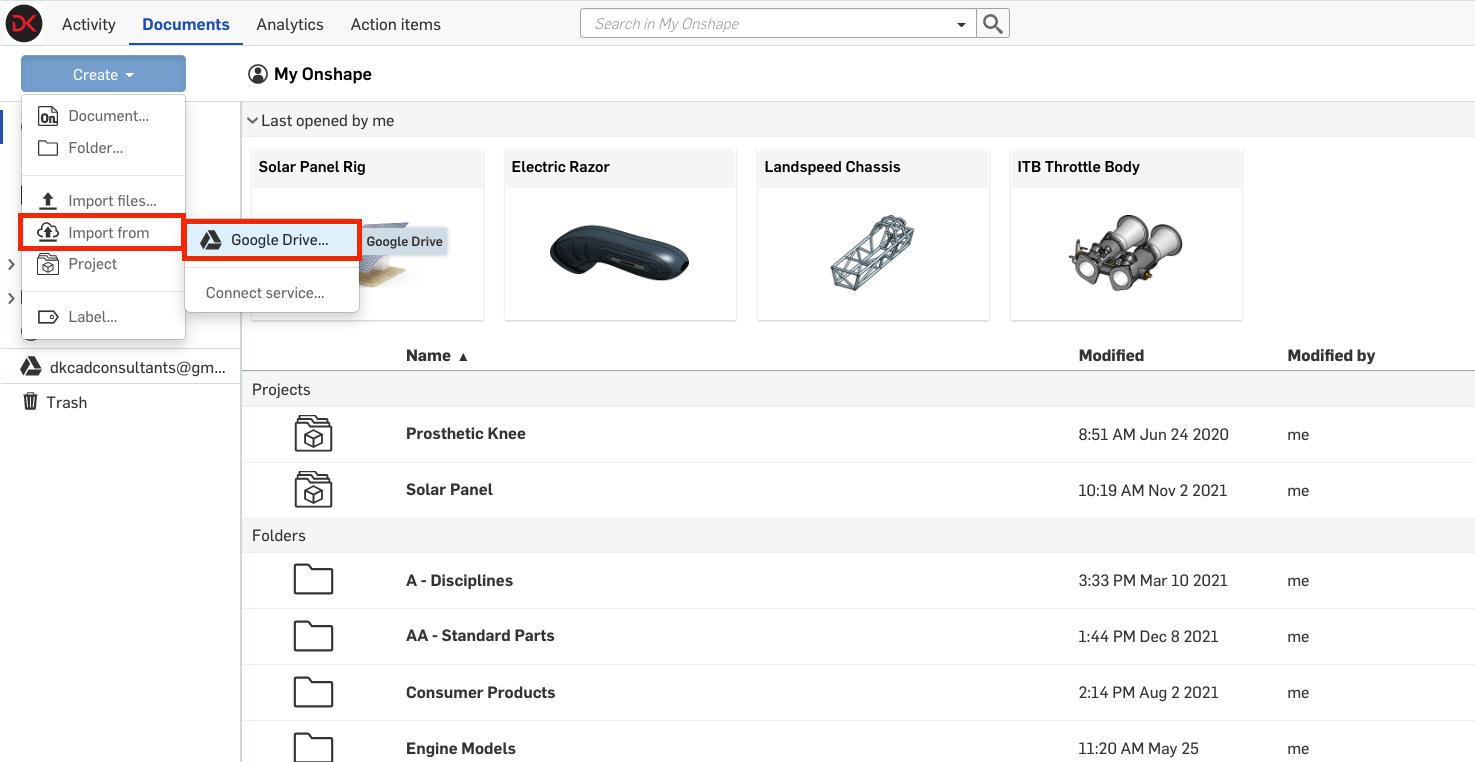
Exporting Data to Cloud Storage
These integrations are bi-directional, meaning it’s just as easy to export data out of Onshape into your connected cloud service. In the Export options, select your connected service as the export destination. Once you hit “OK” you’ll be able to navigate your folder structure and export in your desired location.
Watch the video below to learn more:
That’s it! Test out these integration capabilities as a streamlined way to move data back and forth with other cloud-based business systems.
Interested in learning more Onshape Tech Tips? You can review the most recent technical blogs here.
Latest Content


- Blog
- News from Onshape @ PTC
Onshape at CES 2026: Where Innovation Meets the Show Floor
01.05.2026 learn more
- Blog
- News from Onshape @ PTC
Onshape’s Top 10 Best and Newest CAD Design Software Features of 2025
12.23.2025 learn more



