
2:52
Most users of Onshape know that Mate Connectors are one of the most important features for creating assemblies. However, Mate Connectors have many uses beyond mating components together. In this Tech Tip, you will take a look at some additional uses for Mate Connectors, specifically in a Part Studio.
When creating sketches for your features, you may encounter cases where the plane on which you need to sketch is not directly on the part surface. In traditional CAD, users are often required to create additional reference planes to create those sketches, and this habit can carry over when getting started in Onshape.
Using a Mate Connector for a Sketch Plane
Onshape allows you to define the sketch plane by creating a Mate Connector on-the-fly as part of the sketch itself. Whenever you start a new sketch and there is no surface to reference, try creating a Mate Connector before creating a reference plane.
In the Sketch dialog, there is a button next to the Sketch plane field that initiates the creation of a new Mate Connector solely for the sketch you are creating:
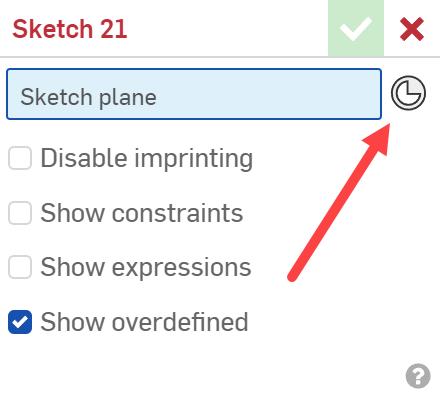
If you click this button and select this option, you can select any geometry, like when mating with the Mate Connector. This is extremely useful when selecting entities like cylindrical bodies.

If while creating the Mate Connector, it does not correctly align with the orientation required to create the Sketch, you can also make adjustments to the Mate Connector. Click the smaller Mate Connector button in the Sketch plane field to edit the Mate Connector:

In the Mate Connector dialog that appears, you can both Realign and Move the Mate Connector. This gives you a lot of flexibility in how you can locate the Mate Connector on which to sketch.
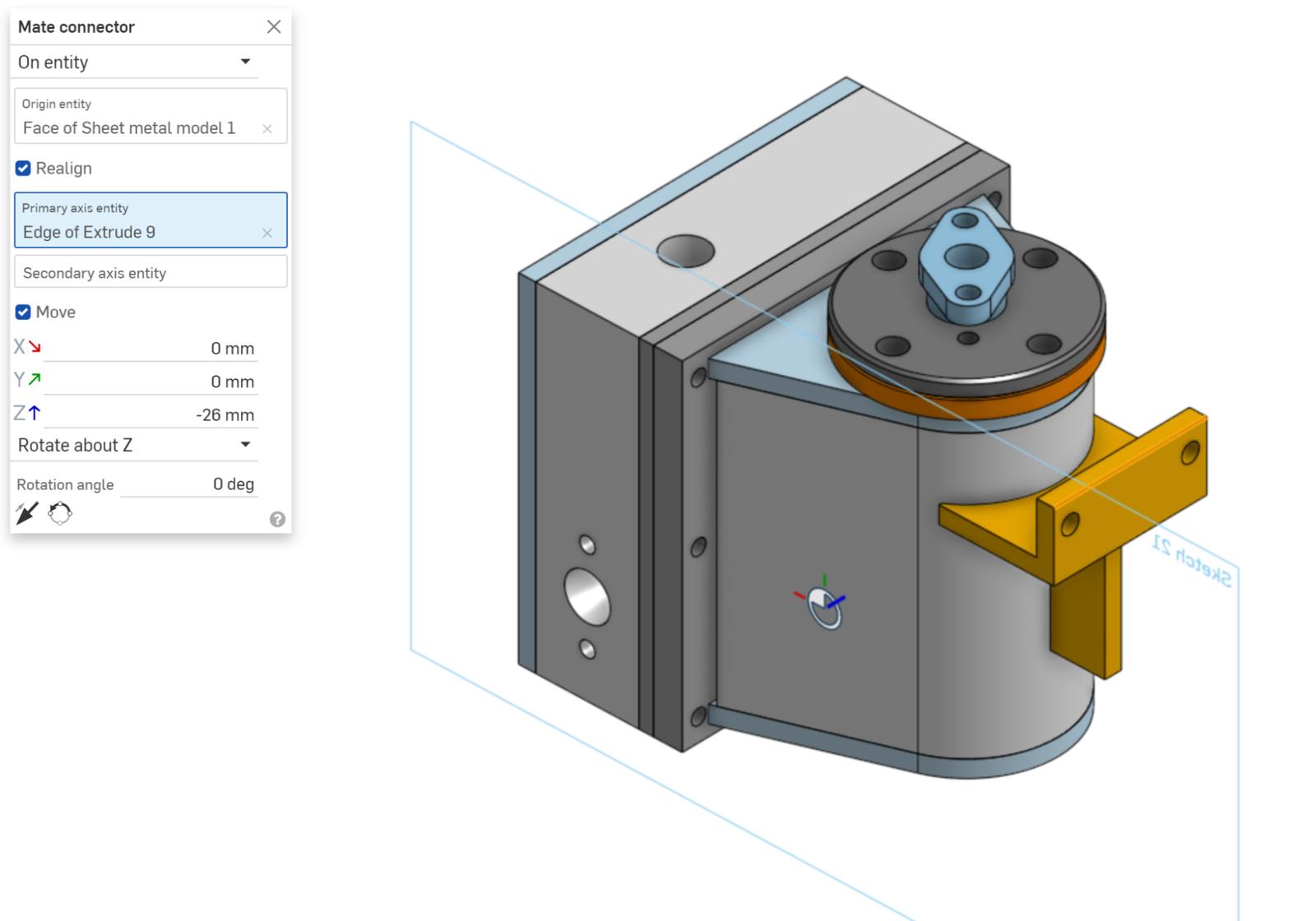
The Mate Connector is the Origin
One advantage of this method for defining the sketch plane is that the Mate Connector also acts as an origin for the sketch being created. Use the Mate Connector to add sketch relations and dimensions. This is useful if the Mate Connector was created using relevant geometry while being created.

Mate Connectors: Other Examples
Other examples of creating a Mate Connector to define a sketch plane include creating a sketch normal to the end of the curve for creating a swept profile. Users of traditional CAD software often find themselves needing to define an additional reference plane that is usually only used for that one sketch that needs to be created.
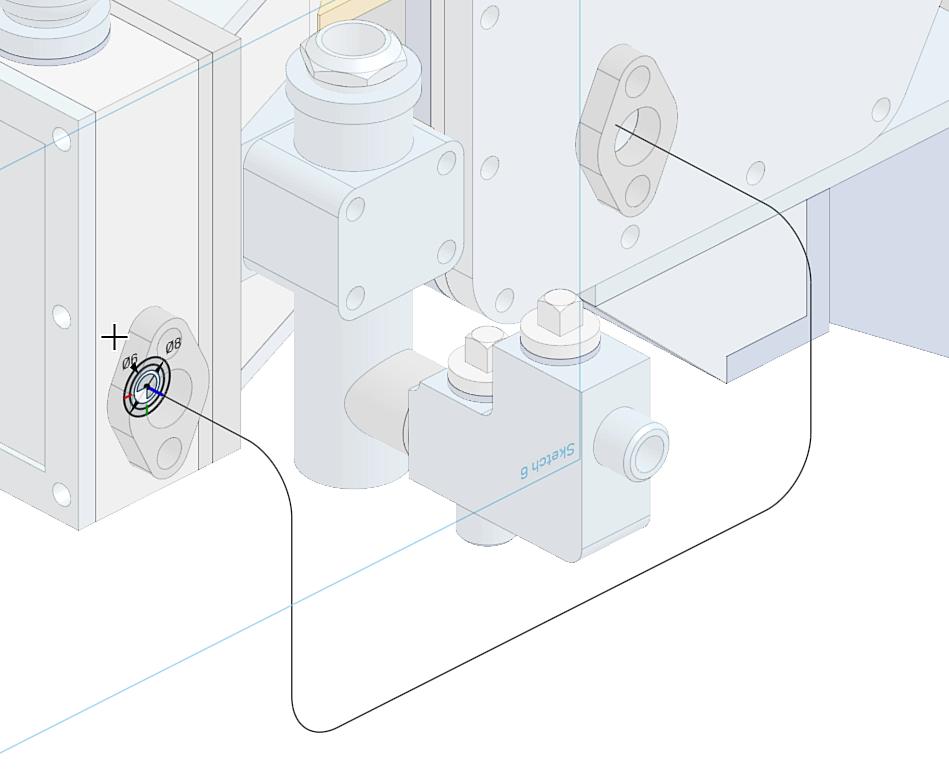
Finally, you can define a sketch plane using a Mate Connector when you need to create a sketch plane through the center of a cylindrical body. This is often another case where you need to search for the sketch used to create the cylindrical body, and then need to create a reference plane. In Onshape, this is easily solved using a Mate Connector created on-the-fly by selecting the cylindrical body itself.

Mate Connectors Can Be Used in Many More Places
Mate Connectors can be used in many places throughout Onshape. Anywhere you see the Create Mate Connector icon, you can create a Mate Connector on-the-fly to define different feature parameters. In the video posted below, there is a bonus tip at the end that shows how to use Mate Connectors to define a mirror plane during the creation of a Mirror feature.
Interested in learning more Onshape Tech Tips? You can review the most recent technical blogs here.
Friends Don’t Let Friends Use Old CAD!
Know a colleague who could benefit from our cloud-native, fully-featured collaborative design platform?
Latest Content

- Blog
- Aviation, Aerospace & Defense
- Branching & Merging
- Custom Features
- Learning Center
- Onshape Government
Why Aerospace & Defense Teams Choose Onshape for Product Development
12.18.2025 learn more
- Blog
- Evaluating Onshape
Cloud-Native CAD 2025 Wins: Revenue Growth, Real-Time Collaboration, Unified CAD-CAM
12.17.2025 learn more
- Blog
- Becoming an Expert
- Assemblies
- Simulation
Mastering Kinematics: A Deeper Dive into Onshape Assemblies, Mates, and Simulation
12.11.2025 learn more



