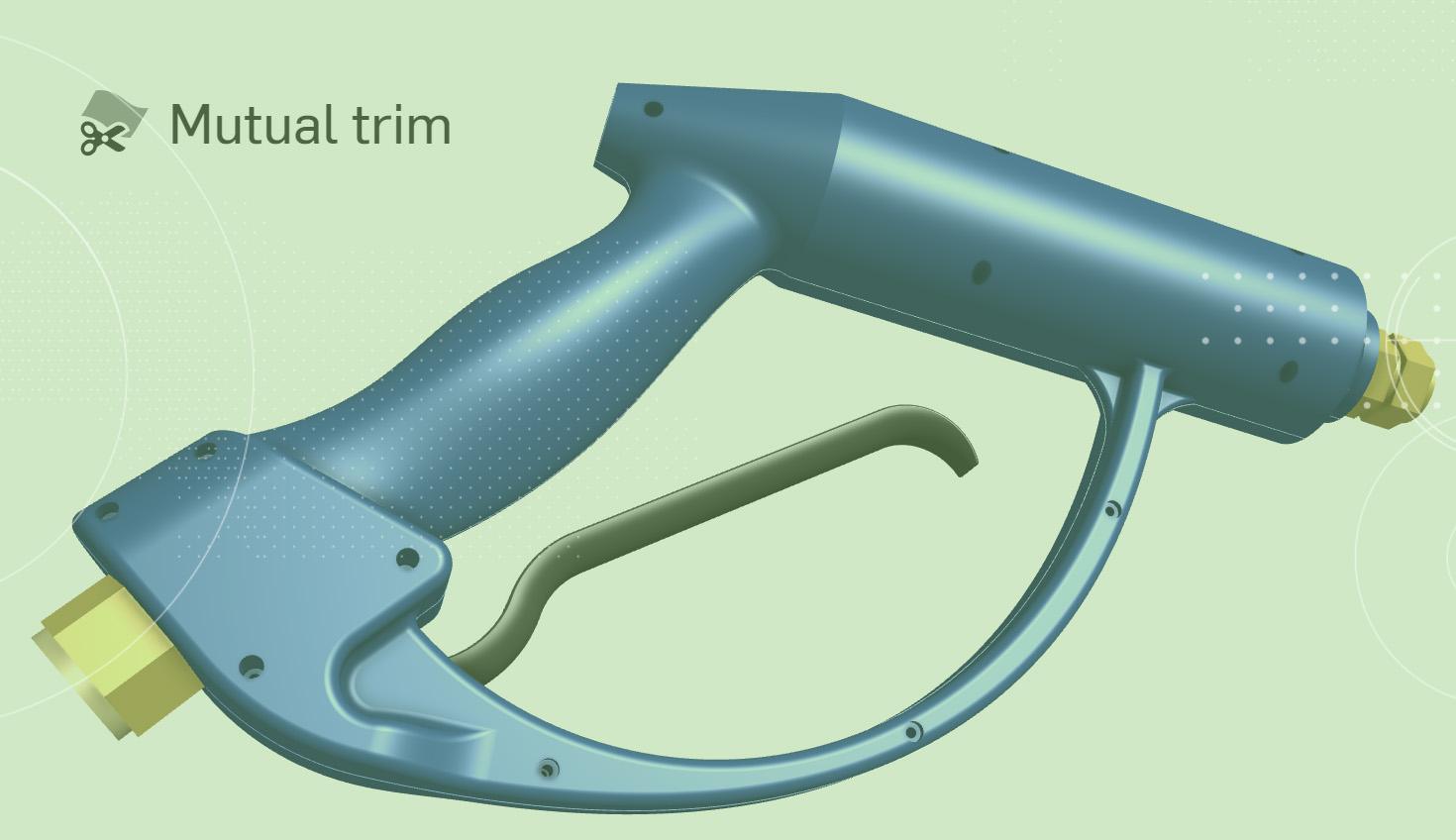
1:17
Today's Tech Tip focuses on splitting and merging surfaces using the Mutual Trim feature.
Splitting surfaces is a common workflow when surface modeling. A network of surfaces are created and trimmed to produce a single unified surface.

The Split Part feature is useful for splitting surfaces and removing existing surfaces used for the splitting operation.
However, in situations where the resulting surface requires geometry from multiple surfaces, the Mutual Trim feature can be used.
In the example below, these surfaces need to be trimmed to form a single surface.
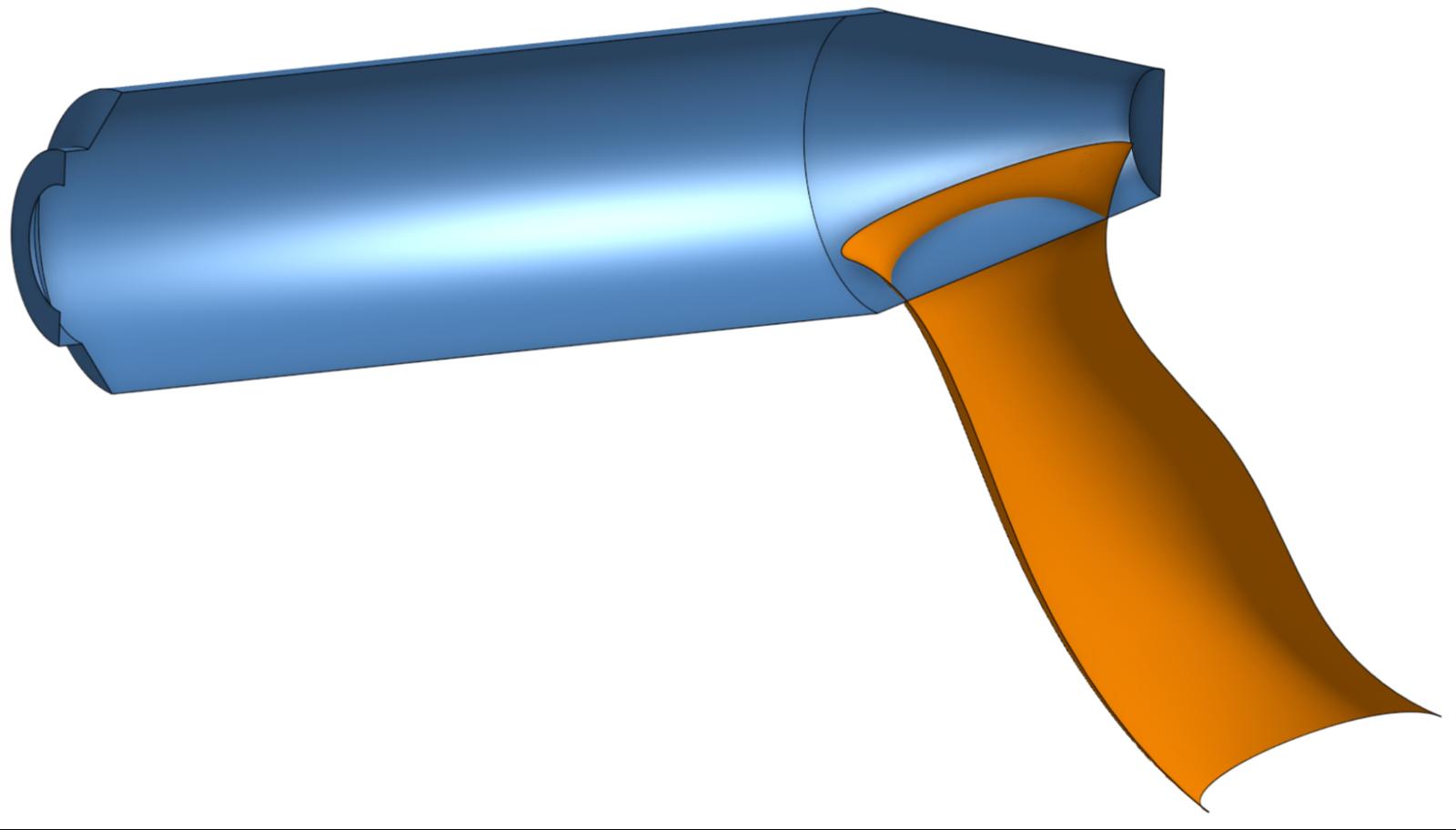
The Mutual Trim feature is selected and the two surfaces are entered into the dialog. The first surface is selected, followed by the second surface.
The manipulator in the graphics area allows the user to choose what surfaces to keep for the trim. Users can also select the direction arrows from within the dialog to choose what surfaces to keep for the trim.
The checkbox option to “merge” will merge the resulting surfaces into a single surface.
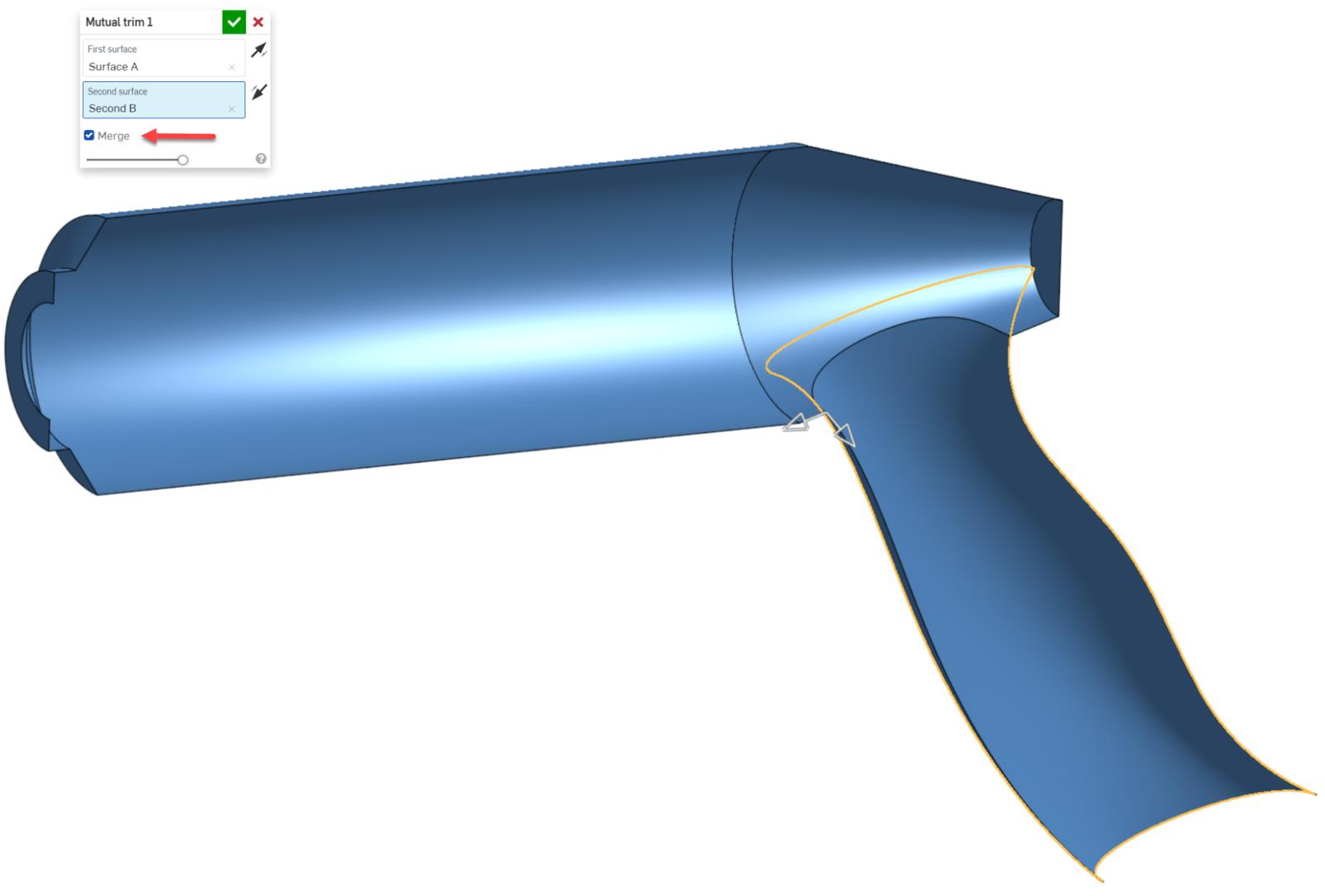
Compared to traditional workflows like split, delete part, and boolean, the Mutual Trim feature can perform these actions using a signal feature.
Let’s compare using four features:
Splitting and merging surfaces using traditional workflows.
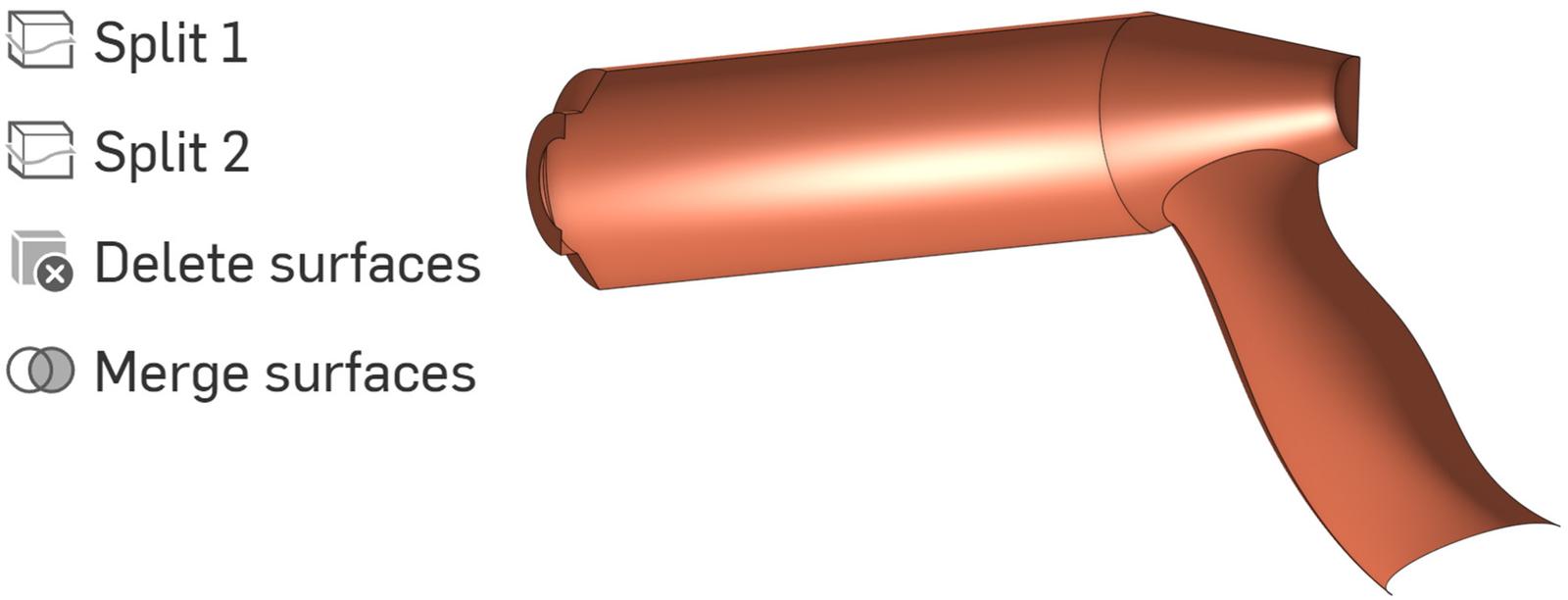
Versus using one:
Splitting and merging surfaces with Mutual Trim.
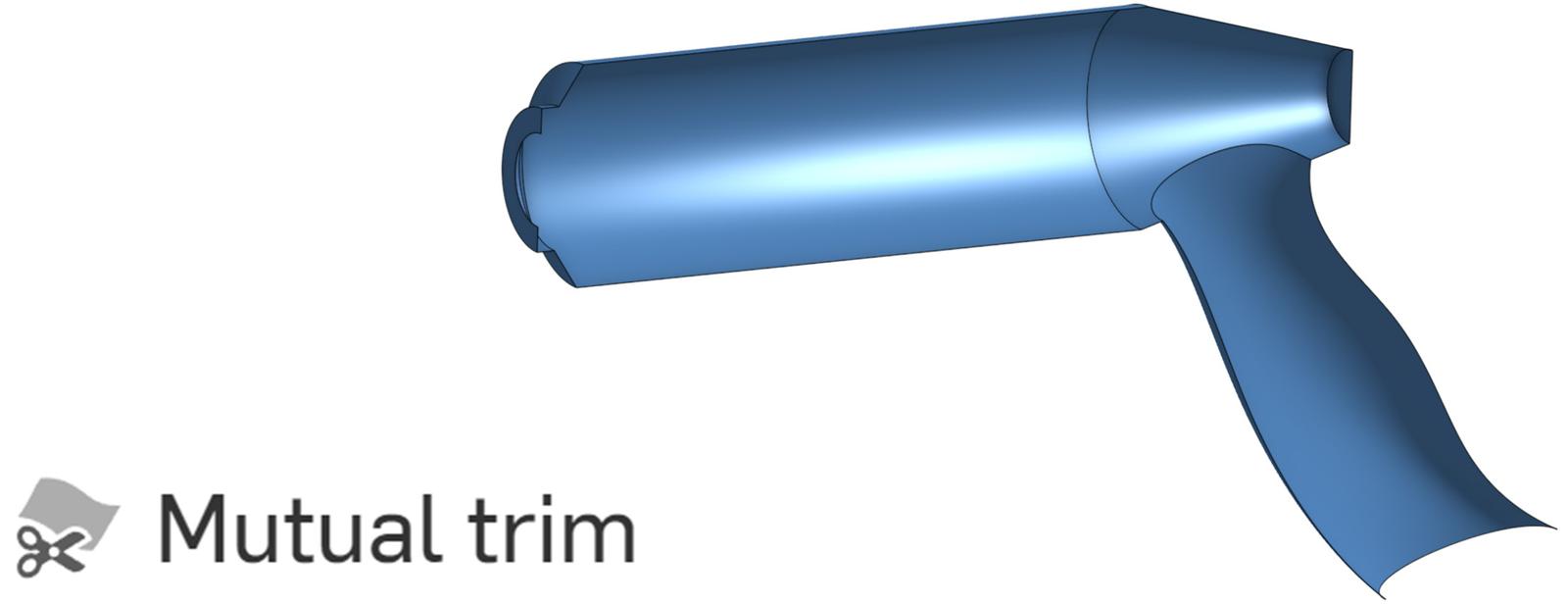
Find out more by watching the video below:
To learn more about the Mutual Trim feature, check out the Onshape Surface Modeling course in the Onshape Learning Center.
Interested in learning more Onshape Tech Tips? You can review the most recent technical blogs here.
The Onshape Learning Center
Take self-paced courses, get technical briefings, or sign up for an instructor-led training session.
Latest Content


- Blog
- News from Onshape @ PTC
Onshape at CES 2026: Where Innovation Meets the Show Floor
01.05.2026 learn more
- Blog
- News from Onshape @ PTC
Onshape’s Top 10 Best and Newest CAD Design Software Features of 2025
12.23.2025 learn more



