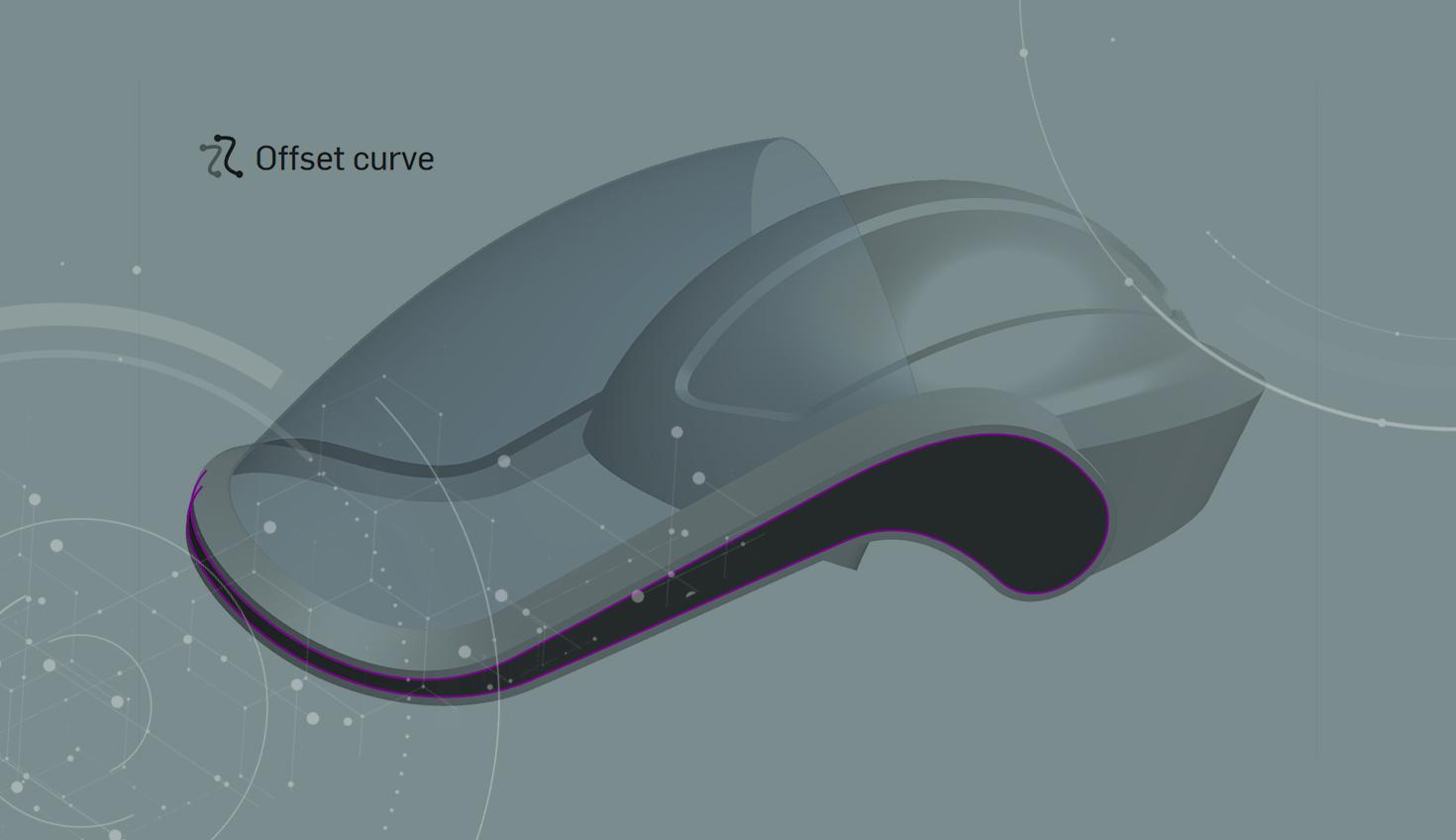
1:27
Splitting faces of complex geometry often requires the use of multiple features. Sketches, surfaces, offset surfaces, or a combination of these features are required to achieve the desired result. With the addition of the Offset curve feature, it is now easier to split faces of complex geometry using fewer features and with greater accuracy.
Using the Offset Curve Feature
In the example below, the face of the surface needs to be split to add an overmold.

An Offset curve is created on the surface with an offset of 0.1 inches. In the dialog, the Offset, extend and split option is selected, followed by the target faces.
Once complete, the measured distance from the split to the edge of the surface is 0.1 inches at the base and 0.1 inches at the top.
Performing this same operation with a sketch and a split face workflow increases the distance from the edge of the surface to the split edge, where the surface changes direction.
Sketch using Offset, to offset the edge of the surface:
Splitting the face of the surface using the sketch:
Sketch and Split face workflow measurement:
Differences between the two methods are clearly seen where the surface changes direction. Offset curve produces a uniform distance along the surface edge, whereas the sketch and split face workflow shows a varying distance along the edge.
Comparison of Offset curve (left) and Sketch and split face (right).
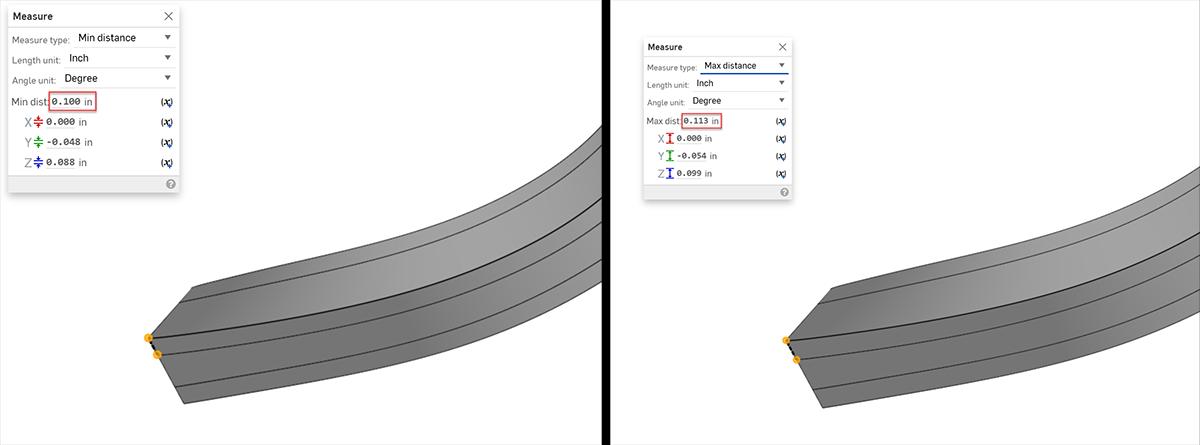
The offset curve workflow creates more accurate downstream operations in less time with fewer features.
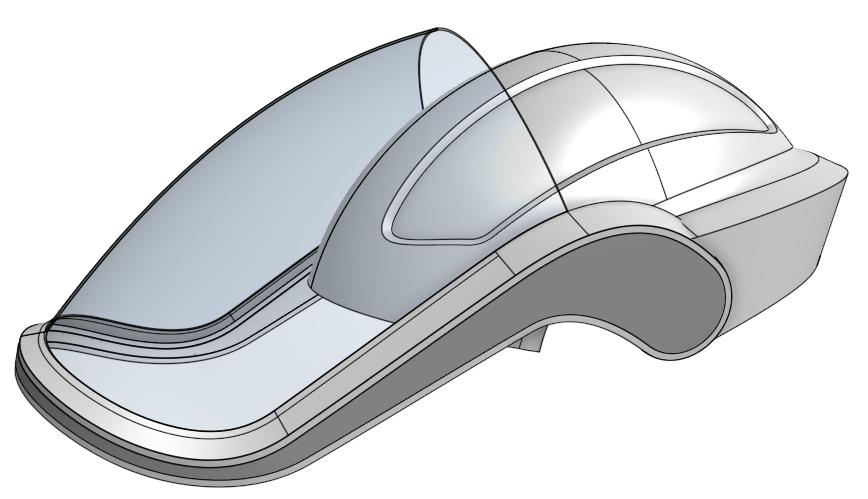
To learn more about curves and surface modeling, check out the Advanced Part and Surfacing Design Learning Pathway in the Onshape Learning Center.
Interested in learning more Onshape Tech Tips? You can review the most recent technical blogs here.
The Onshape Discovery Program
Learn how qualified CAD professionals can get Onshape Professional for up to 6 months – at no cost!
Latest Content

- Blog
- Aviation, Aerospace & Defense
- Branching & Merging
- Custom Features
- Learning Center
- Onshape Government
Why Aerospace & Defense Teams Choose Onshape for Product Development
12.18.2025 learn more
- Blog
- Evaluating Onshape
Cloud-Native CAD 2025 Wins: Revenue Growth, Real-Time Collaboration, Unified CAD-CAM
12.17.2025 learn more
- Blog
- Becoming an Expert
- Assemblies
- Simulation
Mastering Kinematics: A Deeper Dive into Onshape Assemblies, Mates, and Simulation
12.11.2025 learn more



