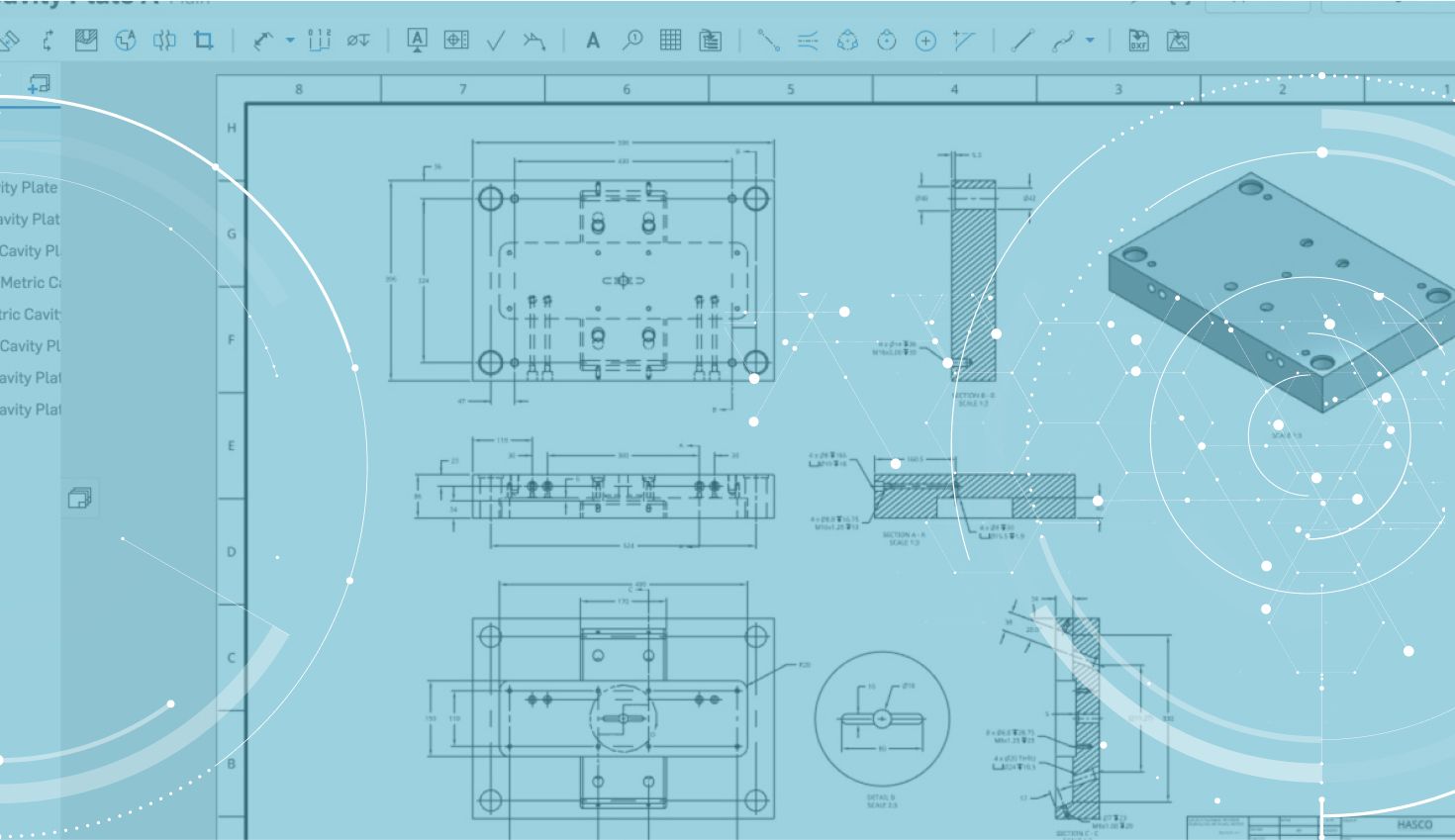
0:56
One of the most highly requested improvements in our last update was the ability to adjust line thickness in Onshape Drawings. Let’s take a closer look.
Adjusting line thickness is done from the Drawing properties flyout. To access the Drawing properties flyout, click the wrench icon on the right-hand side of the drawing.
The Drawing properties flyout will then appear. In the Drawing properties flyout, click the “Views” tab and you will see options for “thickness.”
You can adjust the line thickness of visible edges, tangent edges, hidden edges, and hatches independently.
Want to make this the default line thickness for all future drawings? Make sure to save a template. You can do this by right-clicking the drawing tab and choosing the option to “Export.” Then set the type to “DWT” and store that file in a new tab in the Document.
Now if you create a new drawing and choose this template, it will have the line thickness you prefer – as well as any other changes you might have made before saving the template.
That’s it! Give it a shot.
Latest Content

- Blog
- Aviation, Aerospace & Defense
- Branching & Merging
- Custom Features
- Learning Center
- Onshape Government
Why Aerospace & Defense Teams Choose Onshape for Product Development
12.18.2025 learn more
- Blog
- Evaluating Onshape
Cloud-Native CAD 2025 Wins: Revenue Growth, Real-Time Collaboration, Unified CAD-CAM
12.17.2025 learn more
- Blog
- Becoming an Expert
- Assemblies
- Simulation
Mastering Kinematics: A Deeper Dive into Onshape Assemblies, Mates, and Simulation
12.11.2025 learn more



