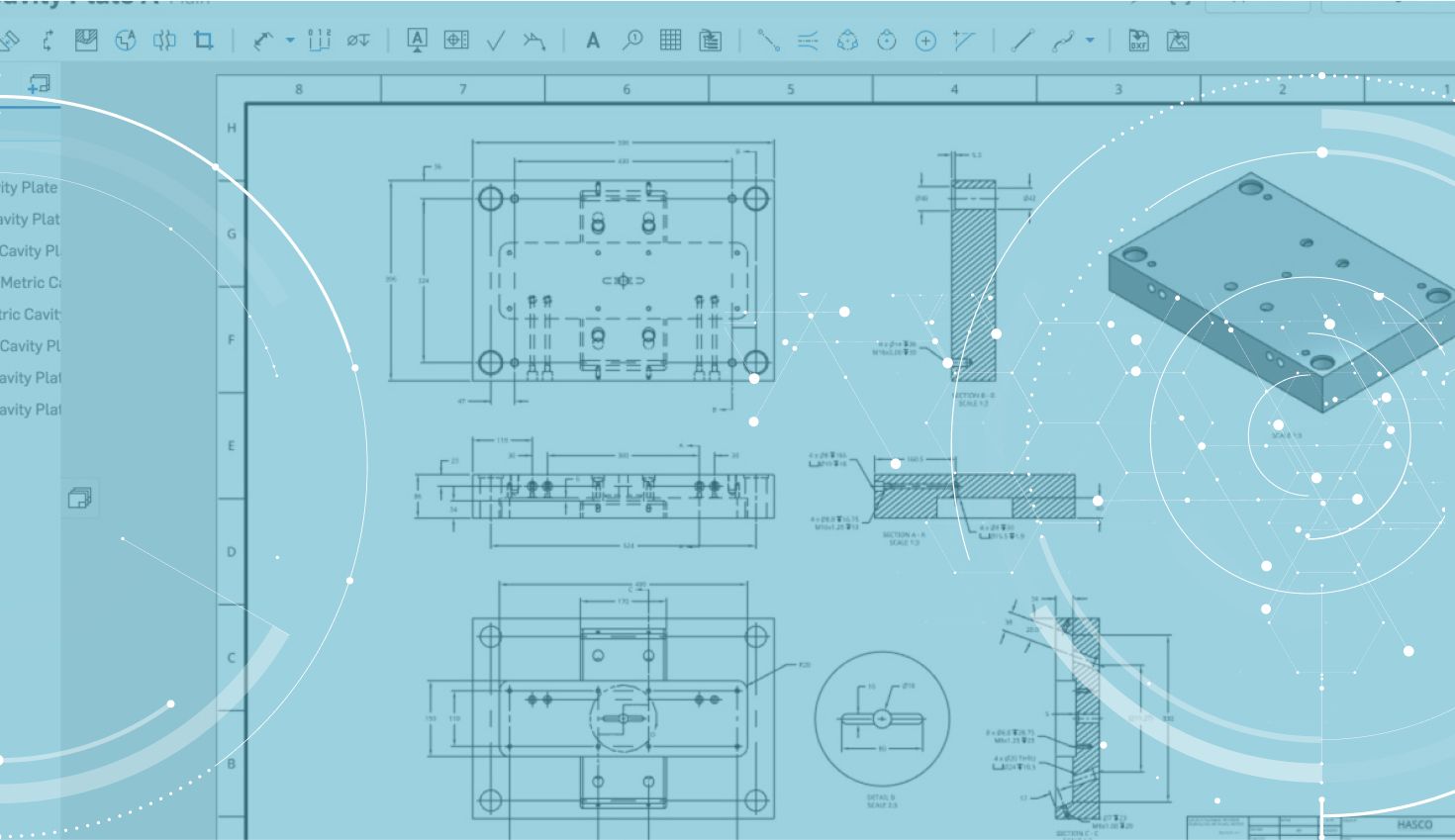
0:47
Onshape’s last updateof 2018 brought some major drawing view improvements including crop views, and broken-out section views. Let’s take a closer look at how to create broken-out section views.
Creating broken-out section views is simple. Start by clicking the broken-out section view icon in the toolbar.
Then sketch a closed spline profile that defines where you want your broken-out section view.
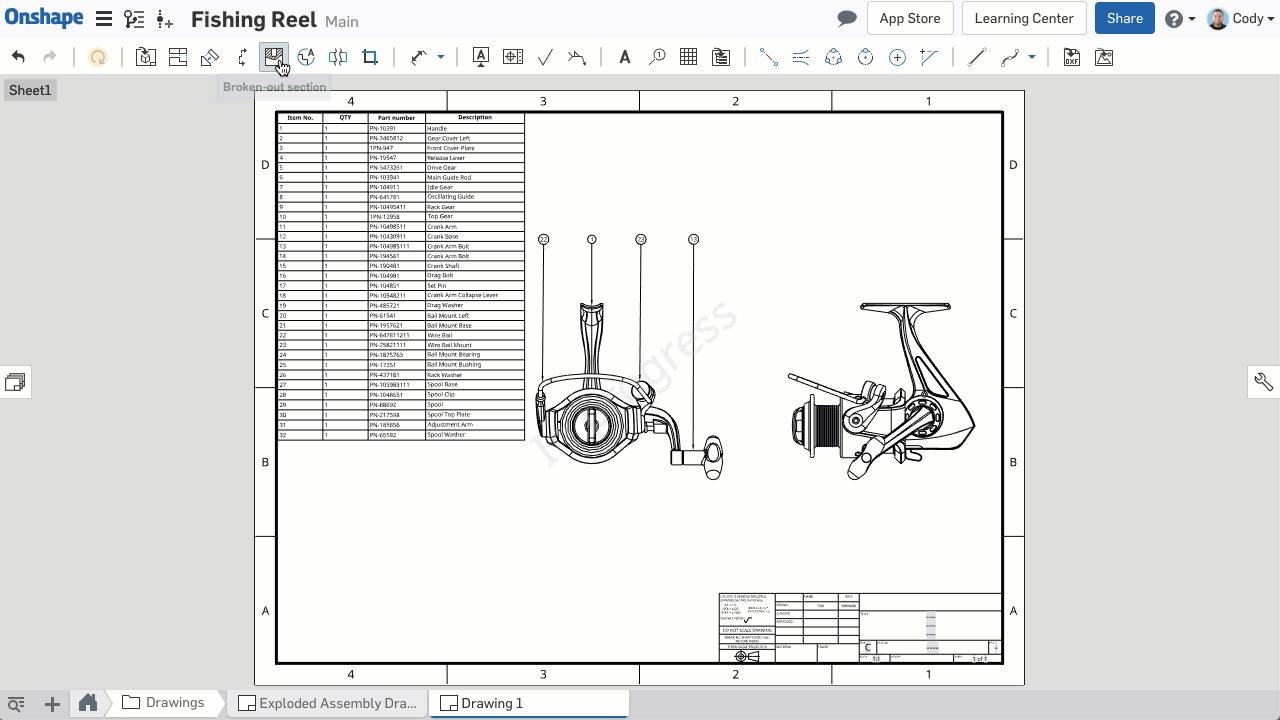
If you need to add additional points to your spline, click the Spline point feature in the Broken-Out Section View command.
After you’ve sketched your closed spline profile, you then need to select the depth of your broken-out section view. You can do this by entering a blind value or you can use the “Up to entity” option and specify a point on a different view as a reference for your depth.
And that’s all it takes to create broken-out section views in Onshape. Give it a shot!
Latest Content

- Blog
- Aviation, Aerospace & Defense
- Branching & Merging
- Custom Features
- Learning Center
- Onshape Government
Why Aerospace & Defense Teams Choose Onshape for Product Development
12.18.2025 learn more
- Blog
- Evaluating Onshape
Cloud-Native CAD 2025 Wins: Revenue Growth, Real-Time Collaboration, Unified CAD-CAM
12.17.2025 learn more
- Blog
- Becoming an Expert
- Assemblies
- Simulation
Mastering Kinematics: A Deeper Dive into Onshape Assemblies, Mates, and Simulation
12.11.2025 learn more



