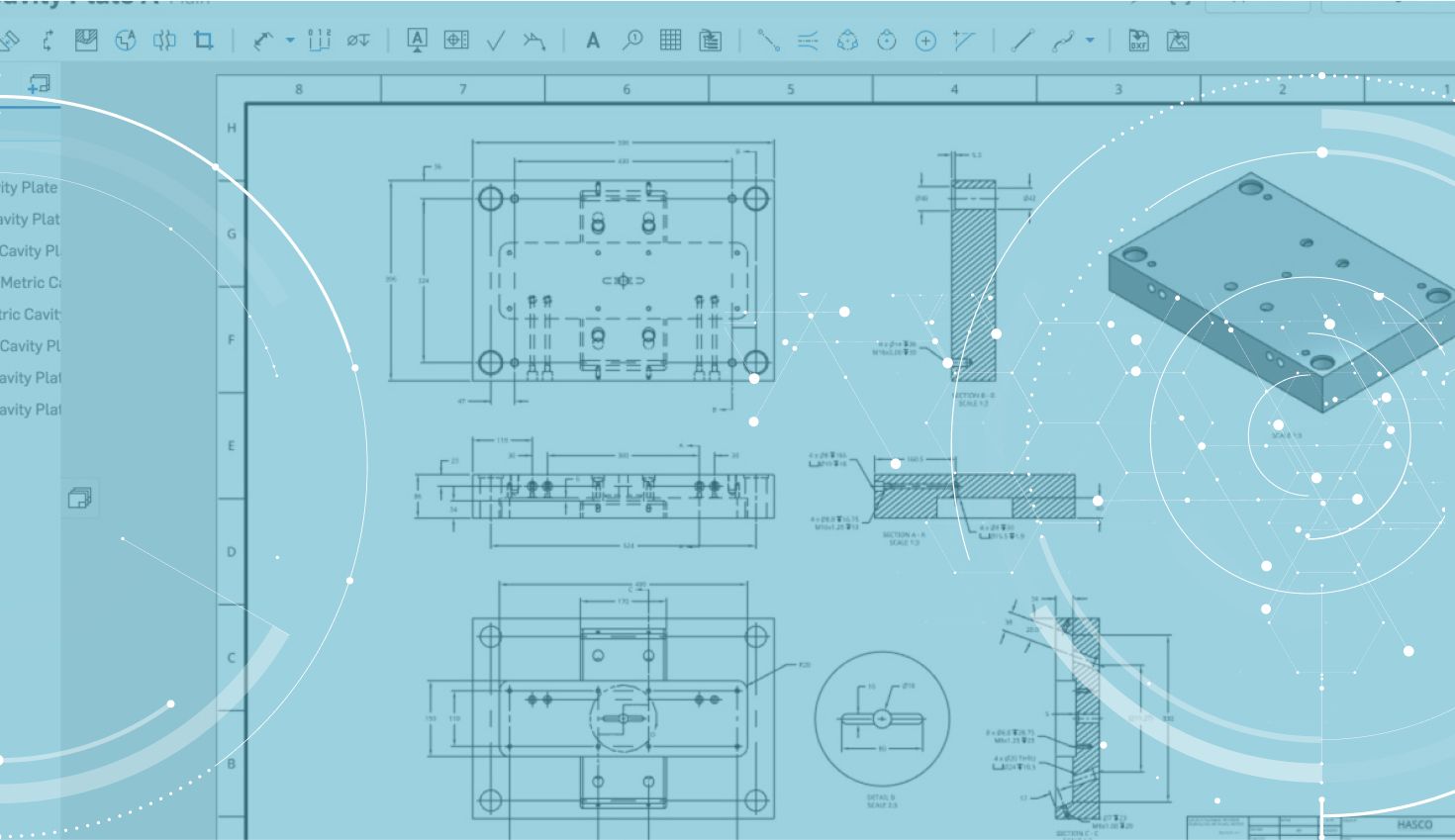
1:05
When working on drawings within a CAD system, it is typical to have a place where your name is entered. Whether it be within the drawing template or a specific change to the drawing, identifying who made a specific change can be important. Depending on the company, there may also be a specified standard for how a name should be displayed.
Let’s walk through how to modify a user’s name to adhere to your company’s drawing standards.
Looking at Sheldon’s account below, when a note is inserted into the drawing to show who last changed the drawing, we see the displayed name of “Sheldon.” However, his company requires that three character initials are used as the standard.


To change the display name of an Onshape account, let’s go to Sheldon’s account preferences.

From here, we will navigate to the “Nickname” field which is the account name that will be seen by others in comments, social cues, and drawing notes. We will change Sheldon’s nickname to “SLE” to adhere to company standards.

After updating this information, we see Sheldon’s name change in the top-right of his Onshape account. When updating our drawing, we see his new initials there as well.

Interested in learning more Onshape Tech Tips? You can review the most recent technical blogs here.
Latest Content

- Blog
- Becoming an Expert
- Assemblies
- Simulation
Mastering Kinematics: A Deeper Dive into Onshape Assemblies, Mates, and Simulation
12.11.2025 learn more
- Blog
- Evaluating Onshape
- Learning Center
AI in CAD: How Onshape Makes Intelligence Part of Your Daily Workflow
12.10.2025 learn more
- Blog
- Evaluating Onshape
- Assemblies
- Drawings
- Features
- Parts
- Sketches
- Branching & Merging
- Release Management
- Documents
- Collaboration
Onshape Explained: 17 Features That Define Cloud-Native CAD
12.05.2025 learn more



