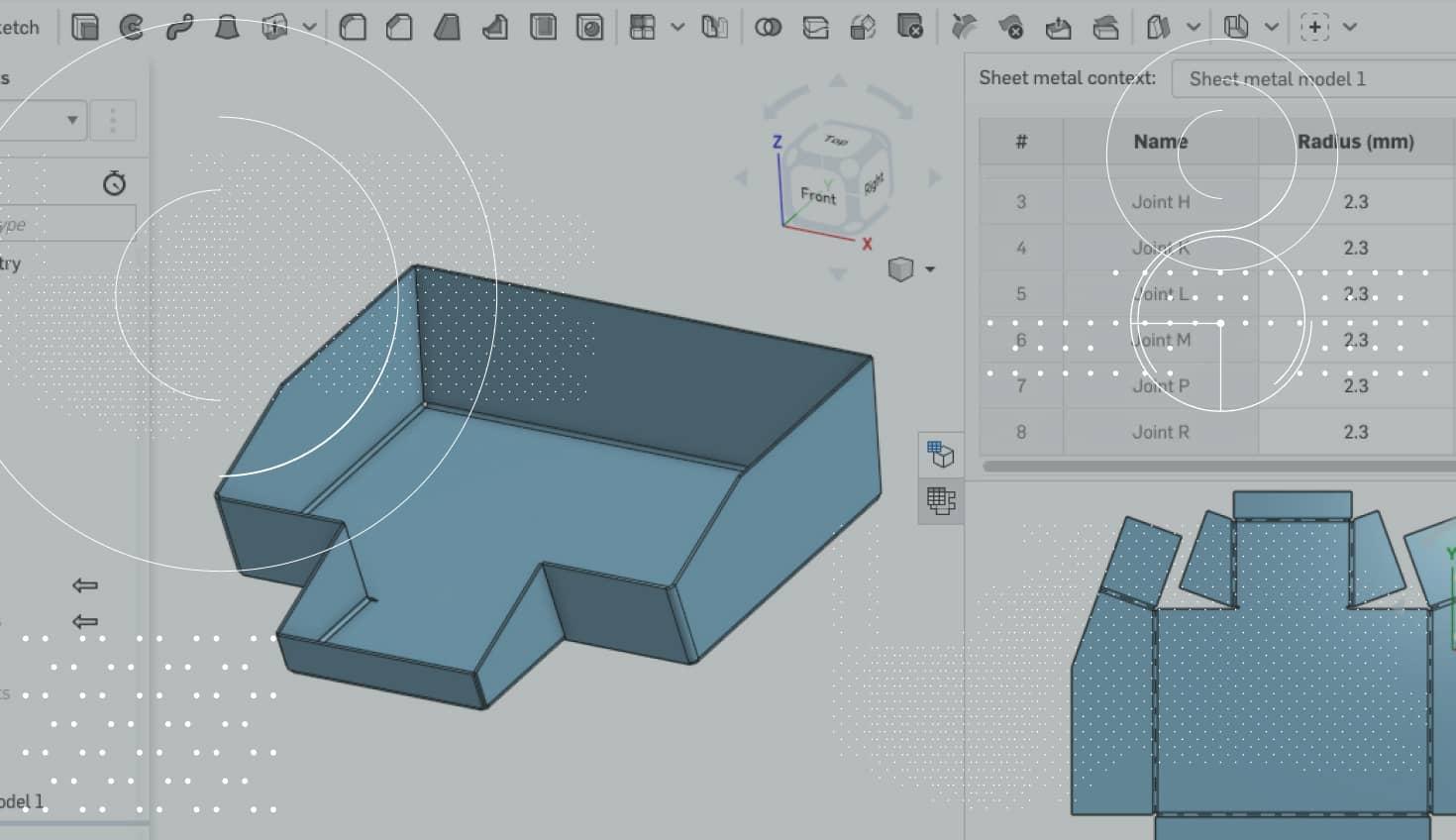
1:14
A key improvement we recently added to Onshape is the ability to export sketches with your sheet metal flat pattern DXF or DWG. Why is this important? Let’s take a look.
One of the more common questions we hear from people doing sheet metal design in Onshape is, “How do I tell the machine operator the location of certain formed features?” This is where exporting sketches with your flat pattern DXF or DWG is helpful. For example, consider the sheet metal part below:
Here we have a sheet metal part with four embossed feet. I’d like the location of these feet to be visible in the DXF flat pattern that is exported, so machine operators can see these points without having to open up a drawing separately. How do I do this? First, create a new sketch on the flat pattern view, and then sketch the geometry where the embossed feet will be located.
After the sketch is complete, you can export the flat view to DXF or DWG. To do this, right-click the sheet metal flat view and choose the option to “Export DXF/DWG of …”
Then in the export dialog, make sure the option to “Include visible sketches” is checked. As the name implies, this will export visible sketches with the DXF or DWG that you are exporting. So you will want to make sure your sketch is showing before export.
That’s it! The DXF or DWG will be exported with any visible sketches.
Latest Content

- Blog
- Aviation, Aerospace & Defense
- Branching & Merging
- Custom Features
- Learning Center
- Onshape Government
Why Aerospace & Defense Teams Choose Onshape for Product Development
12.18.2025 learn more
- Blog
- Evaluating Onshape
Cloud-Native CAD 2025 Wins: Revenue Growth, Real-Time Collaboration, Unified CAD-CAM
12.17.2025 learn more
- Blog
- Becoming an Expert
- Assemblies
- Simulation
Mastering Kinematics: A Deeper Dive into Onshape Assemblies, Mates, and Simulation
12.11.2025 learn more



