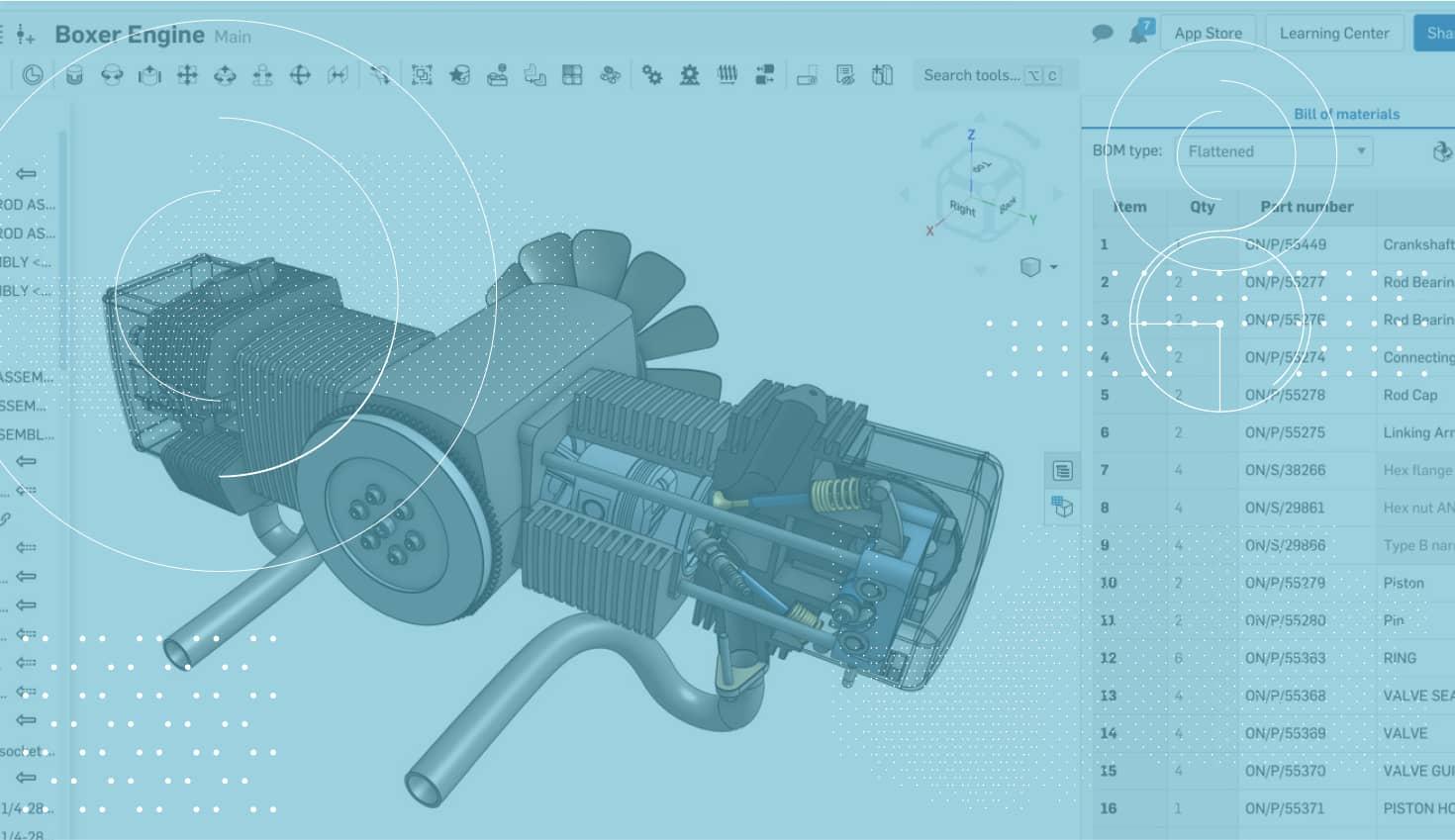
0:58
So, you’ve built your parts and are ready to assemble them in your assembly. Here is a short, but important tip for you.
One of the first steps to creating your assembly is inserting the first part. To do this, click the “Insert” command in the toolbar and the “Insert parts and assemblies” dialogue will appear.
Simply click on the part or parts that you want to insert and you will see them appear in the graphics.
But be careful! Generally, when you are inserting your first part or parts in your assembly, you want them centered on the assembly origin. This means for the first part, you do NOT want to left-click in the empty space in your assembly to place it. This will position it randomly with respect to the assembly. Instead, left-click the green check in the “Insert parts and assemblies” dialogue and the part will automatically be placed on the assembly origin.
Keep in mind, this does not fix the part. You can do this by right-clicking the part in the graphics or instance list and choose “Fix.”
Following this tip will make starting your assemblies much easier.
Latest Content

- Blog
- Becoming an Expert
- Assemblies
- Simulation
Mastering Kinematics: A Deeper Dive into Onshape Assemblies, Mates, and Simulation
12.11.2025 learn more
- Blog
- Evaluating Onshape
- Learning Center
AI in CAD: How Onshape Makes Intelligence Part of Your Daily Workflow
12.10.2025 learn more
- Blog
- Evaluating Onshape
- Assemblies
- Drawings
- Features
- Parts
- Sketches
- Branching & Merging
- Release Management
- Documents
- Collaboration
Onshape Explained: 17 Features That Define Cloud-Native CAD
12.05.2025 learn more


