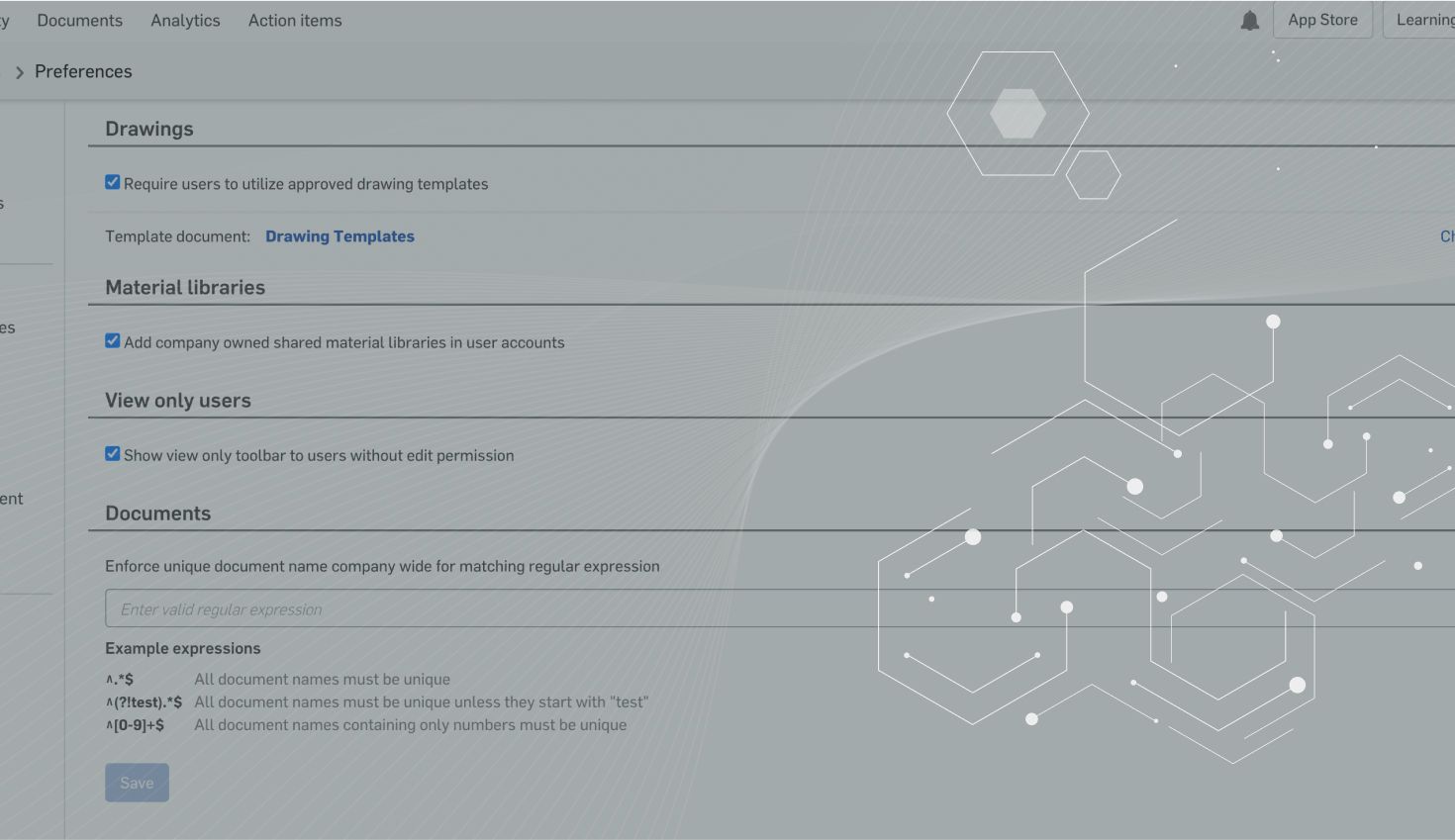
1:20
With Onshape’s Release Management tools, it is easy to have a formal approval process in place for your company that is fully integrated into your design workflow. But one question I hear often is, “How do I assign multiple approvers to a Release Candidate?” Let’s take a look at how to do this in both Onshape Professional and Onshape Enterprise.
Assigning multiple approvers in Onshape Professional is easy. Simply add a comma between each person’s name in the approver field when creating a Release Candidate. This will add multiple users (or teams) to the Approvers list for this Release Candidate.
But does this mean that all of the authorized people must approve? Or would it require only one person on the list of approvers?
That is up to you.
As an admin or owner of a Company in Onshape, you will find a Release Management option in your company settings that says “Require approval from all approvers.”
By default this is NOT checked, meaning that only one of the approvers listed must approve before it can be released. However, if you check this box, everyone listed must approve the Release Candidate before it can be released.
One last comment to make about approvers. In Onshape Enterprise, there is an additional Global Permission that allows an admin or owner to define who in the company can be an approver.
This is useful if you want to restrict the ability to approve Release Candidates to a handful of individuals.
So If your company needs multiple people to approve your next Release Candidate, you are ready to go in Onshape!
Latest Content

- Blog
- Becoming an Expert
- Assemblies
- Simulation
Mastering Kinematics: A Deeper Dive into Onshape Assemblies, Mates, and Simulation
12.11.2025 learn more
- Blog
- Evaluating Onshape
- Learning Center
AI in CAD: How Onshape Makes Intelligence Part of Your Daily Workflow
12.10.2025 learn more
- Blog
- Evaluating Onshape
- Assemblies
- Drawings
- Features
- Parts
- Sketches
- Branching & Merging
- Release Management
- Documents
- Collaboration
Onshape Explained: 17 Features That Define Cloud-Native CAD
12.05.2025 learn more


