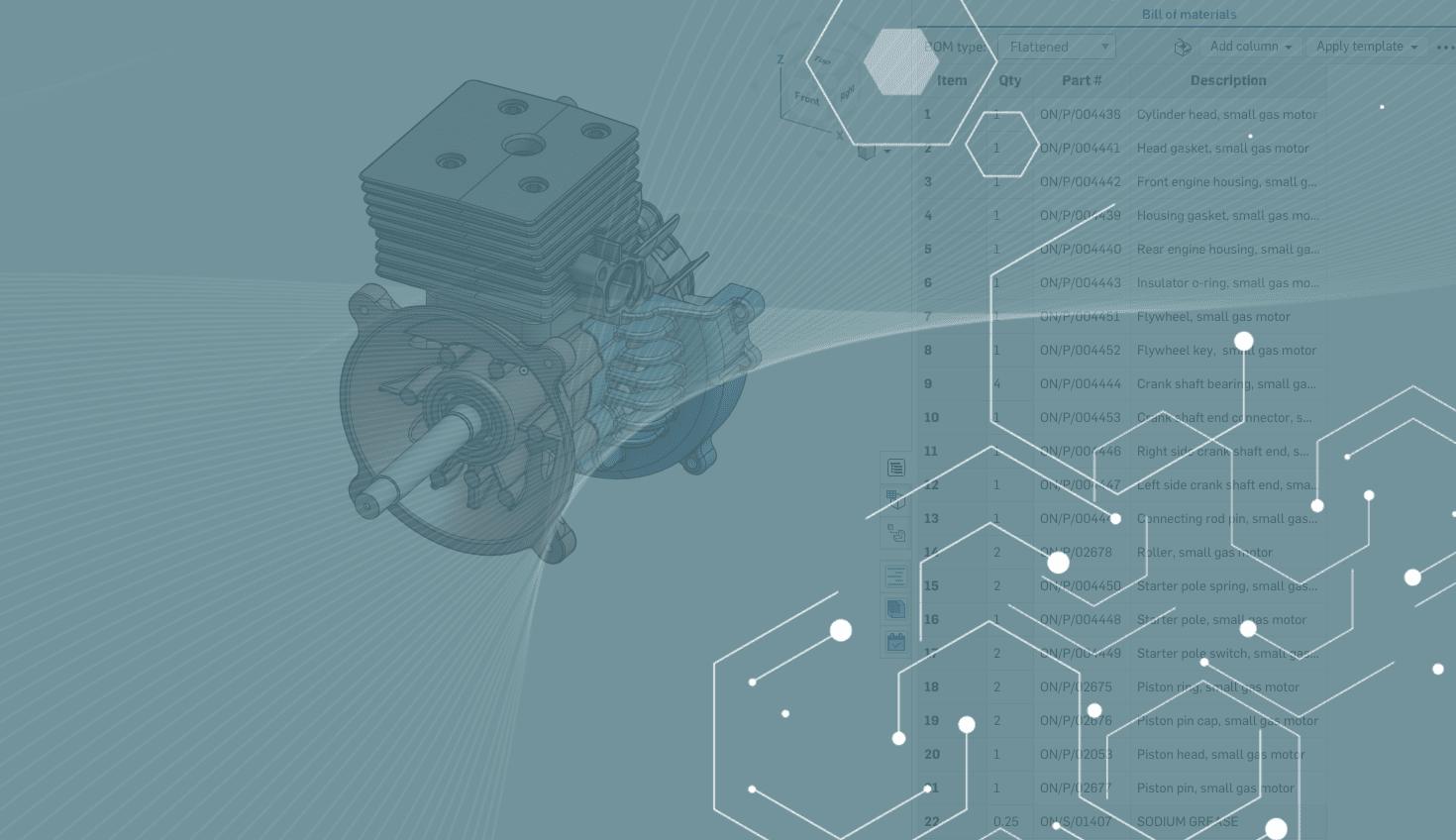
1:17
If you’ve viewed a Bill of Materials in an Onshape Assembly, you know that the default BOM contains columns for Item, Quantity, Part Number, and Description. But did you know that you can create templates to display additional model properties and store them for future use?
This Tech Tip shows how to create and use BOM templates.
Creating a BOM Template in Onshape
Creating a BOM template is easy. Once you have edited the BOM to your liking, you can save it as a template and apply it as needed. Simply click the three-dot menu in the upper right corner of the BOM table and click Save as Template.
Note: You must be an administrator in order to save a BOM template.
The Create template dialog box opens and you can name your new BOM template, as shown below.

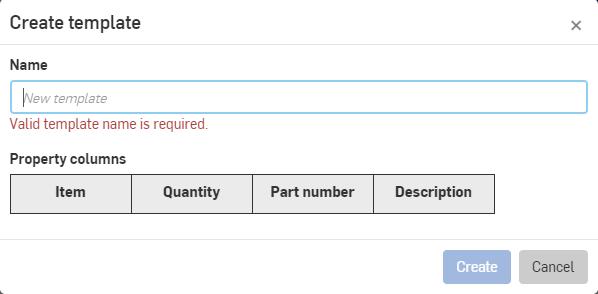
Using a BOM Template in Onshape
To use your new template, simply click the Apply template button at the upper-right corner of the BOM table, then click the name of the template you want to use. That’s it!
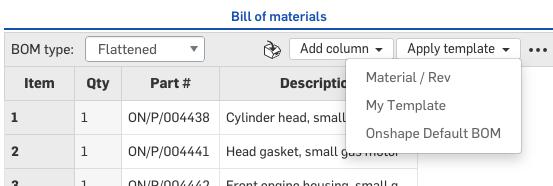
BOM Template Preferences in Onshape
Template preferences can be set from the Bill of Materials section of the Preferences page in the Enterprise settings. From there, you can set the default BOM template, edit names of templates, or remove templates from your collection.
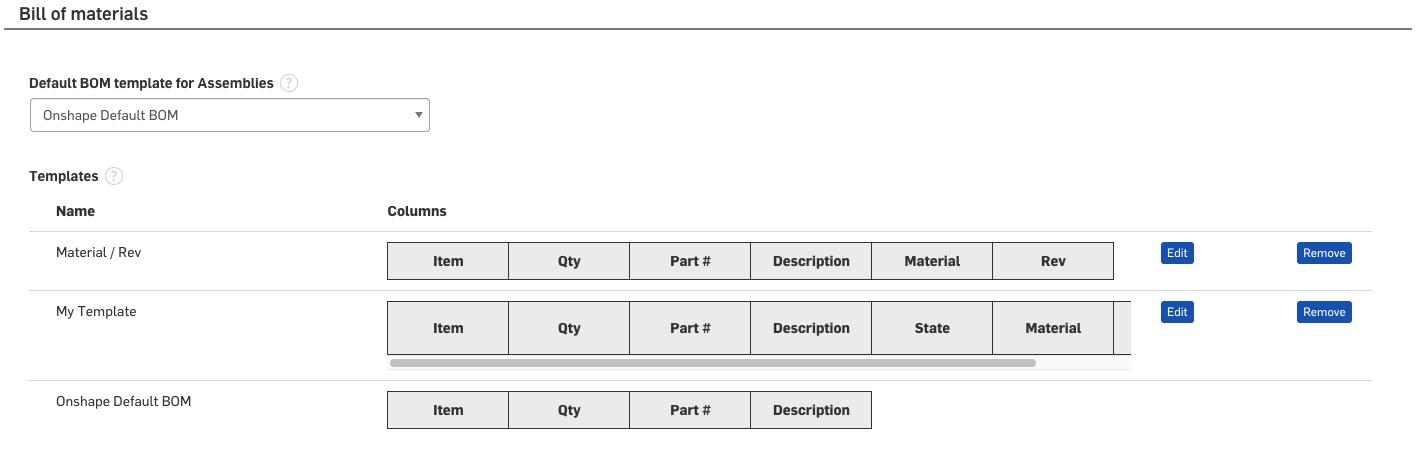
Use BOM templates to capture and reuse your customized BOM tables.
Interested in learning more Onshape Tech Tips? You can review the most recent technical blogs here.
Learn more about BOM templates by watching the video below.
Latest Content

- Blog
- Aviation, Aerospace & Defense
- Branching & Merging
- Custom Features
- Learning Center
- Onshape Government
Why Aerospace & Defense Teams Choose Onshape for Product Development
12.18.2025 learn more
- Blog
- Evaluating Onshape
Cloud-Native CAD 2025 Wins: Revenue Growth, Real-Time Collaboration, Unified CAD-CAM
12.17.2025 learn more
- Blog
- Becoming an Expert
- Assemblies
- Simulation
Mastering Kinematics: A Deeper Dive into Onshape Assemblies, Mates, and Simulation
12.11.2025 learn more



