
1:50
The Onshape Enterprise plan allows administrators to have the ability to customize the workflow(s) used for Release Management. This Tech Tip focuses on using a custom workflow to automatically fill in the Approvers or Observers field so users don’t need to.
You can add default values to Approvers or Observers from Users, Project Roles, Teams, and Aliases. First, make a copy of the Default Workflow. Go to "Enterprise Settings" > "Release management." Check the box to enable managed workflows and then select “View in document” next to the Onshape default release workflow.
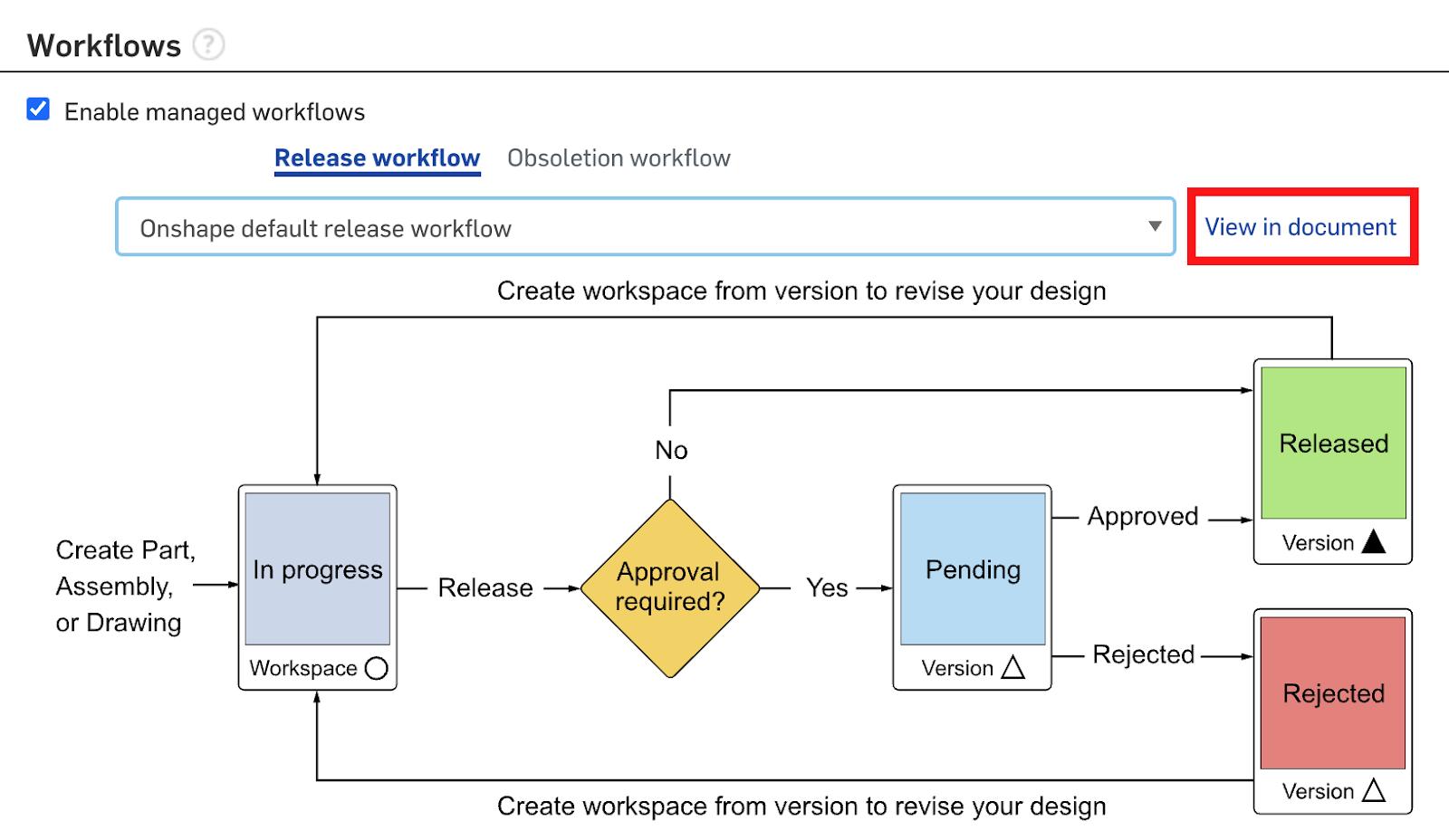
Then, copy the Document version to your Enterprise.
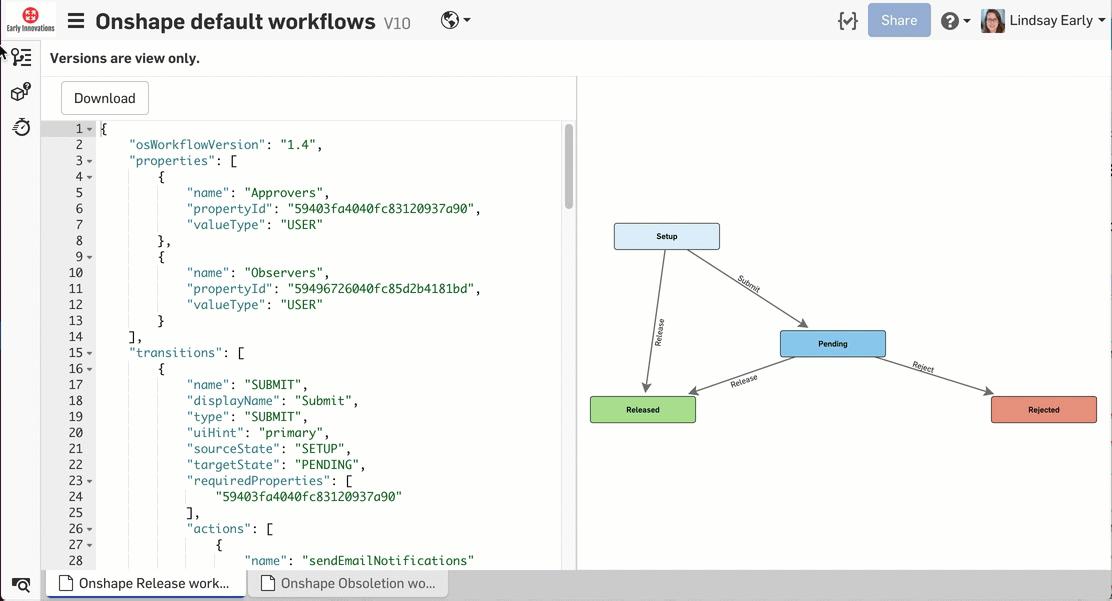
The top of the workflow has a tag for properties. There is a section for Approvers and Observers. Add a comma to the end of “valueType”: “USER” and add the following to one or both blocks:
"defaultValue": [
"Unique ID"
]
Replace “Unique ID” with the ID for either a User, Team, Project Role, or Alias. To get the value for a Project Role, right-click on the Role in the Enterprise Settings and select “Edit.”

The IDs for a Team, User, or Alias are located in a similar manner. Select “Copy to clipboard” to copy the ID and then paste into the custom workflow. You need to separate multiple values with a comma.
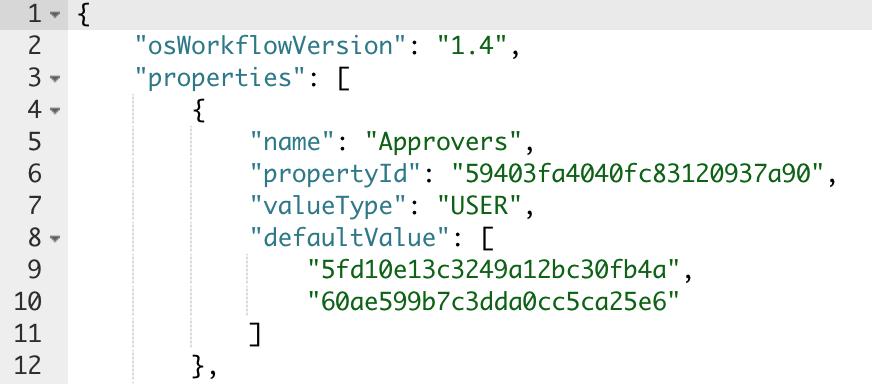
Select the Publish button to push the workflow to the Enterprise. You can choose to create a new workflow or overwrite an existing one.
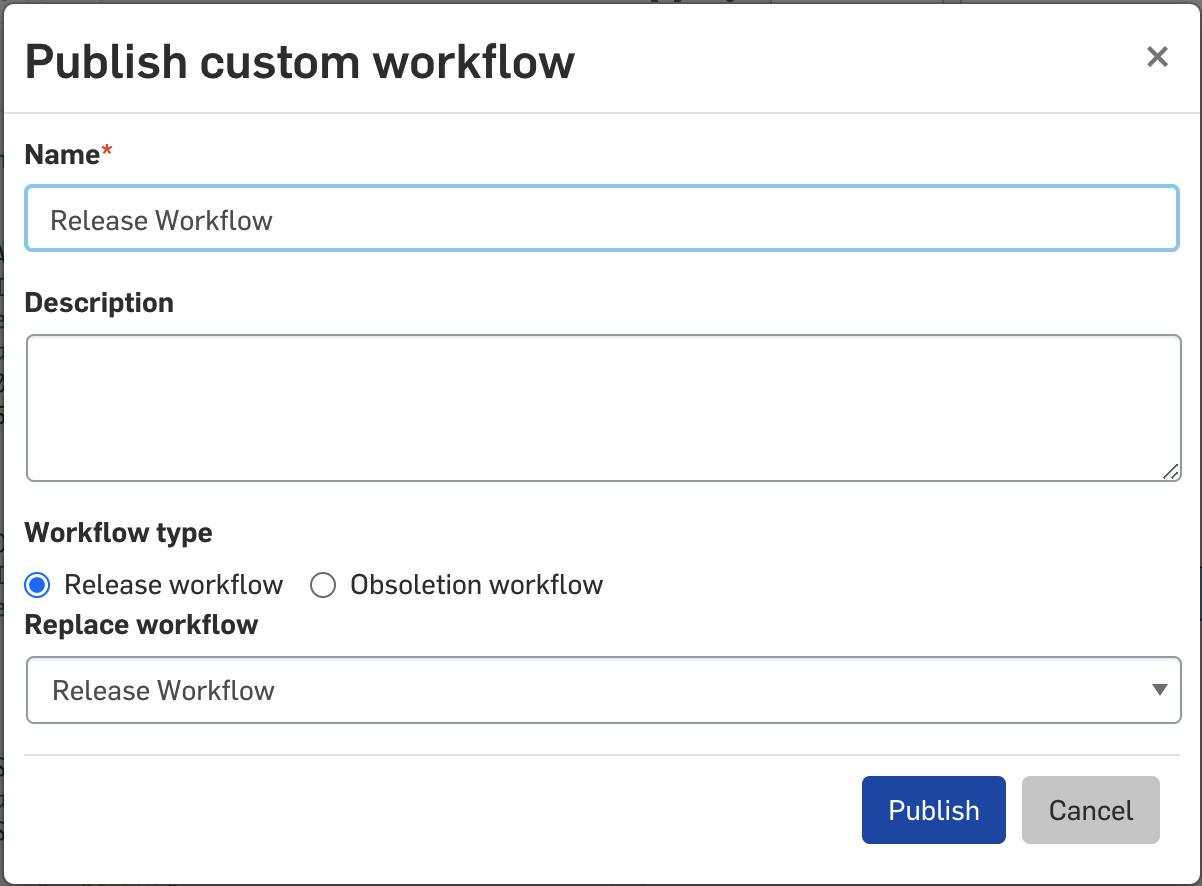
TIP: Change the type of the transition CREATE_AND_RELEASE to “SUBMIT” instead of “APPROVE_DIRECT” to avoid a publishing error.
In Release Settings, set it to the new workflow and/or enable multiple active workflows.
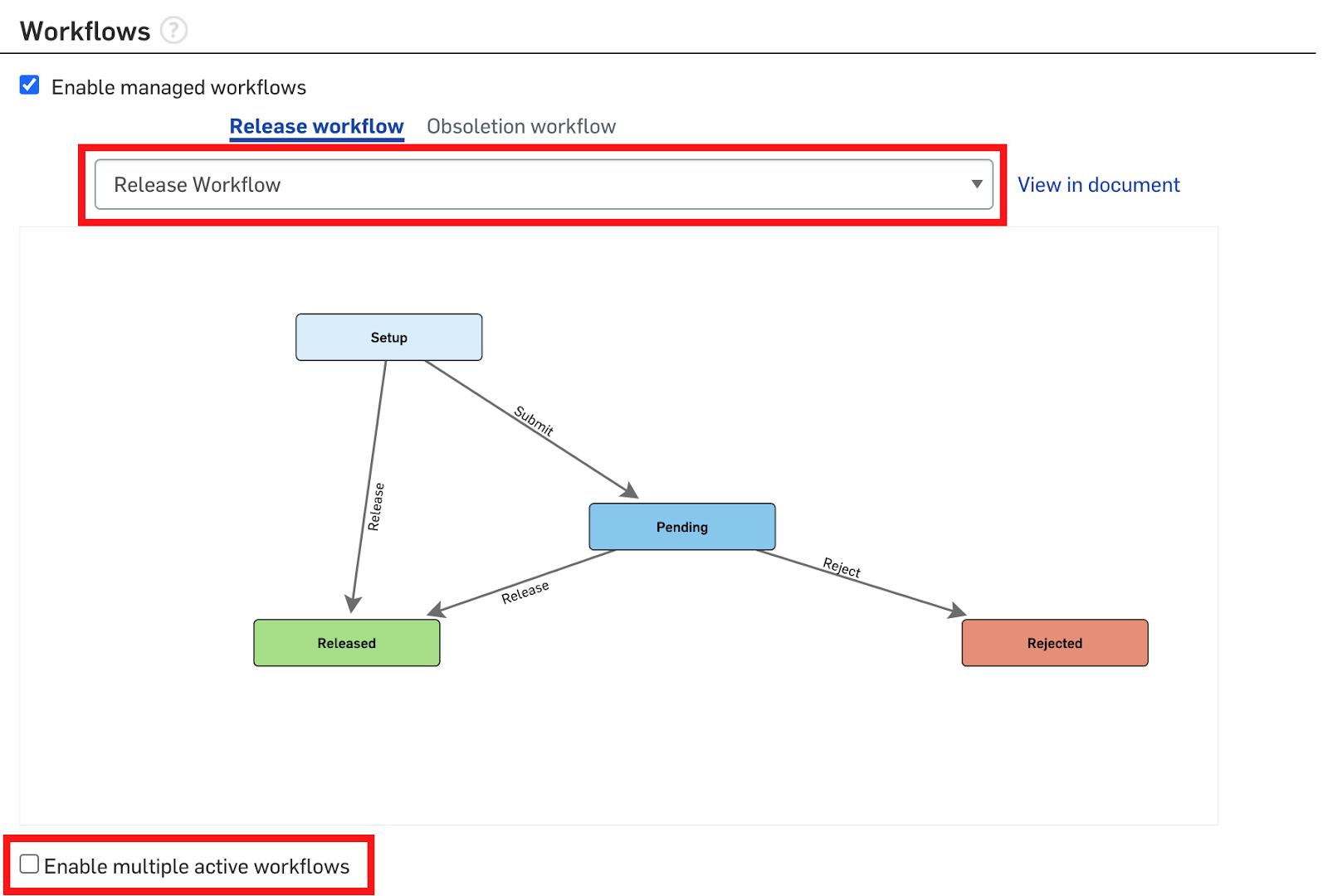
Now, create a new release candidate. Users and Aliases will enter individual user names while Teams and Project Roles will add the entire team or role as one entry. The end user can edit the values for Approvers or Observers before submitting the Release Candidate.

TIP: Project Roles are the most flexible because the Document always looks at who is assigned to the specific project roles the active Document is inside.
For more information on customizing workflows, review the Help section.
Interested in learning more Onshape Tech Tips? You can review the most recent technical blogs here.
Latest Content

- Blog
- Aviation, Aerospace & Defense
- Branching & Merging
- Custom Features
- Learning Center
- Onshape Government
Why Aerospace & Defense Teams Choose Onshape for Product Development
12.18.2025 learn more
- Blog
- Evaluating Onshape
Cloud-Native CAD 2025 Wins: Revenue Growth, Real-Time Collaboration, Unified CAD-CAM
12.17.2025 learn more
- Blog
- Becoming an Expert
- Assemblies
- Simulation
Mastering Kinematics: A Deeper Dive into Onshape Assemblies, Mates, and Simulation
12.11.2025 learn more



