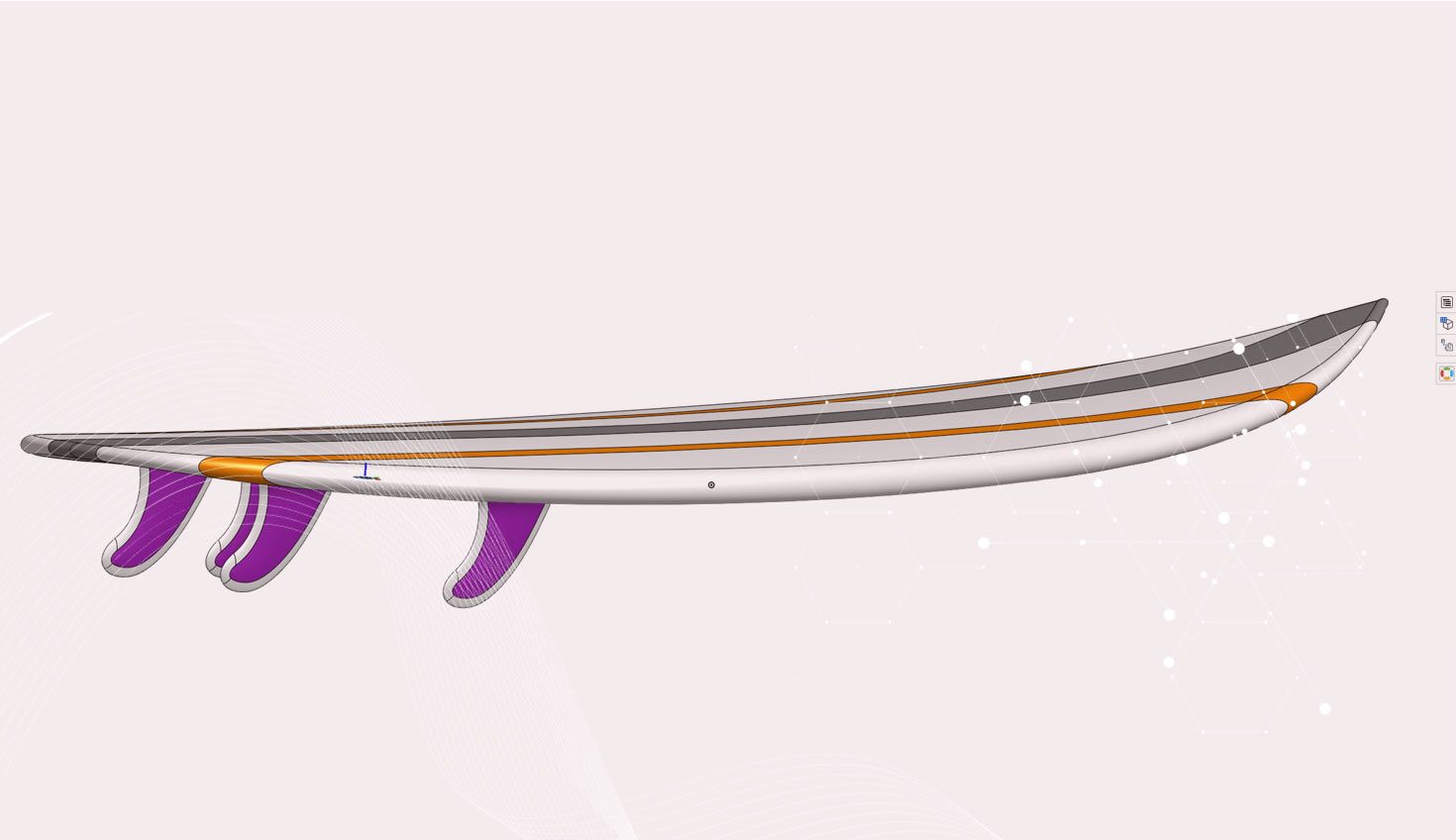
0:49
To split a surface or solid, we can draw a sketch on any parallel plane that will wrap the face we are trying to split. Let’s go through the process step by step.
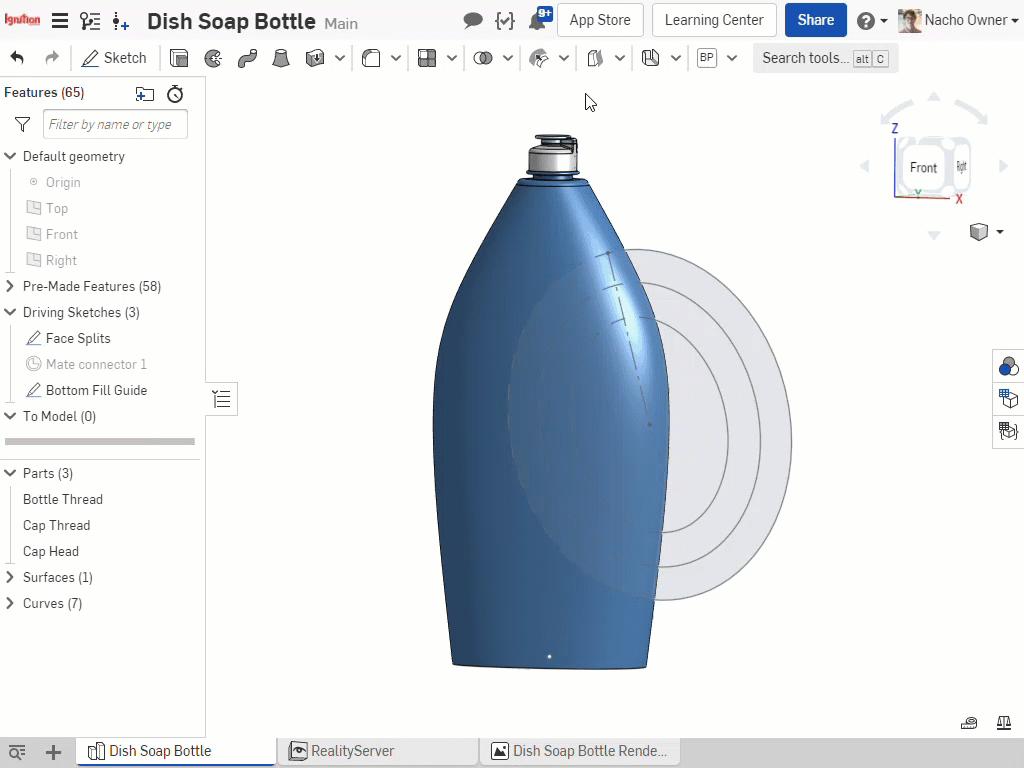
First, open the Split tool and select the option “Face” (instead of “Part”) to create a new region in the face of the part or surface you are splitting.
Next, select the face(s) that you would like to split, then select the sketch to be used as the tool to split with.
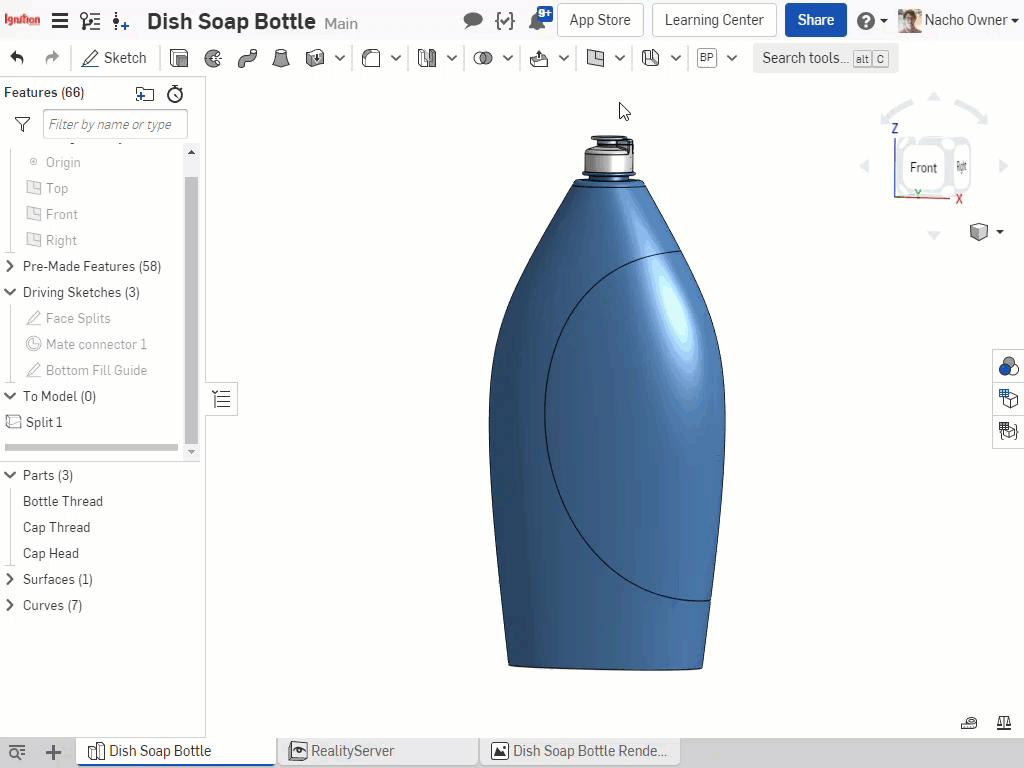
To move this region of the face, select the “Move face” tool and choose the face you want to move, as well as the end type, distance and direction.
You will notice that when working with surfaces, Onshape will also stitch the faces together as you move them. This saves you time and makes these manipulations quicker and easier.
Interested in learning more Onshape Tech Tips? You can review the most recent technical blogs here.
Latest Content


- Blog
- News from Onshape @ PTC
Onshape at CES 2026: Where Innovation Meets the Show Floor
01.05.2026 learn more
- Blog
- News from Onshape @ PTC
Onshape’s Top 10 Best and Newest CAD Design Software Features of 2025
12.23.2025 learn more



