
1:56
To create a label, tag or other text on a part, you can use a combination of the Sketch Text, Split Face and Face Appearance or Extrude tools in Onshape. These tags can be leveraged to generate editable and even configurable labels, allowing you to name and label parts with their part numbers, or other relevant information.
First, you need to define your label area and generate the text you would like to use for your label or tag. You can choose any plane that is parallel to the face on which you would like to imprint. If you plan to create the text on a curved face, make sure the text intersects with the curved face.
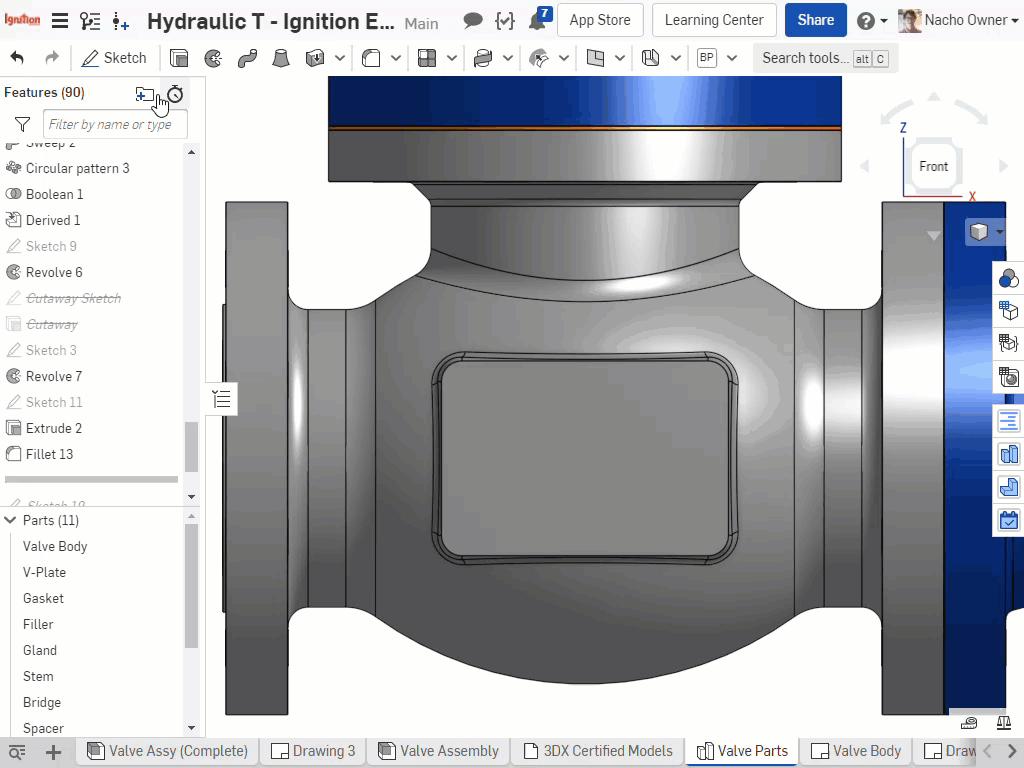
This technique works best if you fully dimension your text within the sketch, so any future changes to the geometry will also affect the tag.
Now that you have the sketch you want to use, you can split any faces parallel to the sketch and create a graphical representation of the text.
This can be done on both flat and curved faces using the Split tool. To split a curved surface, you need the sketch and the target surface to intersect.
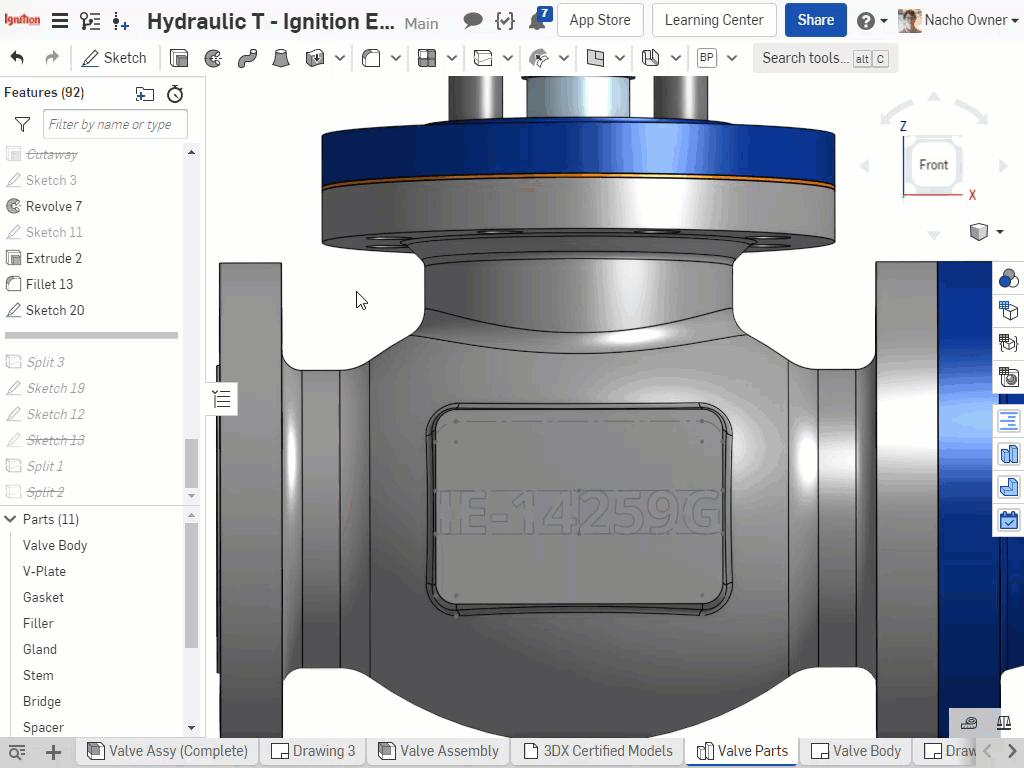
Here, you can split the planar face into multiple regions, creating areas that you can manipulate with your texts.
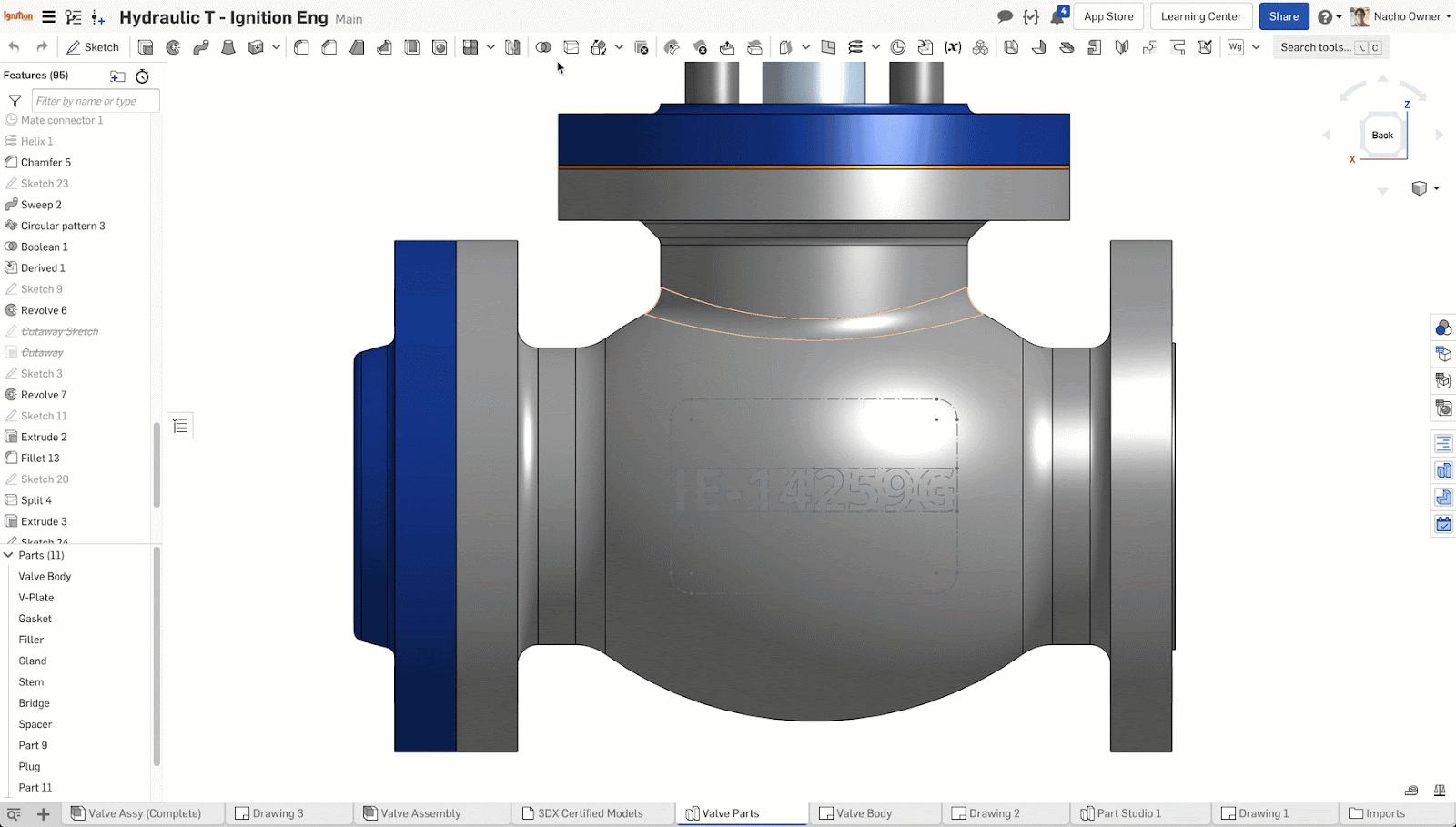
With any curved faces, the face split will work as long as the sketch is intersecting the curve. If the sketch falls outside the curved area, the face split will not work. Another helpful tool you can use to perform these types of operations is the Wrap tool.
Once you split the face into regions, you can now utilize Face Appearance to create a decal. This allows you to add an aesthetic feature to the design without changing the volume. This is a great way to manage things like stickers or regions within a design that holds some type of 2D graphic.
The color of each face and region can be driven individually, giving you flexibility.
These splits can also be used to create cuts, extrudes and other features (such as an extrude remove). This is not the most effective way of removing material from a planar face, as it costs you an extra feature. However, once the face has been split, it becomes quite malleable and opens up many possibilities.
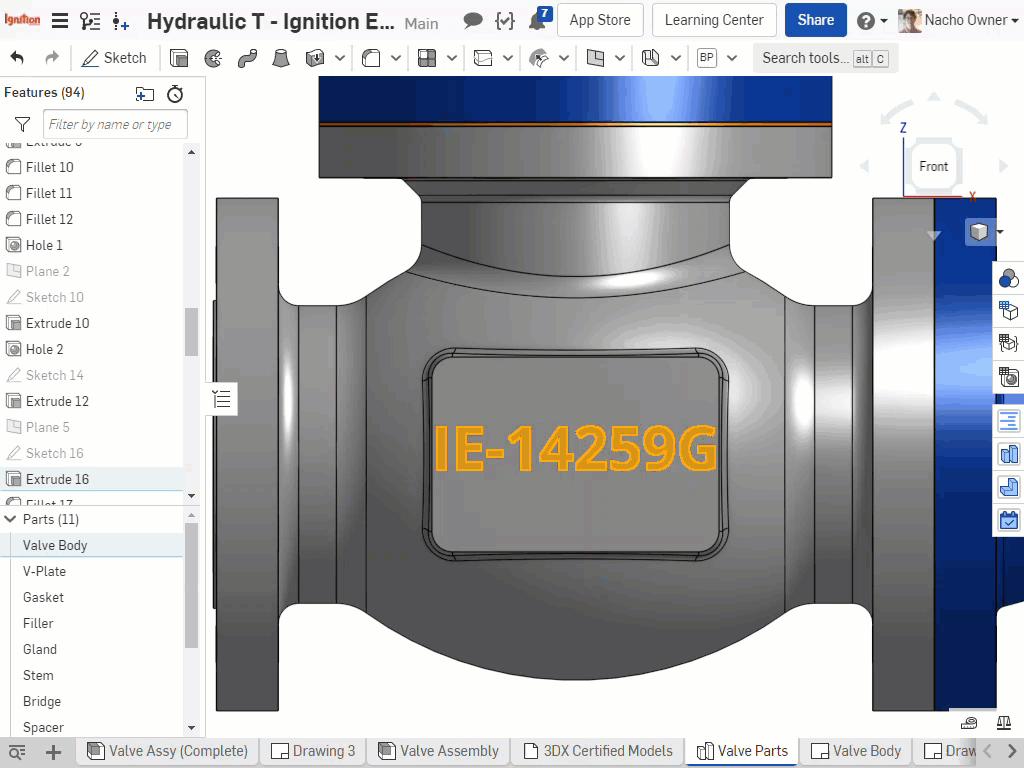
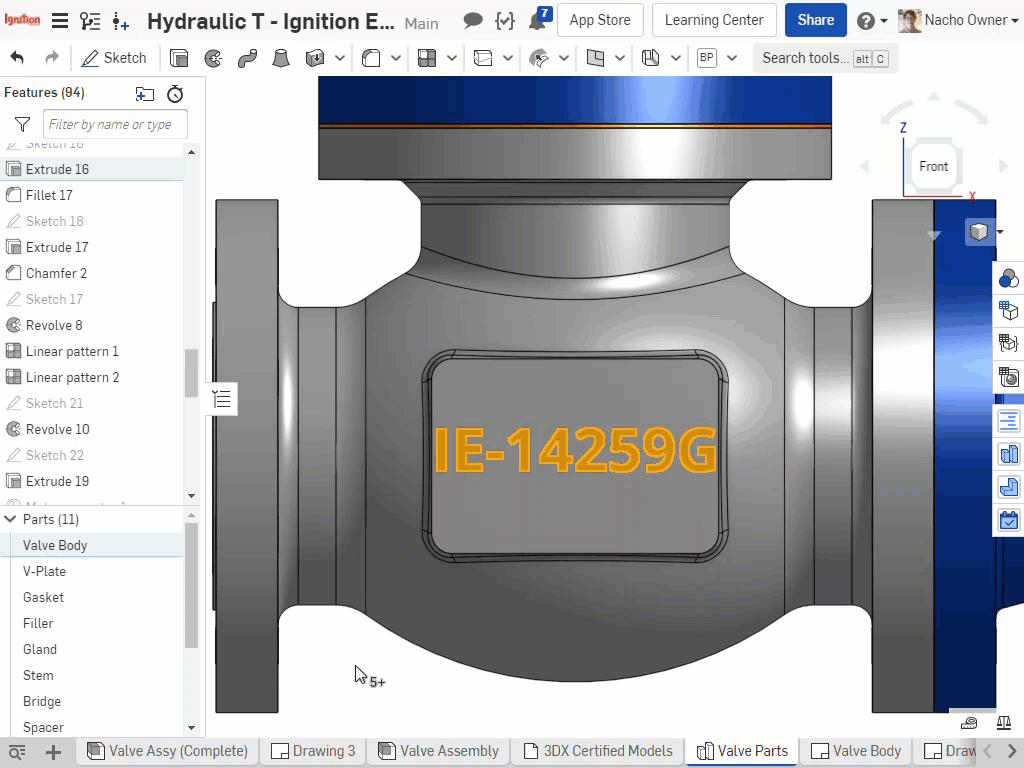
Latest Content


- Blog
- News from Onshape @ PTC
Onshape at CES 2026: Where Innovation Meets the Show Floor
01.05.2026 learn more
- Blog
- News from Onshape @ PTC
Onshape’s Top 10 Best and Newest CAD Design Software Features of 2025
12.23.2025 learn more



