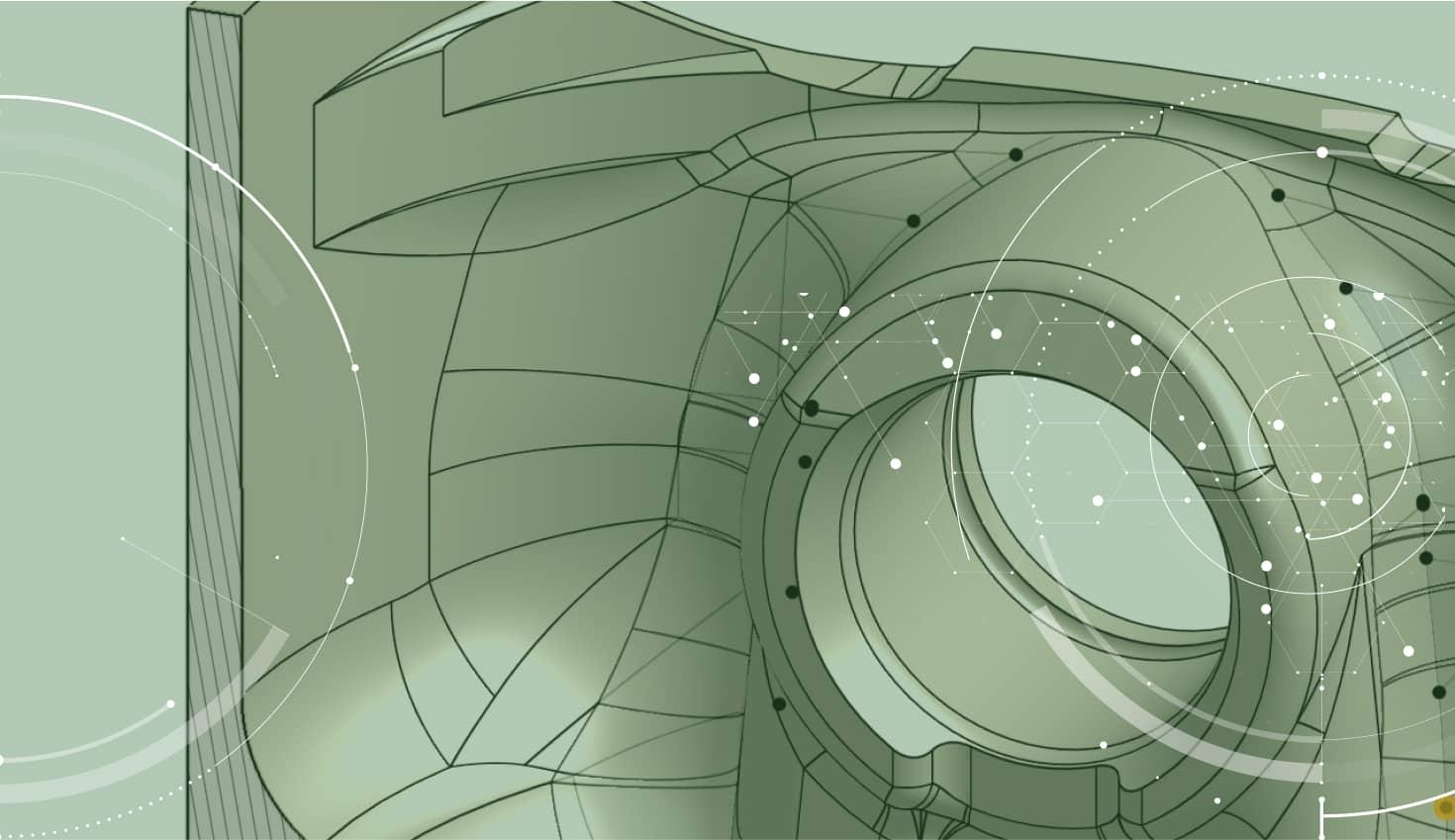
1:01
With Onshape’s updates coming every 3 weeks and many big announcements made lately, it's easy to miss some important (and highly requested) features that have been recently added. A great example is Parting Line Draft.
Parting Line Draft is a must-have feature if you do complex mold work. In the past, the Draft command in Onshape was limited to planar draft. That is drafting about a neutral plane. But with our recent update, that is no longer the case. You will find a new “Parting line” option in the Draft command that allows you to apply draft while maintaining a 3D parting line.
So how does it work? Choose the “Parting line” option at the top of the Draft command. Then select a Pull direction. This is the direction that the part will be pulled out of the mold, so you will want to select a reference that reflects that. Then select the Parting edges that make up your Parting line.
Finally, select your draft direction and angle, and click the green check to accept.
That’s it! Interested in learning more about Parting Line Draft? Check out the video at the top of this post.
Latest Content

- Blog
- Aviation, Aerospace & Defense
- Branching & Merging
- Custom Features
- Learning Center
- Onshape Government
Why Aerospace & Defense Teams Choose Onshape for Product Development
12.18.2025 learn more
- Blog
- Evaluating Onshape
Cloud-Native CAD 2025 Wins: Revenue Growth, Real-Time Collaboration, Unified CAD-CAM
12.17.2025 learn more
- Blog
- Becoming an Expert
- Assemblies
- Simulation
Mastering Kinematics: A Deeper Dive into Onshape Assemblies, Mates, and Simulation
12.11.2025 learn more



