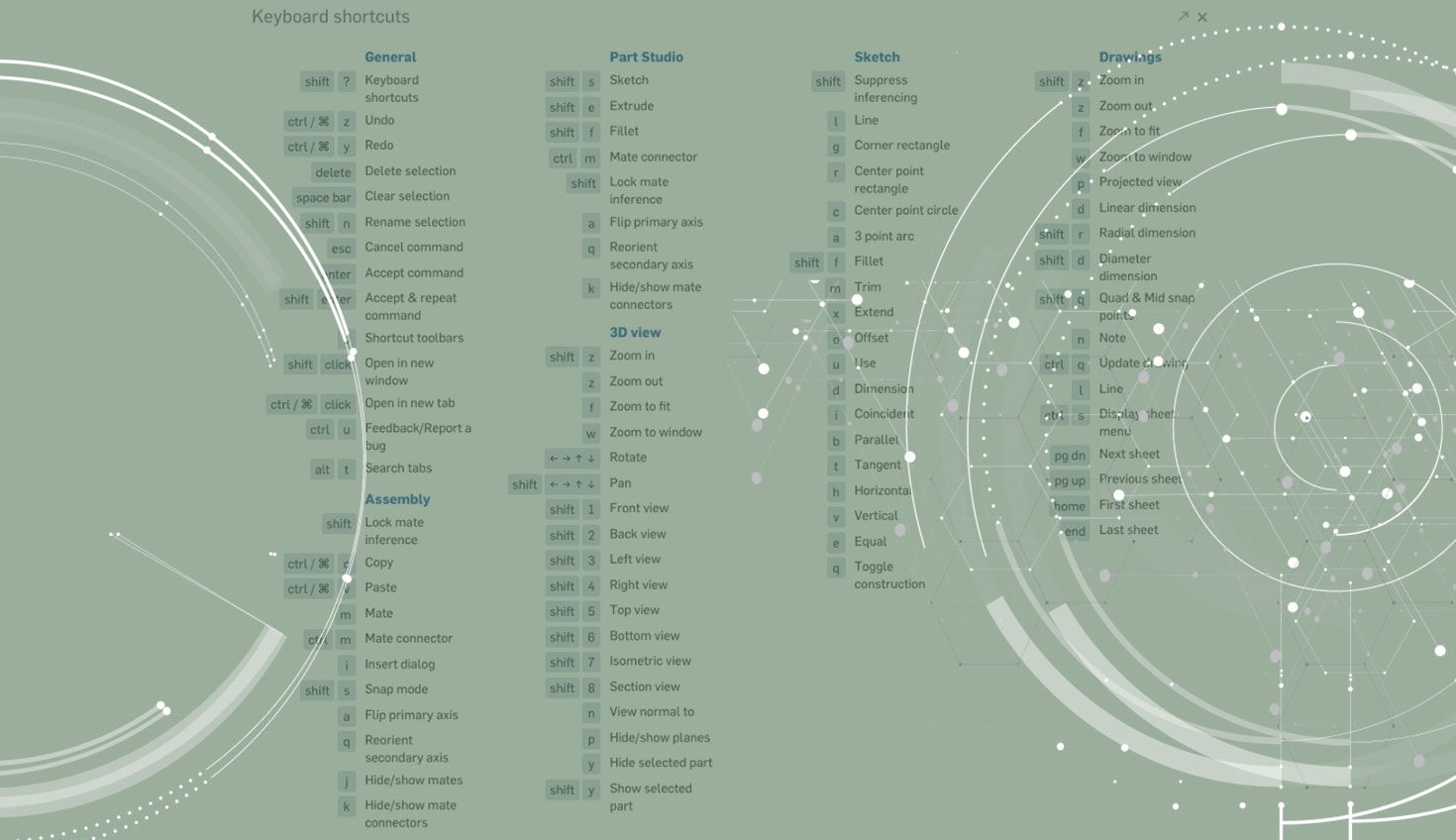
1:42
One of the most common questions we hear is “Does Onshape have keyboard shortcuts?” The answer is yes. Let’s check them out.
If you are looking for a list of all Onshape’s keyboard shortcuts, you’ll find them under the Help menu in the top right corner of Onshape.
Clicking this will launch a separate window with a list of all keyboard shortcuts.
You can see from the screenshot above that there is a long list of shortcuts for all different areas of Onshape.
Tip: If you click the arrow in the top right-corner of the keyboard shortcuts window, it will open in a new browser window. This is useful if you want to print the keyboard shortcuts or put them on a separate monitor.
So now that you know where to find our keyboard shortcuts, let’s point out a few of the more popular ones.
Sketch keyboard shortcuts are probably the most commonly used. Type “l” for line, “c” for circle, “Shift + s” to start a sketch and “n” for viewing normal to the sketch plane. You can use the “q” key to create construction geometry, and the “u” key can be used to Use or Convert entities.
Type “d” for the Dimension command, and there are shortcuts for the various constraints as well. Use “t” for tangent and “i” for coincident, for example.
But there are more than just sketch keyboard shortcuts. In an assembly, for example, you can copy/paste a part or sub-assembly using “ctrl + c/ctrl + v” (on Mac this is cmd +c/cmd+v). This is a fast way of inserting a multiple of the same part or sub-assembly.
On a final note, we’re often asked if it’s possible to customize Onshape’s keyboard shortcuts. As of the date of this blog post, you cannot customize them yet, but it is high on our list of priorities.
So that’s it... Keyboard shortcuts are one of the easiest and most efficient ways to speed up design in Onshape, so give them a try today!
Latest Content

- Blog
- Aviation, Aerospace & Defense
- Branching & Merging
- Custom Features
- Learning Center
- Onshape Government
Why Aerospace & Defense Teams Choose Onshape for Product Development
12.18.2025 learn more
- Blog
- Evaluating Onshape
Cloud-Native CAD 2025 Wins: Revenue Growth, Real-Time Collaboration, Unified CAD-CAM
12.17.2025 learn more
- Blog
- Becoming an Expert
- Assemblies
- Simulation
Mastering Kinematics: A Deeper Dive into Onshape Assemblies, Mates, and Simulation
12.11.2025 learn more



