During the course of surface modeling, it is possible to create overlapping surfaces that you wish to combine. For this Tech Tip, I’ll use the following set-up to create surfaces that overlap:
From these sketches, I can then create two surface sweeps from the circles about the helices to create a double-helix.
Of course, there is an overlap based on the sketch. In this case, I would like to delete the overlap between these helices and knit the remaining surfaces together. To accomplish this in Onshape, this sequence of tools is employed:
Split > Delete Part
> Boolean
.
The first step is to Split Surface 1 with Surface 2, with the option to “Keep tools” toggled on. The same step is then repeated with Surface 2 splitting Surface 1.
Next, delete the internal surfaces using the Delete Part tool.
Finally, use the Boolean tool to join the surfaces together.
These are now two true surfaces that you can continue to manipulate with other surfacing and modeling tools. For example, to ease the transition between these two helices, you would use a Fillet.
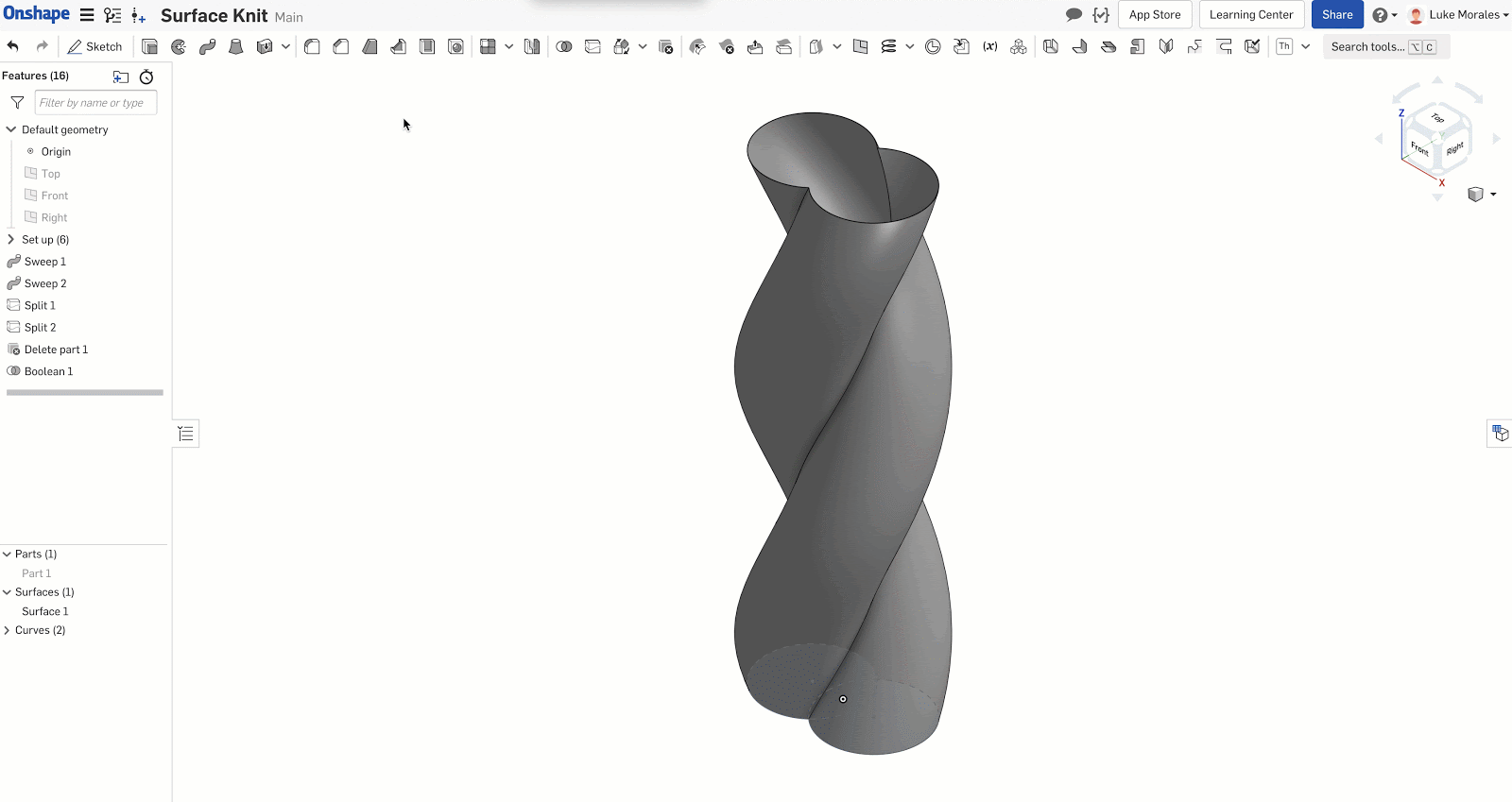
For more Onshape Tech Tips, you can review the most recent technical blogs here.