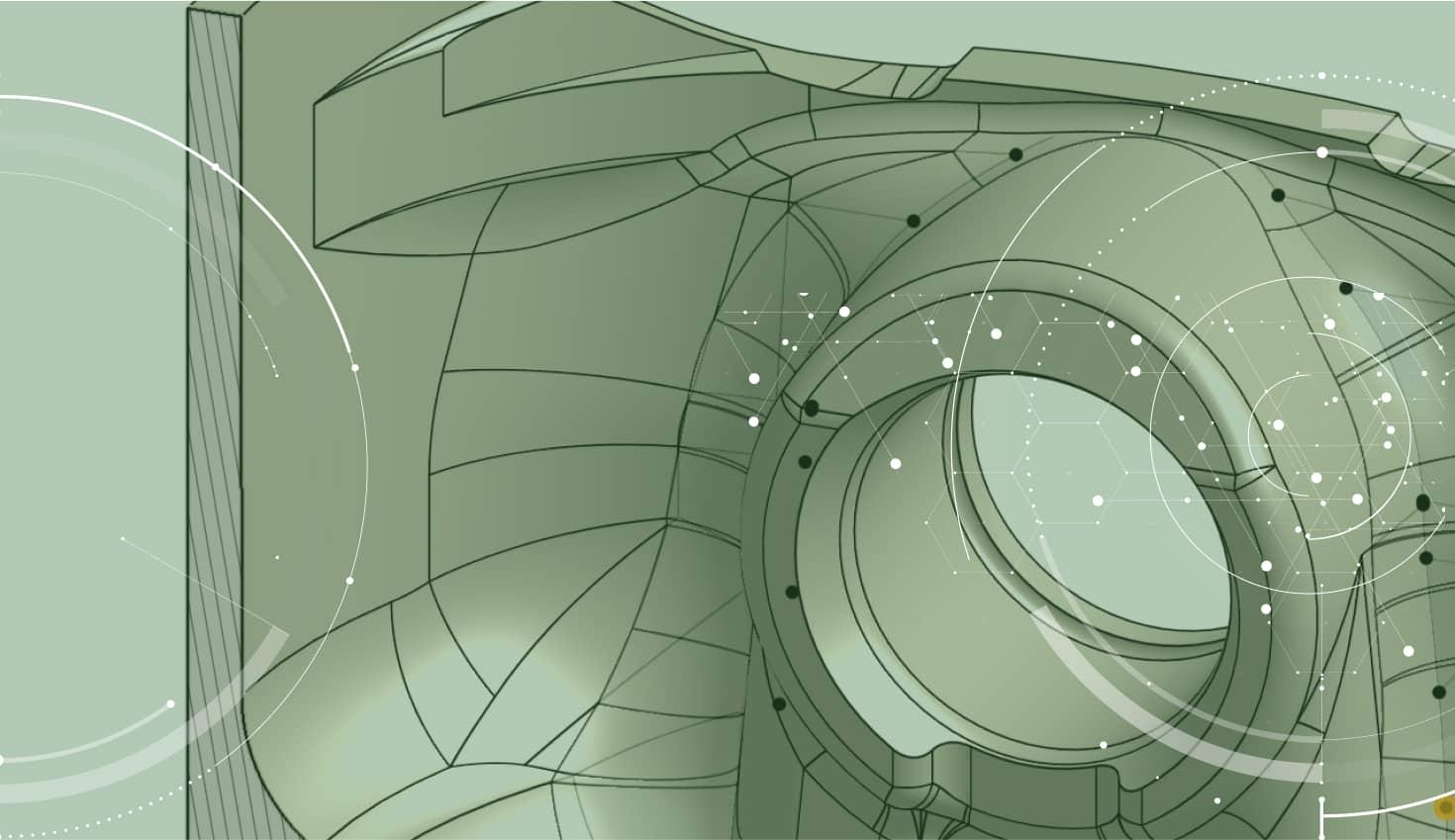
1:07
With some CAD features, the order with which selections are made can be very important to the operation being performed. Accidentally forgetting to make a selection or selecting the wrong entity first can usually lead to starting the whole selection process over.
On top of having the ability to create selections to make this process easier, you can also reorder the selections of certain features where the specific order is important. This can be very important if a selection was missed or if the geometry has changed and a new selection must be added.

To reorder the selections you have made open up the feature you would like to modify. In the top right corner of the selection field, click on the icon that shows 2 arrows pointing in opposite directions (if you do not see this, the selections cannot be reordered).
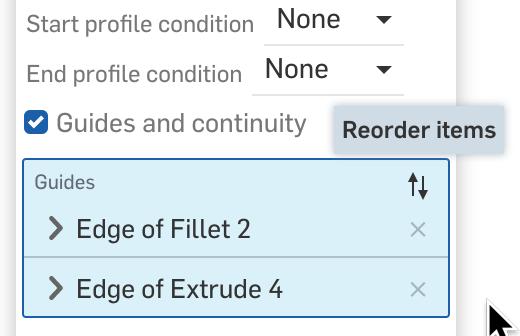
After selecting to reorder the selections, there will be icons to the right of each selection where you can click and drag them into the desired order. As you move each selection, the feature will update showing you what the result will look like (or if the feature has failed).
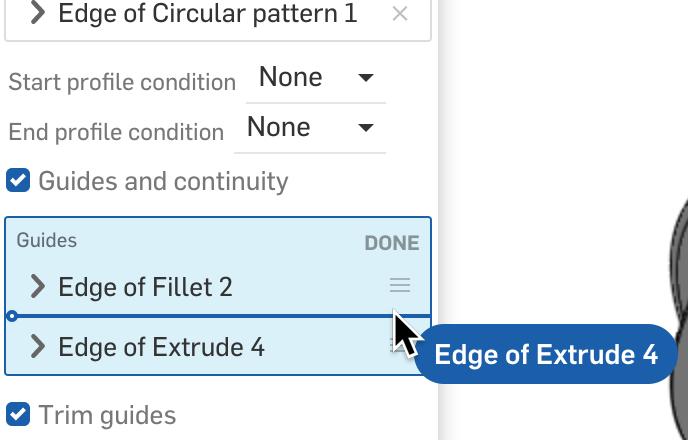
When you have completed reordering your selections, select done and complete the feature.
Interested in learning more Onshape Tech Tips? You can review the most recent technical blogs here.
Latest Content

- Blog
- Becoming an Expert
- Assemblies
- Simulation
Mastering Kinematics: A Deeper Dive into Onshape Assemblies, Mates, and Simulation
12.11.2025 learn more
- Blog
- Evaluating Onshape
- Learning Center
AI in CAD: How Onshape Makes Intelligence Part of Your Daily Workflow
12.10.2025 learn more
- Blog
- Evaluating Onshape
- Assemblies
- Drawings
- Features
- Parts
- Sketches
- Branching & Merging
- Release Management
- Documents
- Collaboration
Onshape Explained: 17 Features That Define Cloud-Native CAD
12.05.2025 learn more



