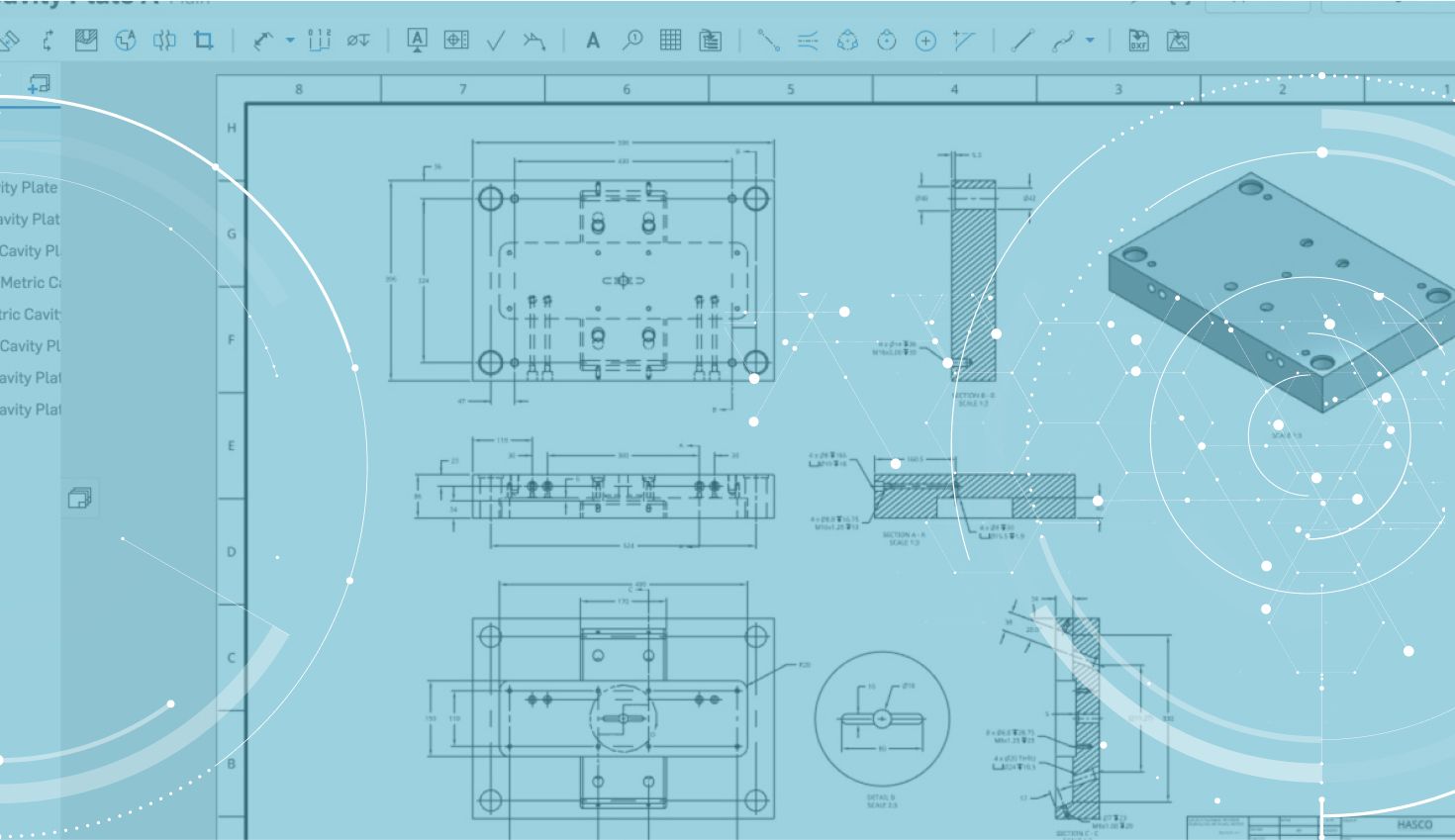
1:17
When creating drawings of top-level assemblies, there can be times when all of the details within the view are not necessary and may even distract from the purpose of the drawing. Simplifying a drawing view when inserting it can help to create a cleaner and more manageable drawing.
When inserting a drawing view, there is a new drop-down option at the bottom of the insert dialog. This option allows you to simplify your drawing view based on one of four conditions
1. None – Show every detail of the drawing view.
2. Absolute – Hide any part/detail in the drawing view that is smaller than the size you specify.
3. Ratio to Studio – Specify a percentage of the size of the overall Part Studio or assembly and hide any detail smaller than that percentage.
4. Ratio to Part – Simplify based on a percentage of an individual part. This keeps all parts intact, but simplifies the details within those parts.
Note that projected drawing views will inherit the same view simplification properties that they are being projected from, but these properties can be independently modified later.
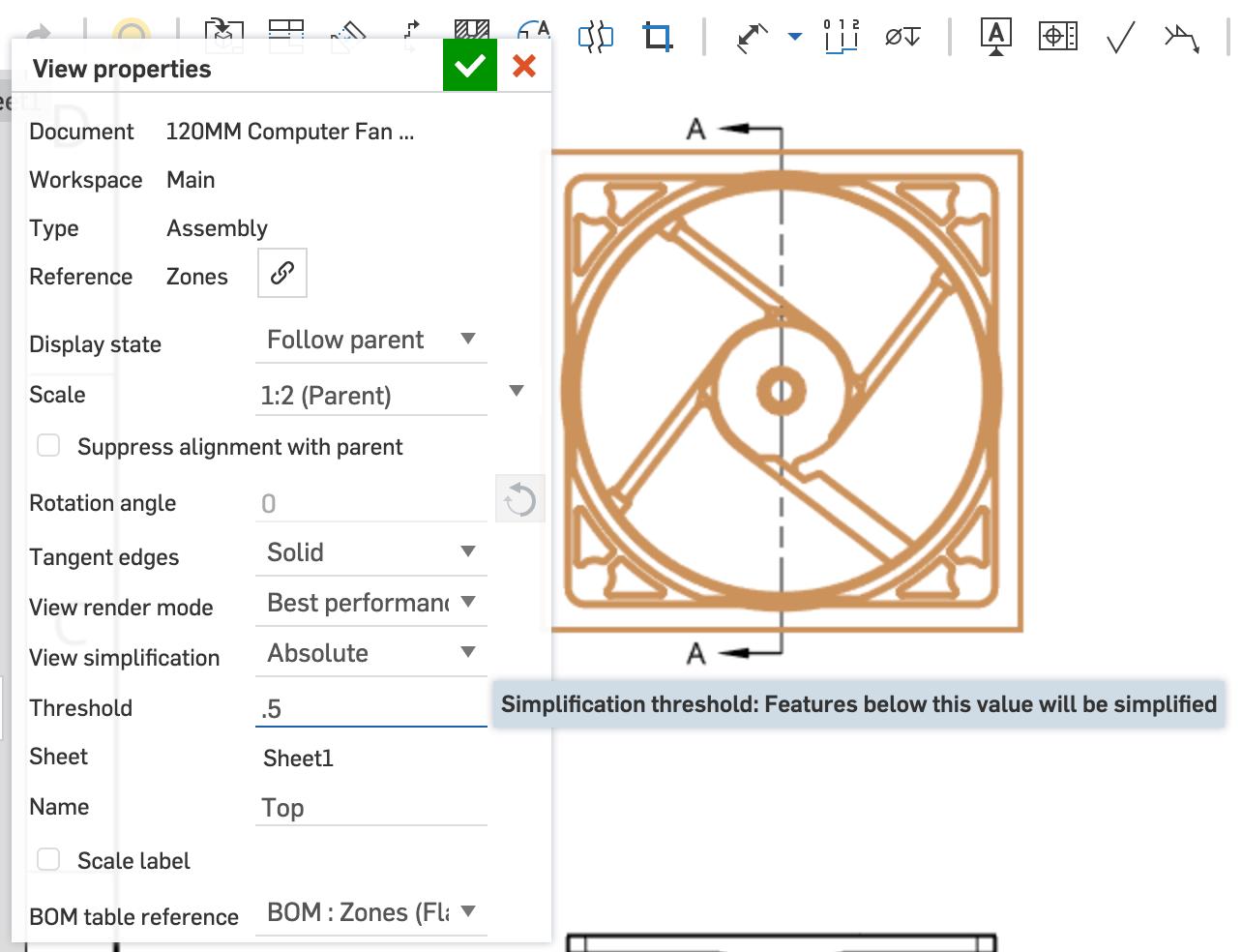
You can simplify drawing views after the fact or on previously created views. Double-click on the view you want to simplify and adjust your settings towards the bottom of the dialog box. Hit the green check mark when you are done to submit the drawing view changes.
Interested in learning more Onshape Tech Tips? You can review the most recent technical blogs here.
Latest Content

- Blog
- Becoming an Expert
- Assemblies
- Simulation
Mastering Kinematics: A Deeper Dive into Onshape Assemblies, Mates, and Simulation
12.11.2025 learn more
- Blog
- Evaluating Onshape
- Learning Center
AI in CAD: How Onshape Makes Intelligence Part of Your Daily Workflow
12.10.2025 learn more
- Blog
- Evaluating Onshape
- Assemblies
- Drawings
- Features
- Parts
- Sketches
- Branching & Merging
- Release Management
- Documents
- Collaboration
Onshape Explained: 17 Features That Define Cloud-Native CAD
12.05.2025 learn more



