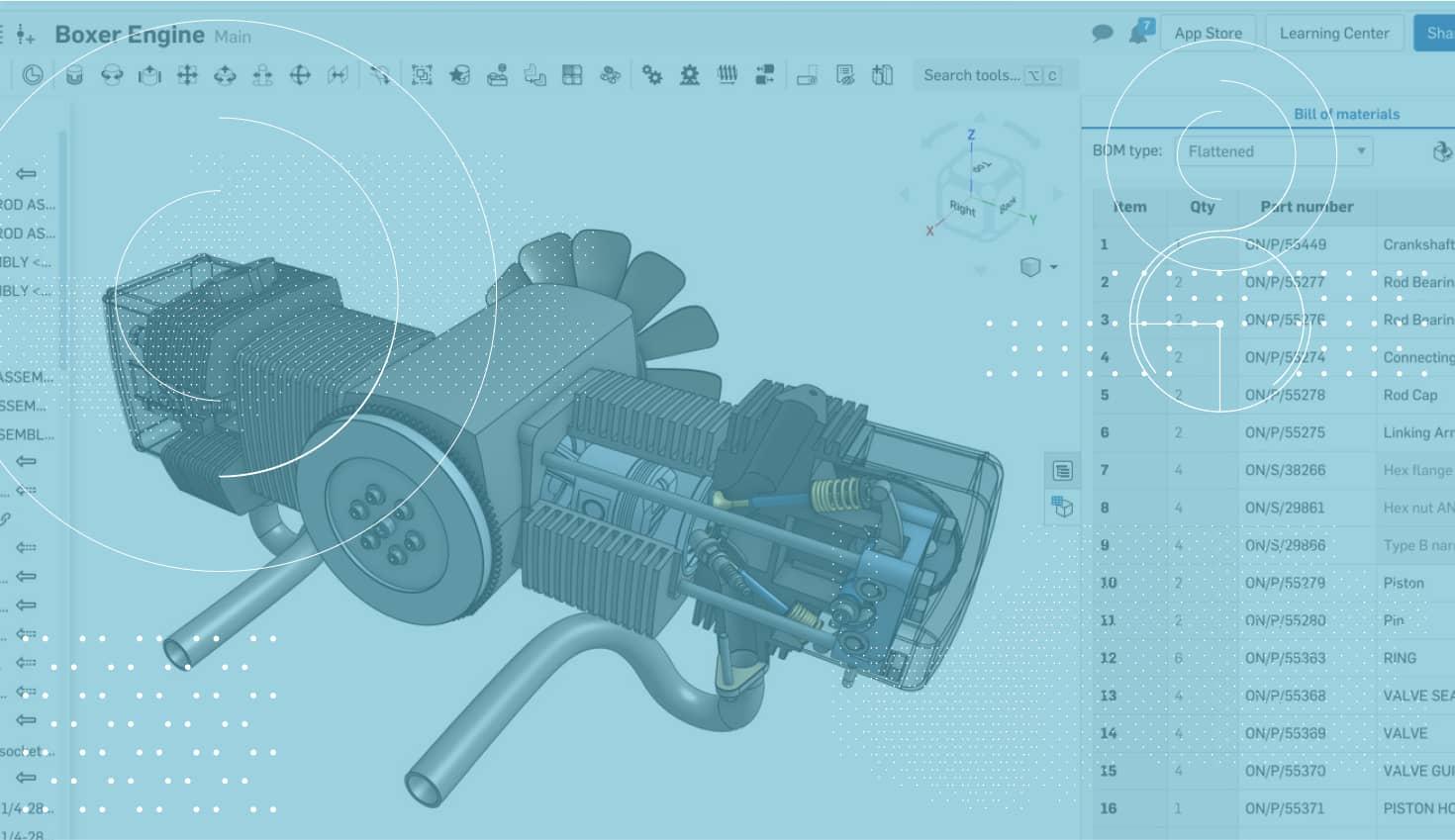
1:24
Onshape updates are filled with improvements driven by user feedback, and this latest update is no exception. With this update, we added one of our most highly-requested improvements, and that is splitting the Bill of Materials (BOM) in Onshape Drawings.
Splitting the BOM is a must when it becomes so long that it extends beyond the borders of the drawing. Take a look at the example below:
Here, we’ve inserted a BOM with several hundred rows that need to be split up. To do this, simply right-click on the BOM where you want to split it. In the right-click context menu, you will see an option to either “Split BOM table below,” or “Split BOM table above” depending on how the BOM was inserted.
This will split the BOM where you right-clicked. Then the split BOM can be dragged into place. Dragging the BOM can be done by left-click dragging the corners.
The BOM can be split multiple times if needed. Just right-click where you want to split the BOM and choose to split a second (or third) time if needed. You can now easily take a long BOM and split it up into manageable sections going from left to right.
One final tip on splitting the BOM: You can move a split BOM to a different sheet if needed. This can be great if you need a single BOM that spans multiple sheets. Just right-click the split BOM and choose the option “Move to” and then choose the sheet you want to move it to.
And that’s it! If you are interested in taking a closer look, watch the video at the top of this blog.
Latest Content

- Blog
- Becoming an Expert
- Assemblies
- Simulation
Mastering Kinematics: A Deeper Dive into Onshape Assemblies, Mates, and Simulation
12.11.2025 learn more
- Blog
- Evaluating Onshape
- Learning Center
AI in CAD: How Onshape Makes Intelligence Part of Your Daily Workflow
12.10.2025 learn more
- Blog
- Evaluating Onshape
- Assemblies
- Drawings
- Features
- Parts
- Sketches
- Branching & Merging
- Release Management
- Documents
- Collaboration
Onshape Explained: 17 Features That Define Cloud-Native CAD
12.05.2025 learn more


