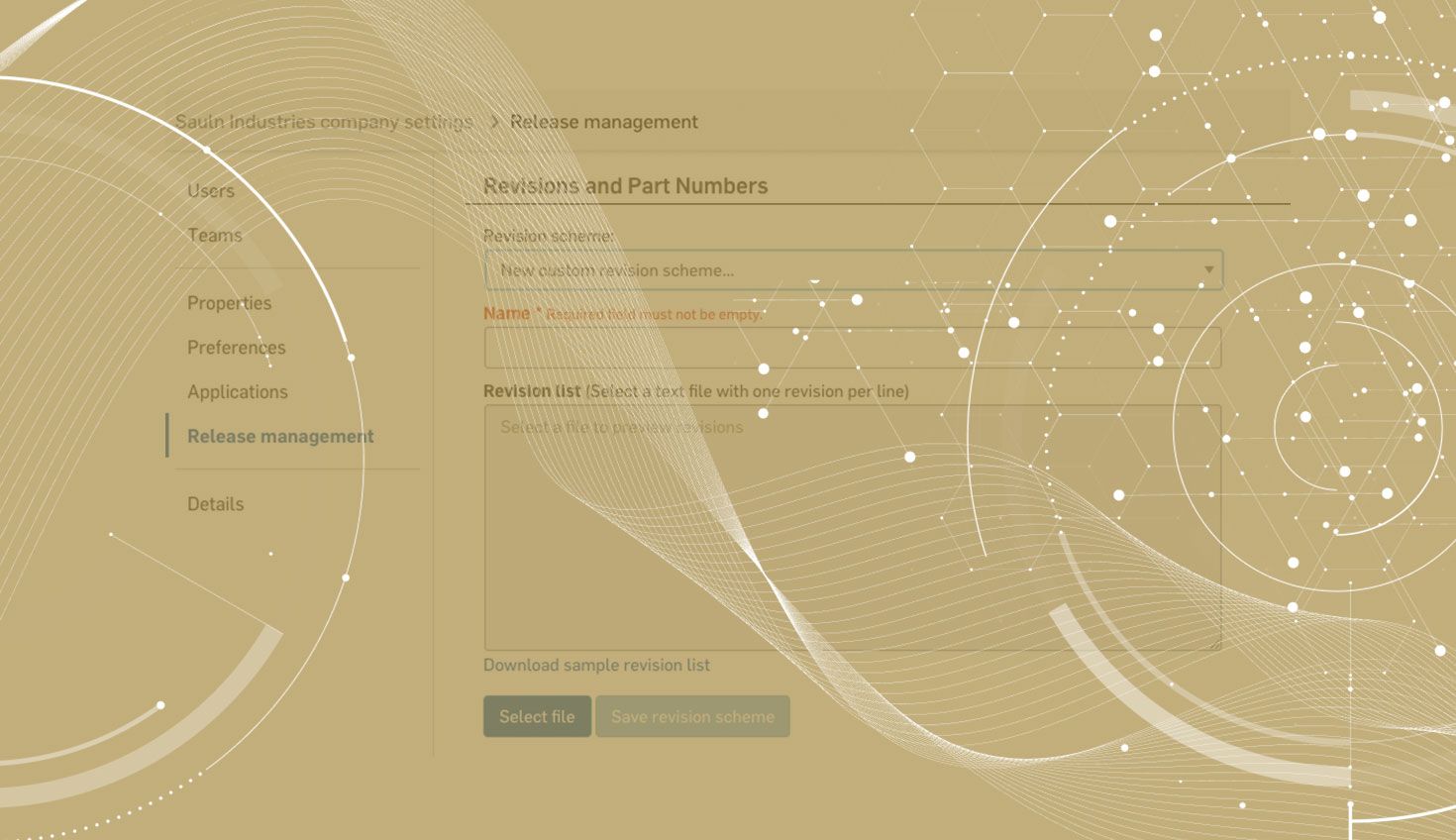
2:48
Onshape’s Release Management allows for a straightforward revision workflow. In many cases, a company may need to adopt the use of major and minor revisions. Let’s explore the use of a custom revision scheme to help with this process.
This tech tip assumes an understanding of Onshape’s Release Management workflows and settings.
As a company administrator, go to your Company Settings > Release Management. Under the Revisions and Part Numbers section, there is a dropdown list for revision schemes. Select New Custom Revision Scheme.
Here’s an excerpt from our help documentation on custom revision schemes:
You can create a large revision scheme relatively quickly with Google Sheets or another spreadsheet application. Programs like this pick up on patterns and allow you to click and drag rows to repeat the pattern. After generating the revisions, you can add them to a text file as specified above.
The revision scheme I am choosing to follow here involves a major alphabetic revision followed by a double-digit numerical minor revision separated by a decimal point. In this example, I cover each letter from 00-99 to make sure all possibilities with the revision scheme are covered.
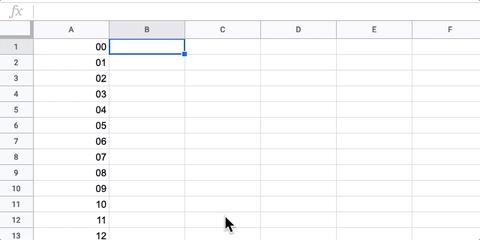
Remember, the text file must list one revision per line, creating a single column of all revision permutations, and contain a minimum of 50 lines. Make sure to create a single listing of your revision scheme and then save it out as a .txt file (using a notes application may be easiest). Simply saving out the columns created in a spreadsheet to generate the revisions will not work.
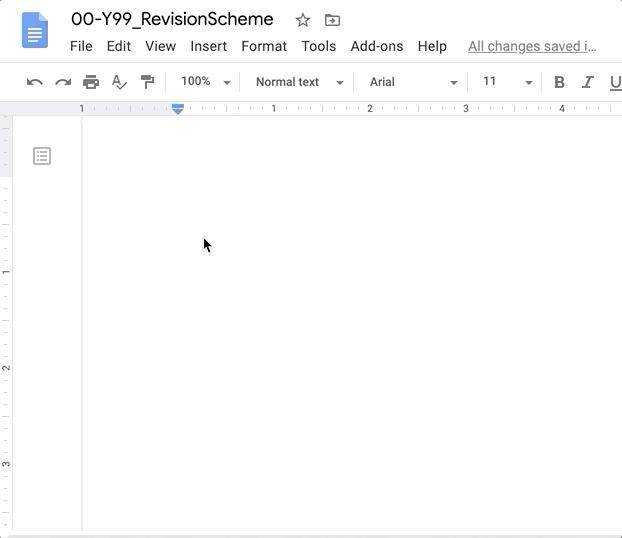
Now upload this text file to the revision scheme settings section and give it a name.
After choosing this custom revision scheme, make sure to select ‘Save release settings’ at the bottom of the page.
When using Onshape’s Release Management, a company may not use all of the minor revisions created in the custom revision scheme. When releasing objects, a user can skip forward to a valid revision that is included in the list. This does require a manual check by the user to ensure the appropriate next revision is used. The release dialog does provide a sense of robustness as you can see the previous revision of your objects to allow for a sanity check that there are no errors.
Onshape’s custom revision schemes are a powerful way for a company to manage a more complex workflow that requires major and minor revisions. This builds on top of Onshape’s already robust release management process which can be customized by a company administrator.
Latest Content

- Blog
- Aviation, Aerospace & Defense
- Branching & Merging
- Custom Features
- Learning Center
- Onshape Government
Why Aerospace & Defense Teams Choose Onshape for Product Development
12.18.2025 learn more
- Blog
- Evaluating Onshape
Cloud-Native CAD 2025 Wins: Revenue Growth, Real-Time Collaboration, Unified CAD-CAM
12.17.2025 learn more
- Blog
- Becoming an Expert
- Assemblies
- Simulation
Mastering Kinematics: A Deeper Dive into Onshape Assemblies, Mates, and Simulation
12.11.2025 learn more



