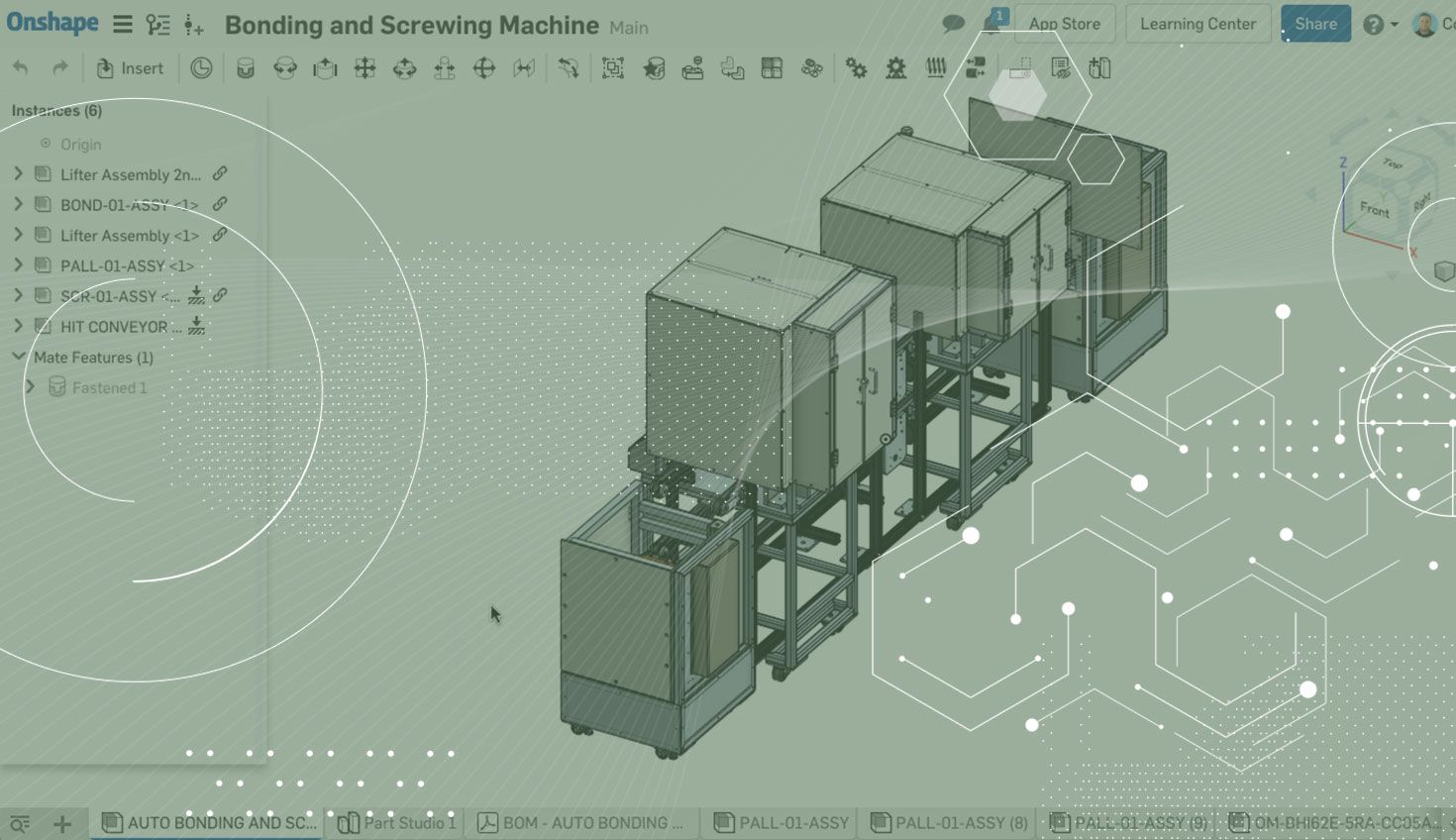
1:21
Have you ever been in a situation where you wish you could hide everything except the few pieces of geometry that you are actually working on? If so, today’s tech tip is for you. Let’s take a look at the “Hide other” feature.
Take a look at this assembly with several hundred parts:
When I'm in this assembly, how would I quickly hide everything except the handful of parts that I want to work with?
The answer is to left-click the parts that you want showing, then right-click and choose the option to “Hide other instances.”
This will hide everything except what you’ve selected.
Note that this feature applies to more than just assemblies. If you have several parts in your Part Studio and want to hide everything except the part you want to work on, you can do the same thing in the Part Studio. Simply left-click the part(s) you want showing, then right-click and choose the option to “Hide other parts.”
This also applies to sketches. If you have many sketches showing and want a quick way to hide everything but one or two, you will see the option to “Hide other sketches” when right-clicking.
Finally, this also applies to mates and mate connectors. If you need a way to quickly hide everything but one or a few mates or mate connectors, you can left-click the mate or mate connector you want showing, then right-click and choose either “Hide other mates” or “Hide other mate connectors.”
That’s it! Hopefully this tip will help you navigate your Part Studios and Assemblies a little more effectively.
Latest Content

- Blog
- Becoming an Expert
- Assemblies
- Simulation
Mastering Kinematics: A Deeper Dive into Onshape Assemblies, Mates, and Simulation
12.11.2025 learn more
- Blog
- Evaluating Onshape
- Learning Center
AI in CAD: How Onshape Makes Intelligence Part of Your Daily Workflow
12.10.2025 learn more
- Blog
- Evaluating Onshape
- Assemblies
- Drawings
- Features
- Parts
- Sketches
- Branching & Merging
- Release Management
- Documents
- Collaboration
Onshape Explained: 17 Features That Define Cloud-Native CAD
12.05.2025 learn more


