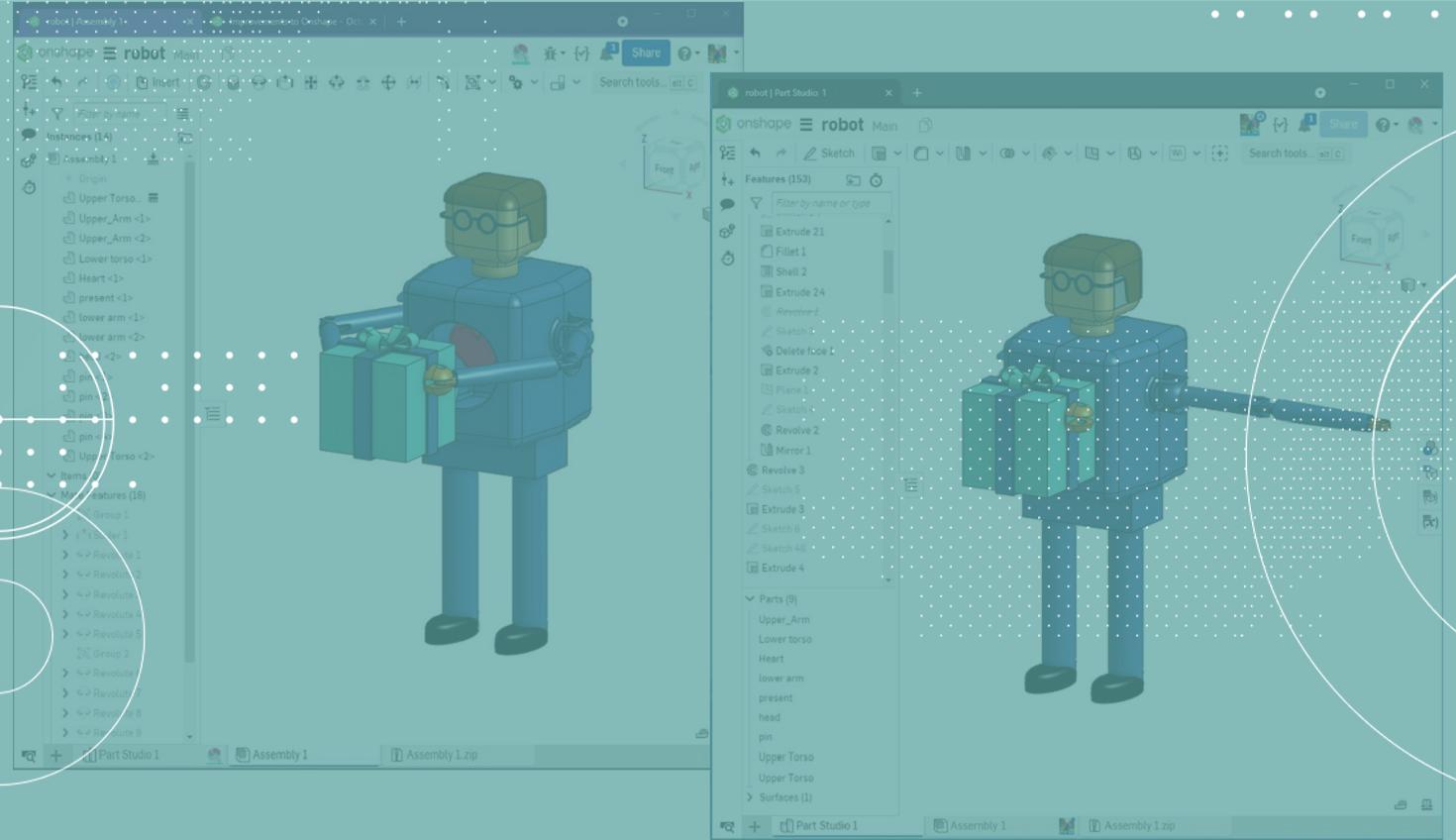
2:34
Cloud-native Onshape enables true, real-time collaboration, unlike the file-based CAD systems that keep the most current design files under lock and key. With Onshape, team members can see instant updates as multiple engineers work on the same model simultaneously. This kind of transparency can strike fear into the hearts of new users. So let’s take some time to review how this works to mitigate that anxiety.
Live Collaboration in Onshape
I have signed into the same document as two different users. I am going to show how you can interact within that document and what happens if both users want to modify the same thing at the same time. Who wins? How do you know what happens? How do you track changes?
On the left, I am signed in as Jenny and I have the assembly tab open. On the right, I am signed in as Stella and she has the Part Studio 1 tab open. We have a few ways to know that we are both currently in this document – they are called Social Cues.

Social Cues While Collaborating in Onshape
Social cues appear in a few places:
- At the top of the document window
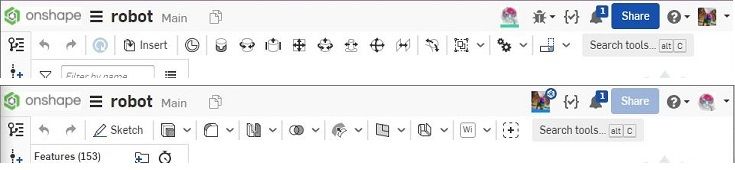
- At the bottom on the specific tab that we are in

- In the Tab Manager

- The currently active sketch or feature for another user
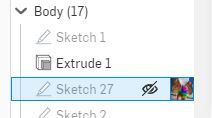
- At the bottom of the Feature List when the currently active sketch or feature is new
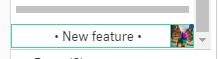
These cues should prevent users from opening things at the same time – but what happens if they both edit the same sketch or feature?
Use Follow Mode to Collaborate Better
If Stella opens a sketch in the Part Studio, I can choose to use Follow Mode to see what she is doing. Onshape’s Follow Mode lets users share information and engage with their internal or external teams as if they were in the same room together.

Communicate in Real-Time With Comments
I can open the comment panel on the side to send comments to other users. I can include screenshots, tag entities or attach other documents to the comment.
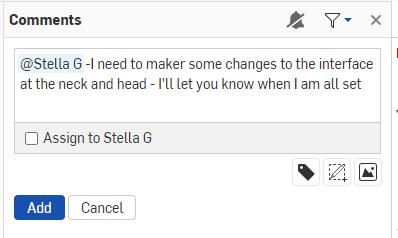
What Happens When Concurrent Changes Are Made?
I also can open the same sketch and see Stella’s changes or I can make my own changes. The challenge with this approach is that you are both making simultaneous changes that could cause a conflict so this should be avoided. In this case, whoever commits the sketch (or feature) last would have their changes stay.

Users should consider using Branches when working in the same Part Studio to work more independently. Keep in mind that all changes made in a branch must be merged back – you can’t choose.

Finally – to put your mind at ease – all changes in Onshape are recorded in history so you can undo them at any time.
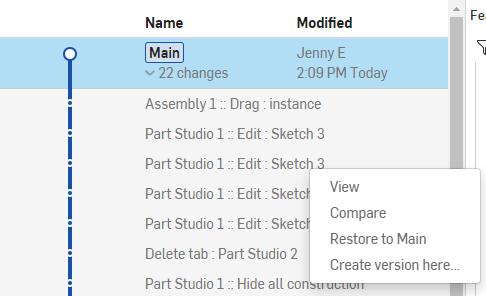
Watch the video below for more on Onshape’s live collaboration capabilities.
Want to learn more about Onshape Documents? Head to the Onshape Learning Center to learn the basics.
Or get more Onshape Tech Tips by reviewing our most recent technical blogs here.
Latest Content

- Blog
- Aviation, Aerospace & Defense
- Branching & Merging
- Custom Features
- Learning Center
- Onshape Government
Why Aerospace & Defense Teams Choose Onshape for Product Development
12.18.2025 learn more
- Blog
- Evaluating Onshape
Cloud-Native CAD 2025 Wins: Revenue Growth, Real-Time Collaboration, Unified CAD-CAM
12.17.2025 learn more
- Blog
- Becoming an Expert
- Assemblies
- Simulation
Mastering Kinematics: A Deeper Dive into Onshape Assemblies, Mates, and Simulation
12.11.2025 learn more



