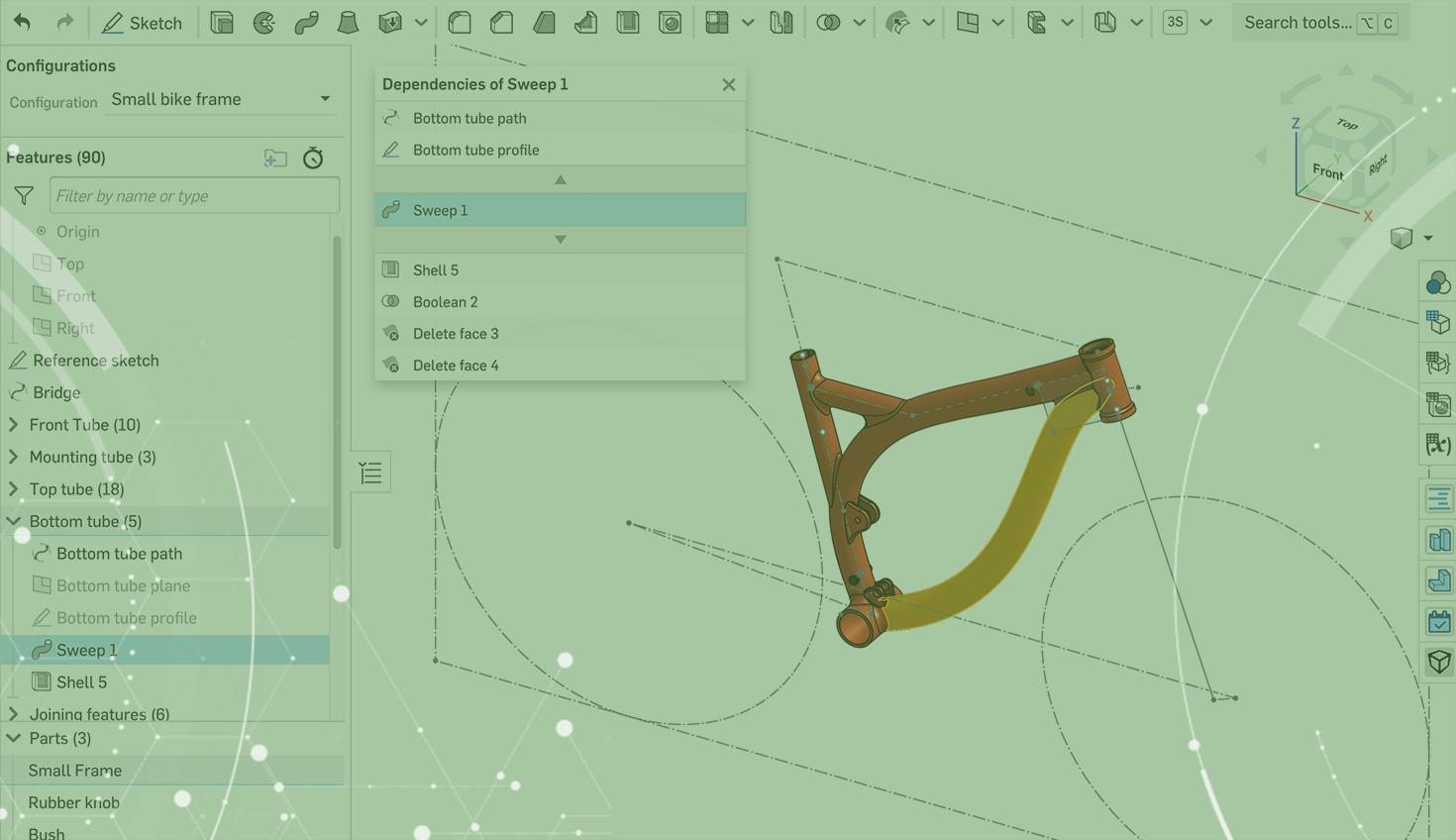
1:11
Onshape’s Part Studios now have the ability to show dependencies between features. This is a very useful tool for understanding how your features interact with upstream and downstream operations in the feature tree. Let’s have a look!
Understanding Feature Dependencies
You can access a feature’s dependencies by right-clicking on that feature and selecting “Show Dependencies…”.
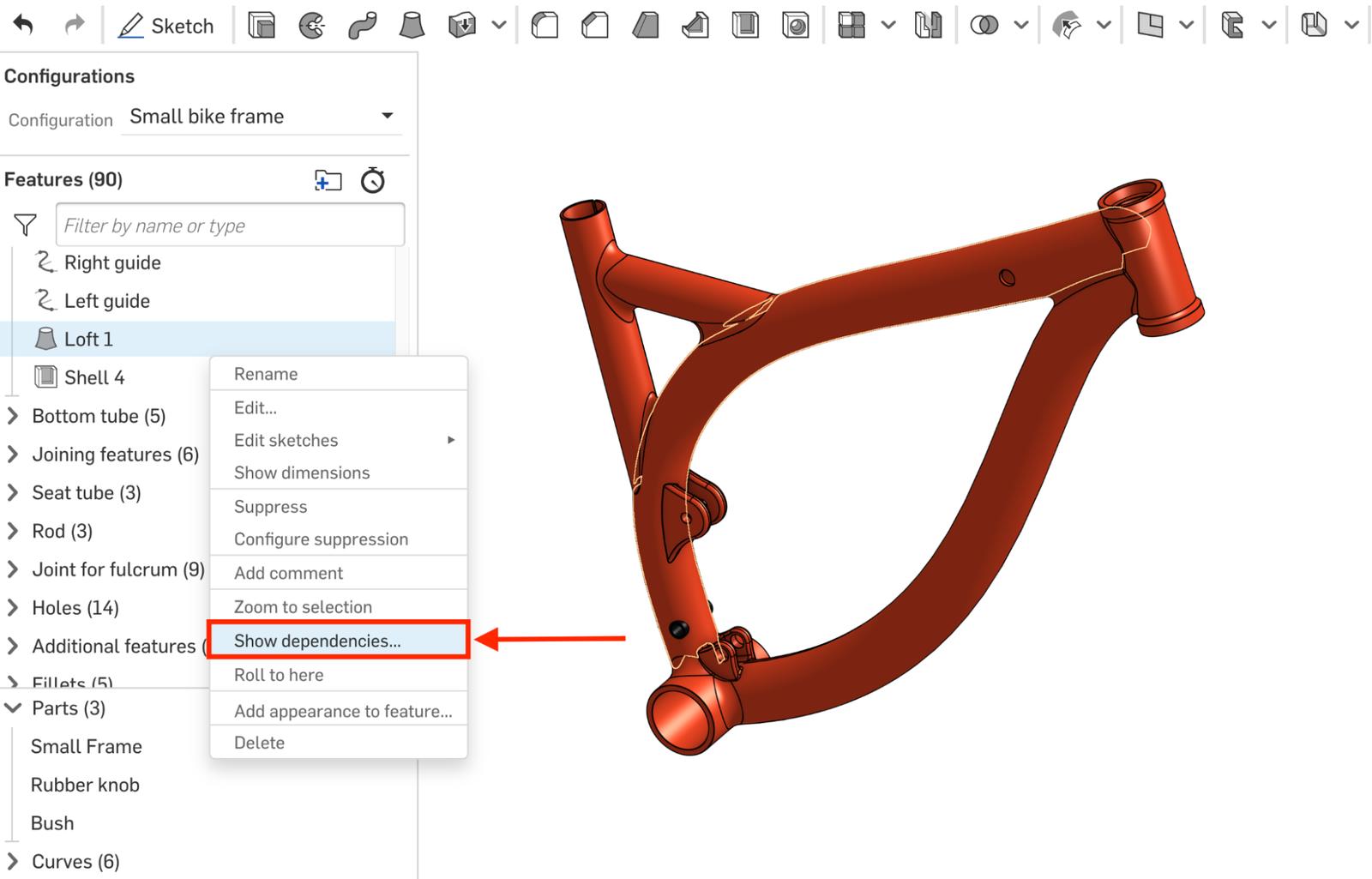
This will bring up a dialog that lists the parents and children of your selected feature. Parent features, listed above the up arrow, are features that have created geometry or variables that your selected feature relies on.
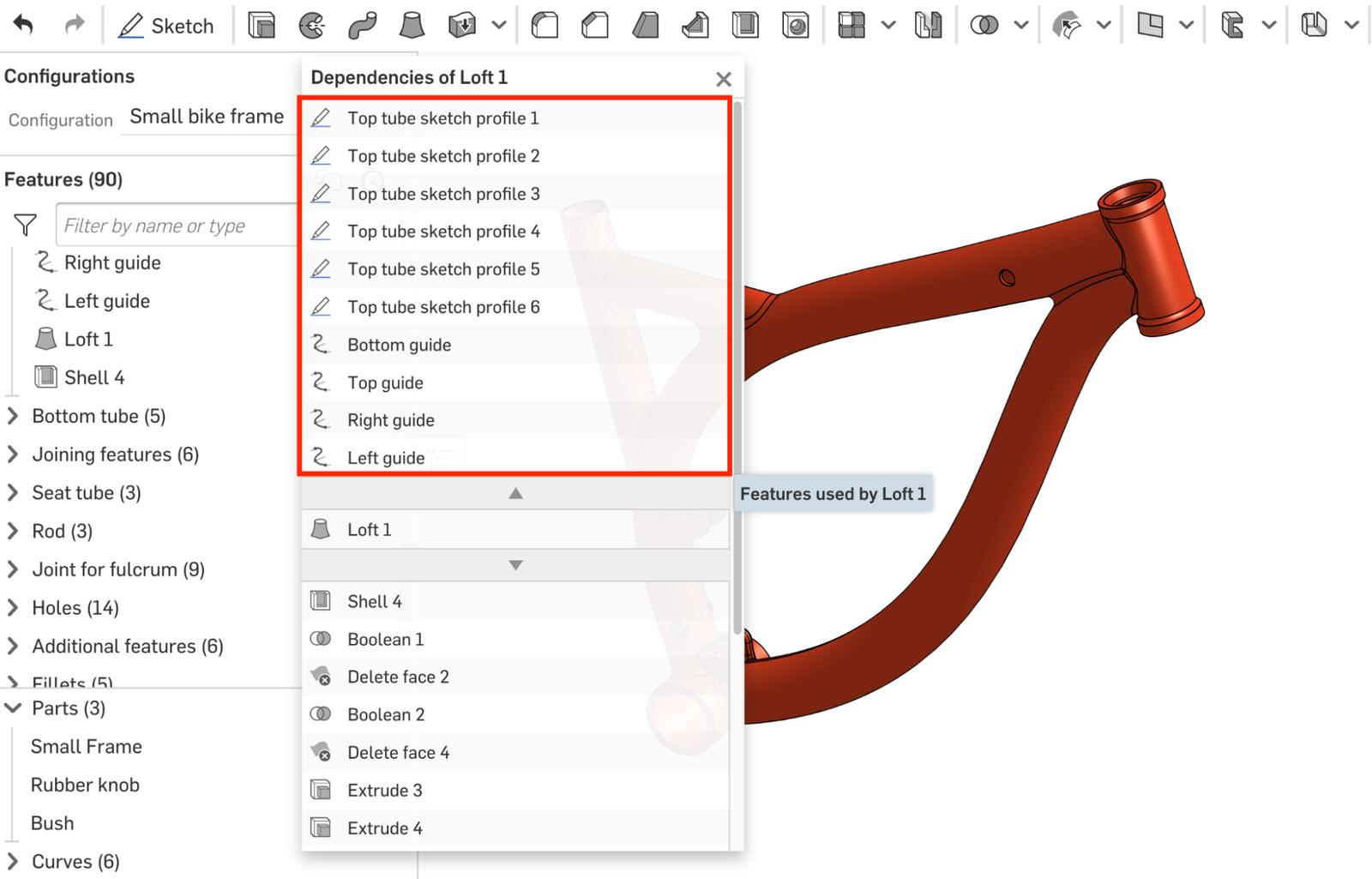
Child features, listed below the down arrow, are features that reference geometry or variables created in your selected feature.
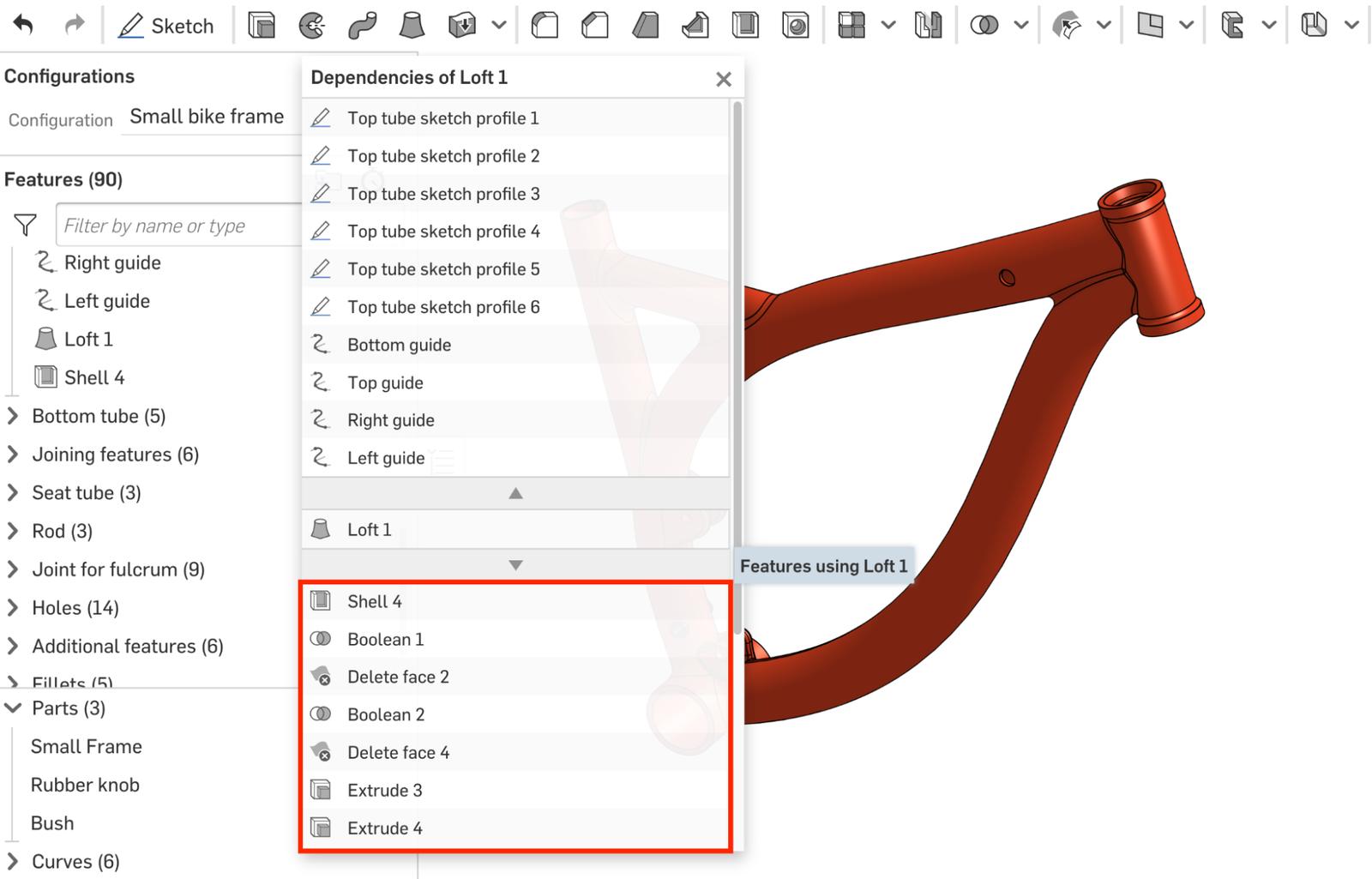
The dependencies dialog is interactive. You can hover over any feature to highlight its associated geometry, or even select the feature to see its location in the tree. Finally, you can right-click on any feature in the list to show that feature’s dependencies, allowing you to quickly run a recursive search.
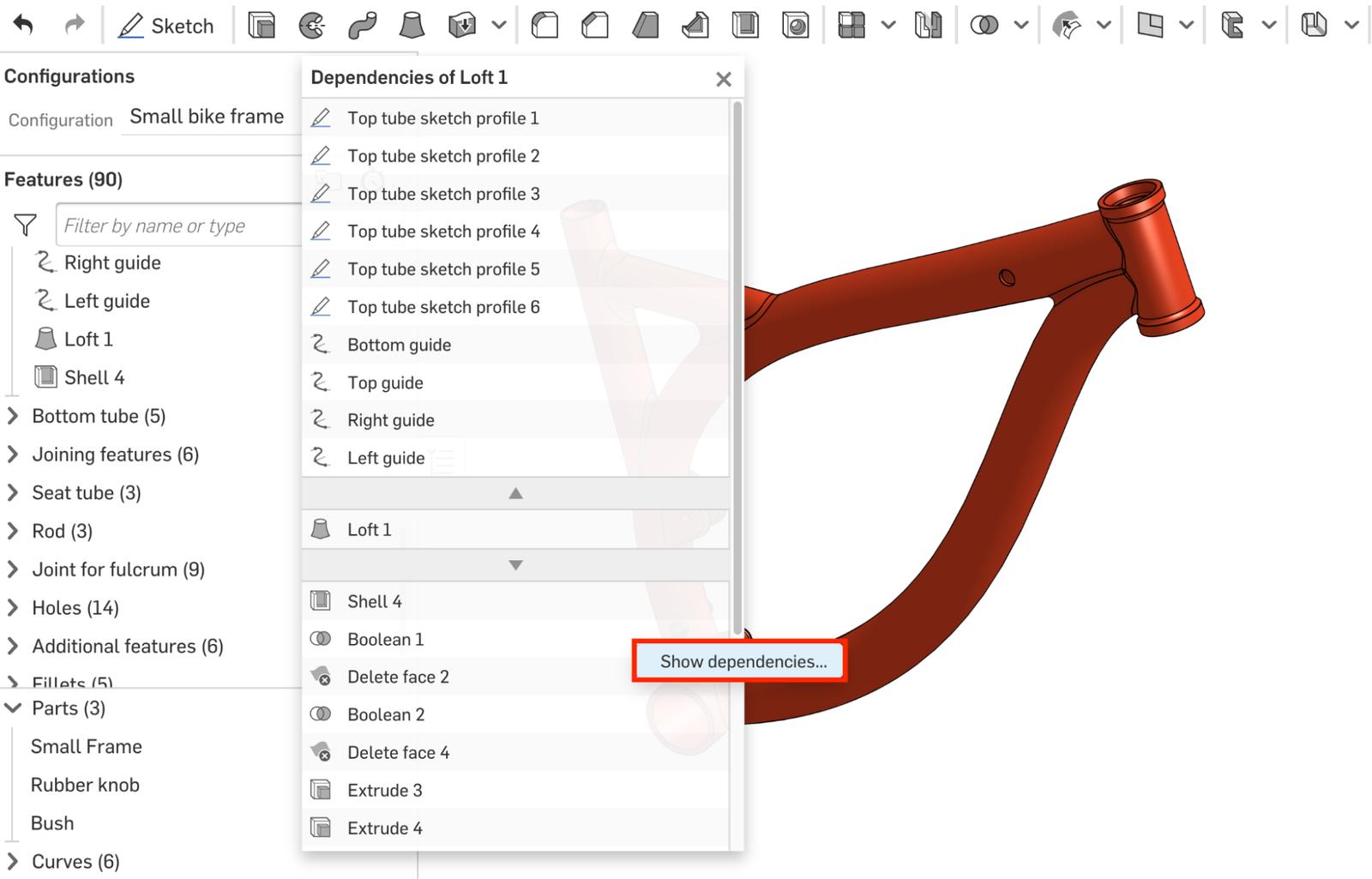
Watch the video below to see dependencies in action:
So, the next time you go to edit a feature in a complex Part Studio, check out its dependencies first! This will help to avoid unexpected issues as well as facilitate a deeper understanding of your design. Note that this functionality works in workspaces and versions alike.
Interested in learning more Onshape Tech Tips? You can review the most recent technical blogs here.
Latest Content

- Blog
- Becoming an Expert
- Assemblies
- Simulation
Mastering Kinematics: A Deeper Dive into Onshape Assemblies, Mates, and Simulation
12.11.2025 learn more
- Blog
- Evaluating Onshape
- Learning Center
AI in CAD: How Onshape Makes Intelligence Part of Your Daily Workflow
12.10.2025 learn more
- Blog
- Evaluating Onshape
- Assemblies
- Drawings
- Features
- Parts
- Sketches
- Branching & Merging
- Release Management
- Documents
- Collaboration
Onshape Explained: 17 Features That Define Cloud-Native CAD
12.05.2025 learn more



