
5:01
What do you need to CAD?
Most of the time, we focus on the capabilities of CAD (computer-aided design) software, such as drawing tools, surfacing tricks, version control, and more. But what about the computer hardware that can make or break the CAD experience?
After all, we went from drafting tables to working with 2D designs on large mainframe computers. Then, as hardware advanced and newer technology like parametric 3D modeling and cloud computing emerged, running CAD software on anything short of a potato became possible.
OK, yes, a potato is hyperbole (and also doesn’t have a supported web browser). Still, the point remains: Cloud-native CAD software significantly lowers hardware requirements compared to locally installed CAD applications.
This opens up not only what can run CAD but the when you can CAD, where you can CAD, and who you can CAD alongside. These are just some of the significant benefits of cloud-native CAD software.
Onshape, as the only truly cloud-native CAD on the market, opens the door for designers to build the most luxurious or most basic CAD workstation – it’s up to them.
Now that we know that CAD can be used on any device (with a web browser), let’s explore some tips from Onshape Ambassadors about setting up the perfect CAD workstation.
But first, some basic information on CAD workstations for the cloud-native software.
What is a CAD Workstation?
With Onshape, any device (desktop computer, laptop, smartphone, tablet) with a web browser (Chrome, Safari, Firefox, Opera, or Edge) or can download apps from the Apple App Store or Google Play can function as a CAD workstation.
What Do You Need for a CAD Workstation?
Workstation requirements for cloud-native CAD are less restrictive than traditional desktop software, which typically needs the latest operating system, powerful processors, and memory to spare for optimal performance.
With Onshape, since much of the heavy computing happens in the cloud, users can benefit from ongoing improvements to the platform without manually upgrading their system. Additionally, Onshape harnesses the GPU processing capabilities of the device it’s on, making models rotate more smoothly and increasing responsiveness.
In short, Onshape users don't need to make any special purchases or upgrades to run the software, as it seamlessly adapts to the capabilities of any device and takes advantage of the power of the cloud. (However, we do recommend a quick systems check to ensure usability.)
A video from back in the day showcasing how quickly it is to fire up Onshape.
How Much Does a CAD Workstation Cost?
Onshape lowers the cost to CAD. Period.
The cost to build a CAD workstation running Onshape depends on the designer's preferences. Onshape Ambassadors shared a range of examples of what they use as a CAD machine:
“Onshape allowed me to finally run my business completely Windows-free!” wrote Grant Boyden, Senior Mechanical Designer at Cordero Enterprises. “My CAD workstation is my trusty old Pixelbook, coupled with a large widescreen monitor, which is still running as well as it did when I bought it many years ago. No more updating hassles, countless driver compatibility issues, endless pop-up dialogs for system notifications.”
“Now it's all about the user experience, not the machine power,” wrote Cedar Farwell, an Ambassador and Senior Product Design Engineer at Cytovale. “GPU? Less important now with cloud-based computing (but still nice). At this point, I'd rather use my laptop with Onshape, which is easy to bring anywhere, rather than a big hulky PC.”
“I use a Macbook, which is nice to have a CAD modeler that works on the MacOS platform,” wrote Michael Decorte, an Industrial Designer at Huhu Design. “Sometimes I use AR with iPad/iPhone, which is nice for some clients.”
CAD Workstation Recommendations from Real Engineers
Multiple screens, a nice mouse, and a standup desk are a few additional items recommended by the Onshape Ambassadors, a group of seasoned CAD designers. Here’s what they said about their preferred CAD computer or CAD laptop workstation setup:
“I want a comfy, functional mouse with great clicky buttons and spin wheel,” Farwell said. “I want a keyboard that is satisfying and speedy with the shortcuts. And then a large, good-looking monitor.”

“No. 1: Screen real-estate. Can you really have enough screens? No,” advised Mark Lugowski of HMFT Inc. “2: Ergonomic mouse and keyboard (master shortcuts ASAP).”
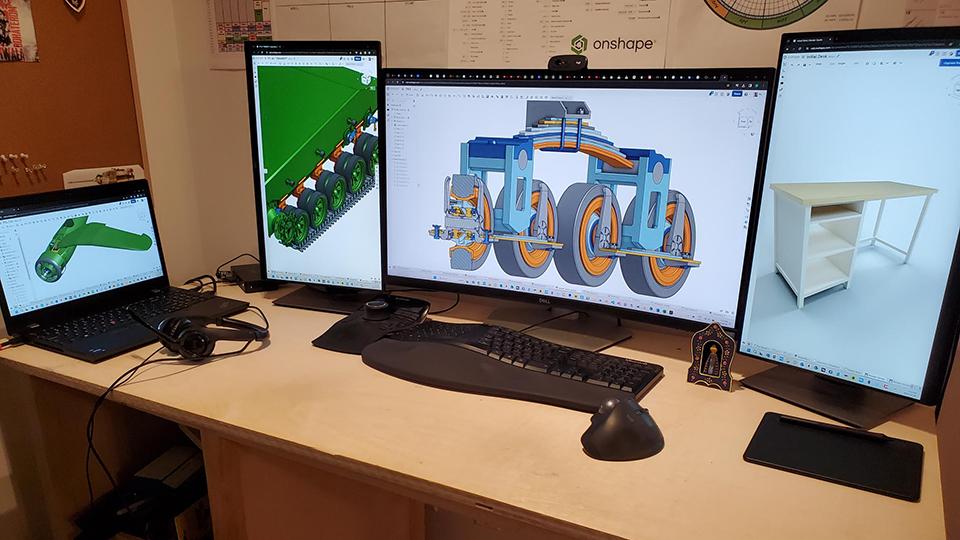
“Multiple screens are a must for CAD,” advised Abe Mckay, Mechanical Engineer at 219 Design. “With Onshape, multiple screens are more useful because you can simultaneously look at multiple parts or versions of the same part.”
“I must have at least one screen size 27 inches. Preferably two of them,” said Ben Partouch, Founder and Executive Designer at Partouch Concepts. “A 3D mouse and a high-quality mouse.”
“A stand-up desk!” wrote Product Designer Alex Pitt. “Sitting is the new smoking! If possible, try not to spend more than a few hours in the same position.”

“Since Onshape is browser-tab based, getting an ultrawide screen allows for a large CAD window and an auxiliary window for reference materials,” wrote Arul Suresh, Principal Engineer at Orbit Fab. “A 3D mouse with configurable shortcut keys then lets you model nearly everything without taking your hands off your input devices to really get in the flow.”
“Since adopting Onshape, I've simplified my CAD workstation to just a computer and a mouse,” wrote Florentin Westermann, an engineer at Trafag HQ. “Its versatility across devices eliminated the need for extras like the 3D Space mouse. A silent-click mouse ensures seamless work in shared spaces – my advice: prioritize simplicity and ergonomic comfort.
Build Your Perfect CAD Workstation
With Onshape's cloud-native approach, the possibilities for CAD workstations are endless. Once you've selected your preferred device, you can effortlessly access your designs from anywhere, at any time, and collaborate seamlessly with colleagues.
See if you qualify for a free up-to-six-month trial of Onshape Professional and experience the transformative power of cloud-native CAD firsthand.
The Onshape Discovery Program
Learn how qualified CAD professionals can get Onshape Professional for up to 6 months – at no cost!
Latest Content

- Case Study
- Industrial Equipment & Machine Design
Reframe Systems: Transforming Homebuilding with Digital Automation and Cloud-Native Onshape
09.25.2025 learn more
- Blog
- Aviation, Aerospace & Defense
- Branching & Merging
- Custom Features
- Learning Center
- Onshape Government
Why Aerospace & Defense Teams Choose Onshape for Product Development
12.18.2025 learn more
- Blog
- Evaluating Onshape
Cloud-Native CAD 2025 Wins: Revenue Growth, Real-Time Collaboration, Unified CAD-CAM
12.17.2025 learn more
- Blog
- Becoming an Expert
- Assemblies
- Simulation
Mastering Kinematics: A Deeper Dive into Onshape Assemblies, Mates, and Simulation
12.11.2025 learn more


