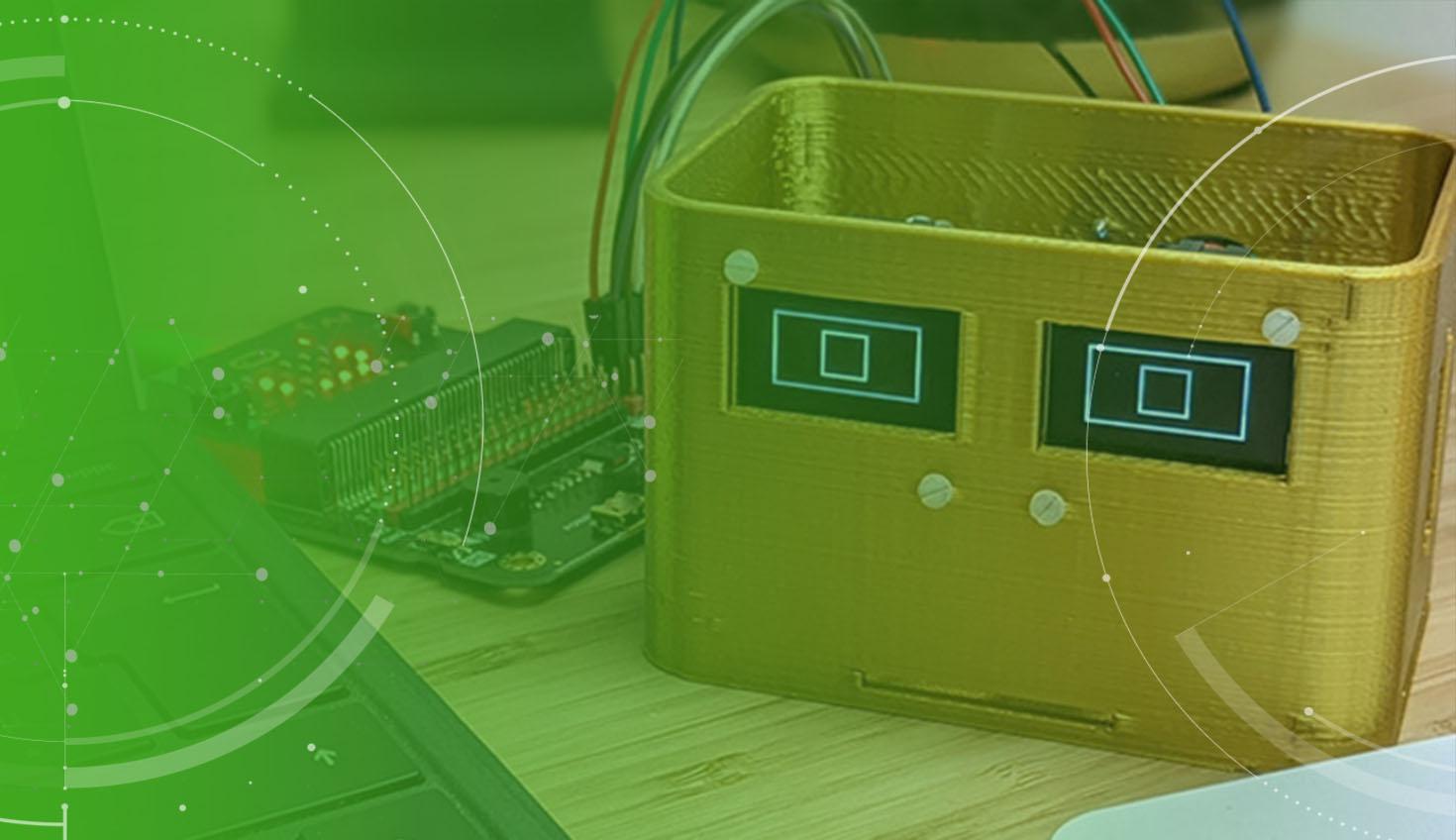
4:30
When I started teaching engineering and robotics in a public high school 10 years ago, I spent countless hours collecting and creating activities, lessons, projects, and assessments. It was a challenge to create a thoughtful sequence of meaningful lessons for my students. I know I could have benefitted from some help.
Well, that’s why I joined Onshape and it’s what drives me to work with an incredible team to create engaging and effective resources for educators, written by educators. We have a wonderful (and growing!) collection to share with you! Each resource has been carefully crafted to make for a powerful learning experience for both students and educators in the classroom.
Let’s take a look at these new teaching resources.
Projects in the Onshape Learning Center
Coming up with projects for the STEM classroom can be a challenge. Educators are often on the lookout for ideas to help teach various concepts, provide avenues for collaborative work, or help students take their designs from sketches to final products. The projects we have included in the Learning Center are a great place to find exactly that!
What’s in a Project?
We know there’s a lot of information in a project description and it takes some reading to get to the crux of a project. So, we have created a handy overview at the top of each project to quicken your search for the perfect project. Let’s take a look at what the overview contains.

- Time: An estimate of how much classroom time will be needed to complete the project.
- Difficulty: Indicates the complexity of the project and helps identify the level of student this project would work best for.
- Standards: The educational standards (CCSS Math & ELA, NGSS, CCTC, ISTE, STEL) this project addresses.
- Manufacturing: Quickly see what tools the students will need for the project.
- Supplies/Materials: A list of the materials needed to complete the project.
- Topics/Skills: The concepts taught or reinforced through the project.
- Onshape Document: Every project comes with a sample model to facilitate project creation.
These are highly customizable projects for educators to find inspiration in or take and use right away in the classroom. To help you bring these to your students, we included options and suggestions for extensions.
Lessons in the Onshape Learning Center
Looking for a lesson to teach a specific concept or provide some practice? The “lessons” category is what you need! These tightly packaged lessons are curated for the busy teacher who could use full-featured lessons to teach students discrete concepts within the context of any course that uses CAD.
There are many ways these can be included in a typical curriculum. They are well-suited to support a student’s Onshape skill building and can be slipped in wherever appropriate to provide more explanation and focused practice.

What’s in a Lesson?
Lessons will start with a quick overview just like the projects. While browsing, you might notice units will also appear in this list. We included these because we know many educators prefer seeing lessons within the context of a unit. The standalone lessons will include the following overview to help educators place them within the sequence of their curriculum.
- Time: An estimate of how much classroom time will be needed, in hours.
- Difficulty: Indicates the complexity of the lesson and helps identify the level of student this lesson is intended for.
- Standards: The educational standards (CCSS Math & ELA, NGSS, CCTC, ISTE, STEL) the lesson addresses.
- Topics/Skills: The concepts taught or reinforced during the lesson.
- Manufacturing: Quickly see any necessary tools or materials for the lesson.
- Onshape Document: The Onshape Document will contain a lesson tab (pictured below) as well as any necessary models for student practice.
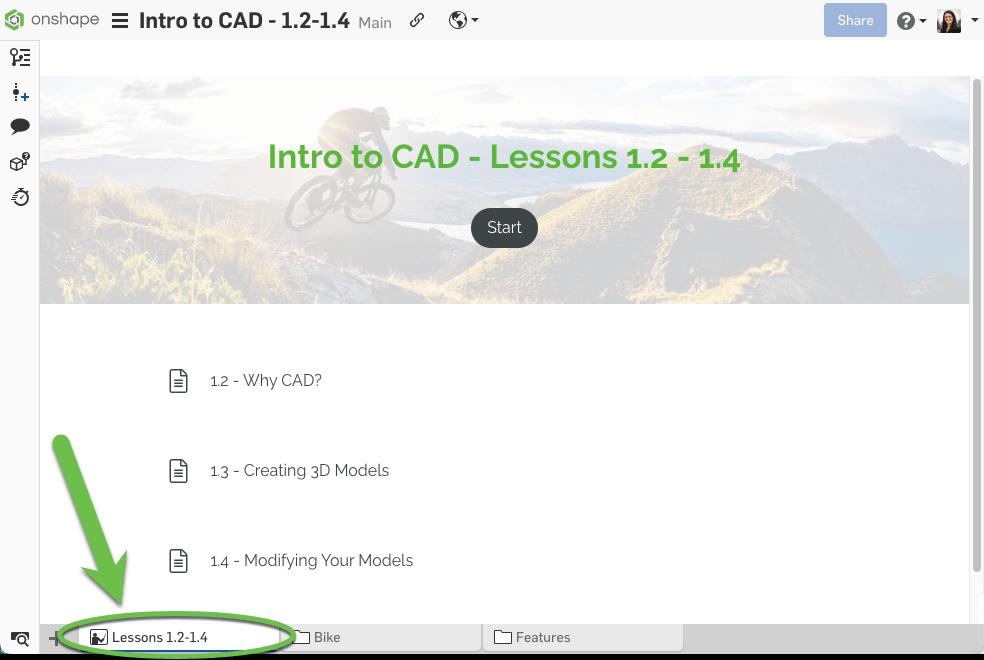
Teacher Tips in the Onshape Learning Center
If you're using Onshape in your STEM classroom, you'll want to peruse the Teacher Tips. They were written specifically for educators to make sure they are getting the most out of Onshape in their classrooms. These resources can help an educator build their own Onshape proficiency or add to a repertoire of mini-lessons to use with their students.

An excellent example of a Teacher Tip is the “Using the Rollback Bar” tip. It includes descriptions of what the Rollback Bar tool is and how it is used. As an added bonus, we show an example of using the Rollback Bar as a teaching tool in your own STEM classroom.
Where Do I Find These Teaching Resources?
If you’re ready to start adding these amazing content pieces to your STEM classroom, head over to the Onshape Learning Center. Click on the Educator Resources tab and choose the category you’re interested in.

We are so excited to be able to provide these resources for you and your students and hope they make a positive impact on teaching and learning. Remember to check back frequently. We are always working to bring new resources to you and plan to publish them often.
We would appreciate your honest feedback if you use any of these and we are open to requests for specific types of resources you feel would help you as an educator.
Please contact us at curriculum-support@ptc.com if you have any questions or thoughts.
Are you preparing to start using Onshape in your classroom? Sign up here to get started and have access to all of these amazing resources.
Onshape for Education
Get started with Onshape and join millions of students and educators worldwide.
Latest Content

- Case Study
- Industrial Equipment & Machine Design
Reframe Systems: Transforming Homebuilding with Digital Automation and Cloud-Native Onshape
09.25.2025 learn more
- Blog
- Aviation, Aerospace & Defense
- Branching & Merging
- Custom Features
- Learning Center
- Onshape Government
Why Aerospace & Defense Teams Choose Onshape for Product Development
12.18.2025 learn more
- Blog
- Evaluating Onshape
Cloud-Native CAD 2025 Wins: Revenue Growth, Real-Time Collaboration, Unified CAD-CAM
12.17.2025 learn more
- Blog
- Becoming an Expert
- Assemblies
- Simulation
Mastering Kinematics: A Deeper Dive into Onshape Assemblies, Mates, and Simulation
12.11.2025 learn more



