
04:32
As a high school CAD instructor, I’ve used a lot of different software programs over the years to teach engineering design, drafting, you name it. I recently shared about my transition to Onshape and why it can be so powerful for educators and students. Once I switched to Onshape, I never looked back – it was that much of a game-changer.
But, as an educator, I also know that the thought of switching software programs and the associated tasks of updating exercises and resources can seem daunting. So, I’m back here for part 2 to share my top 5 tips for seamlessly transitioning to Onshape in your classroom, no matter which software you use now.
1. Have Your Students Use the Onshape Learning Center
This built-in feature provides in-depth tutorials and guides for every aspect of drafting, not just design. And it’s free! If you’re teaching Project Lead the Way Curriculum (PLTW), there is at least one tutorial within the Learning Center for each lesson in the outline and many with multiple applicable tutorials.
Two of the Learning Pathways are great places to start whether you’re teaching at the high school or collegiate level: CAD Basics (if you’re new to CAD) and Onshape Fundamentals (if you’ve used CAD before but are using Onshape for the first time). These are both popular courses with students and educators getting started with Onshape.

2. Use the Learning Center Yourself
Just like your students, you can improve your skills through the Learning Center at your own pace and from anywhere. No longer are you bound to your physical classroom to enhance your skills.
Also, realize that the Learning Center doesn’t exist only to help you learn Onshape but how to teach it. The Educator Resources section of the Learning Center is an invaluable resource, with courses about everything from managing your classes (check out Teaching a Class in Onshape) to entire curricula (check out Intro to CAD, CAD for Robotics, or CAD Drawings). Use them; they are fantastic!

3. Embrace the Accessibility
For the first 16 years of my career, I couldn’t assign projects outside my classroom and certainly couldn’t assign homework. Switching to Onshape allowed my students the additional time needed to finish assignments and take their skills to the next level inside and outside the classroom.
I was also able to add a real-life application to my lessons by taking my students into different environments to study and analyze what we were modeling, like taking them to the automotive lab while modeling an exhaust manifold or into the welding lab so we could collaborate with a fabrication team on a cross-curricular assignment.
We couldn’t do that with our old CAD, and the possibilities that Onshape has opened up with its ease of access have allowed me to enhance my students’ learning experience. They can do so much more when they are not tied to the computer lab or the classroom, and I encourage you to embrace the possibilities!

4. Be Comfortable, Honest, and Vocal About Your Skill Level
Throughout all my years as a teacher and student, one thing I found apparent is the difference between instructors who truly mastered their craft and those who pretended.
If you are switching to Onshape and feel like your skills aren’t where they need to be, own it and know it is OK. When we switched to Onshape, I told my students and fellow teachers that this would be a new experience and journey for all of us.
I also encouraged everyone to share what they discovered about the software with me, which could be taught to everyone. This kind of collaborative learning caused everyone involved to feel a sense of ownership over their learning and a sense of camaraderie not often seen in my classes.
I’ll never forget when I struggled to select some geometry from a sketch for an extrusion, and one of my students pointed out that I could simply hide the part, grab the geometry, and turn the part back on!
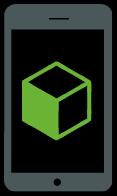
5. Collaborate as Much as Possible
Onshape was made for collaboration, so do so, and often! Have your students complete group work and function as a team, as they would in the workforce.
Do you feel like you need more time trying to cover your curriculum? Try changing some of your lessons, projects, and assignments into group work. This strengthens student learning and gives them the real-life experience I struggled to produce with desktop software.
This collaboration allows students and teachers to share Documents and feedback with just a few clicks of the mouse. Come up with a great project idea. Share it with your fellow teachers. Need a project idea? Ask them to share with you or develop one as a team.

A Blueprint for Classroom Success
Consider this part of the guide for seamlessly integrating Onshape into your classroom. But hold onto your hats; this isn't a final chapter – it's the starting point for a new teaching adventure.
Shifting gears isn't a conclusion; it's the kickoff to an era of fresh ideas. Onshape isn't just a tool; it's the doorway to collaboration and endless creativity.
Get Started with Onshape Education
Onshape for Education brings CAD out of the computer lab and into the modern era.
(Steve Vasiloff is an Onshape contributing writer and teaches CAD classes at Saline High School in Michigan, as well as Career and Technical Education CAD for the South & West Washtenaw Consortium. He has been teaching CAD for 19 years, and loves competing at state and national competitions like SkillsUSA. He also enjoys coaching and spending time with family. To learn more about me and my programs, feel free to check out his website.)
Latest Content

- Case Study
- Automotive & Transportation
Zero Crashes, Limitless Collaboration, One Connected Workflow With Cloud-Native Onshape
12.04.2025 learn more
- Blog
- Becoming an Expert
- Assemblies
- Simulation
Mastering Kinematics: A Deeper Dive into Onshape Assemblies, Mates, and Simulation
12.11.2025 learn more
- Blog
- Evaluating Onshape
- Learning Center
AI in CAD: How Onshape Makes Intelligence Part of Your Daily Workflow
12.10.2025 learn more
- Blog
- Evaluating Onshape
- Assemblies
- Drawings
- Features
- Parts
- Sketches
- Branching & Merging
- Release Management
- Documents
- Collaboration
Onshape Explained: 17 Features That Define Cloud-Native CAD
12.05.2025 learn more



