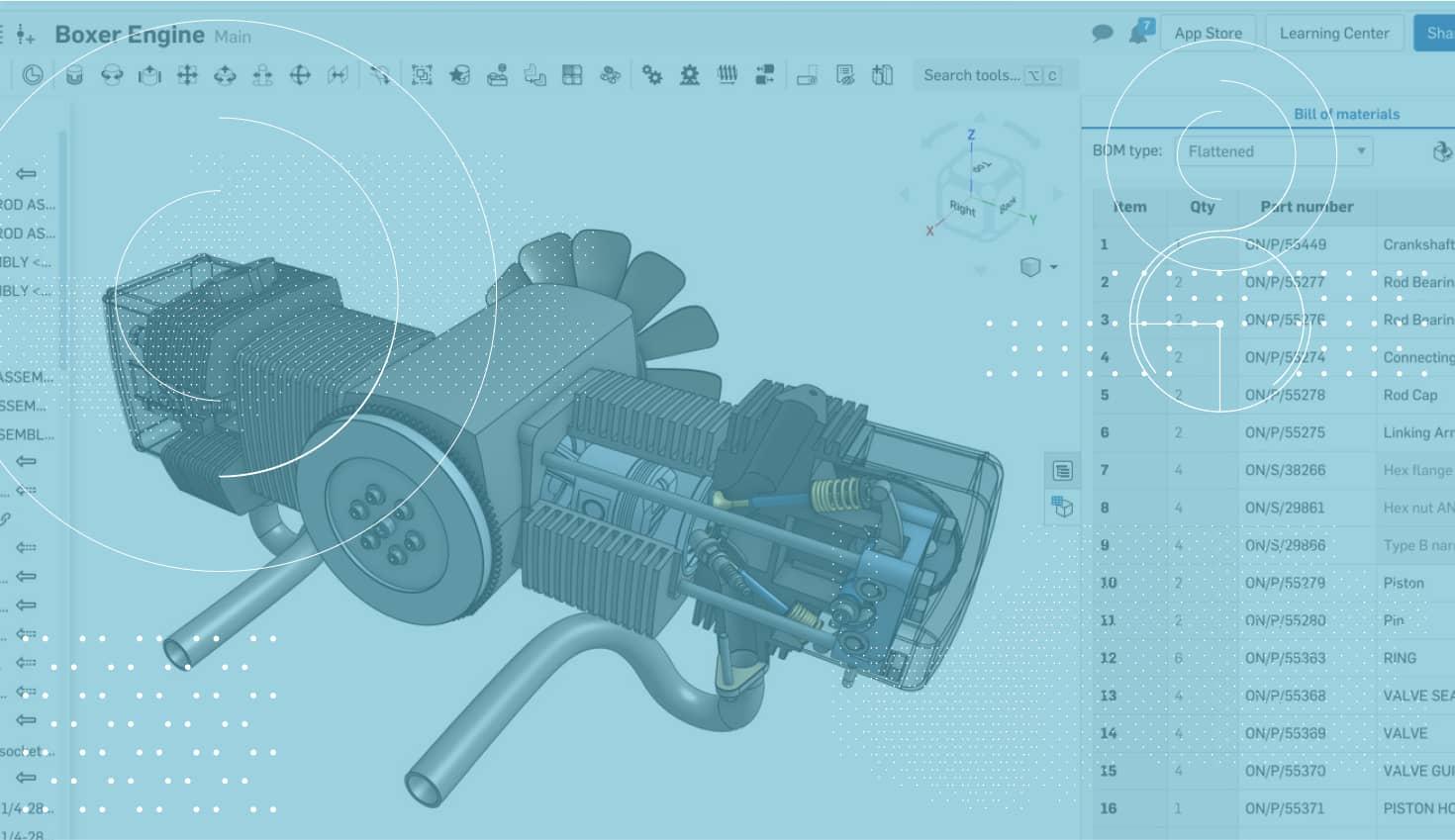
1:51
In-Context Editing was added in 2017 with a tremendous reception. We have received tons of positive feedback on Onshape’s unique approach to a problem that has plagued the CAD world for years. So for everyone out there designing in-context (and wondering how they lived without it), here are three time-saving tips:
1. Rename Your Contexts
When creating an assembly context, giving it a useful name can be helpful when updating later. This is especially important if you create more than one assembly context. When updating contexts later, it will be difficult to remember what position the assembly was in if the name of the context is “Context1.” But a context named “Open Position,” for example, will make it more clear. You can rename a context by clicking the ellipsis menu next to the context in the Part Studio.
2. Named Positions
Designing in-context in Onshape is all about getting the assembly into the right position and capturing a context of that assembly to use in a Part Studio. And one command that can be a big help is the Named Positions command. You’ll find it in the far right of the assembly toolbar.
This command allows you to capture the position of all the parts in your assembly and easily return to that position.
To create a new Named Position, simply type in a name and click the “+” icon. To use a Named Position, select it from the list.
3. Updating Contexts
You can update a context in two different places. From the assembly, by right-clicking the part that you want to update, choosing the context, and clicking “Update context.”
Or in the Part Studio, you can get there by clicking the ellipsis menu next to the Assembly contexts list.
As Scott Harris, Onshape’s VP of Product Definition and UX, puts it: “In-context references can now be your friend and not your enemy. We’ve removed all the nightmares of file-based reference management thanks to Onshape’s unique database architecture.”
Now, you can edit parts within the context of assemblies without the fear of models updating erroneously with no warning! Give these tips a try and please let us know what you think in the Onshape Forum.
Latest Content

- Blog
- Becoming an Expert
- Assemblies
- Simulation
Mastering Kinematics: A Deeper Dive into Onshape Assemblies, Mates, and Simulation
12.11.2025 learn more
- Blog
- Evaluating Onshape
- Learning Center
AI in CAD: How Onshape Makes Intelligence Part of Your Daily Workflow
12.10.2025 learn more
- Blog
- Evaluating Onshape
- Assemblies
- Drawings
- Features
- Parts
- Sketches
- Branching & Merging
- Release Management
- Documents
- Collaboration
Onshape Explained: 17 Features That Define Cloud-Native CAD
12.05.2025 learn more


