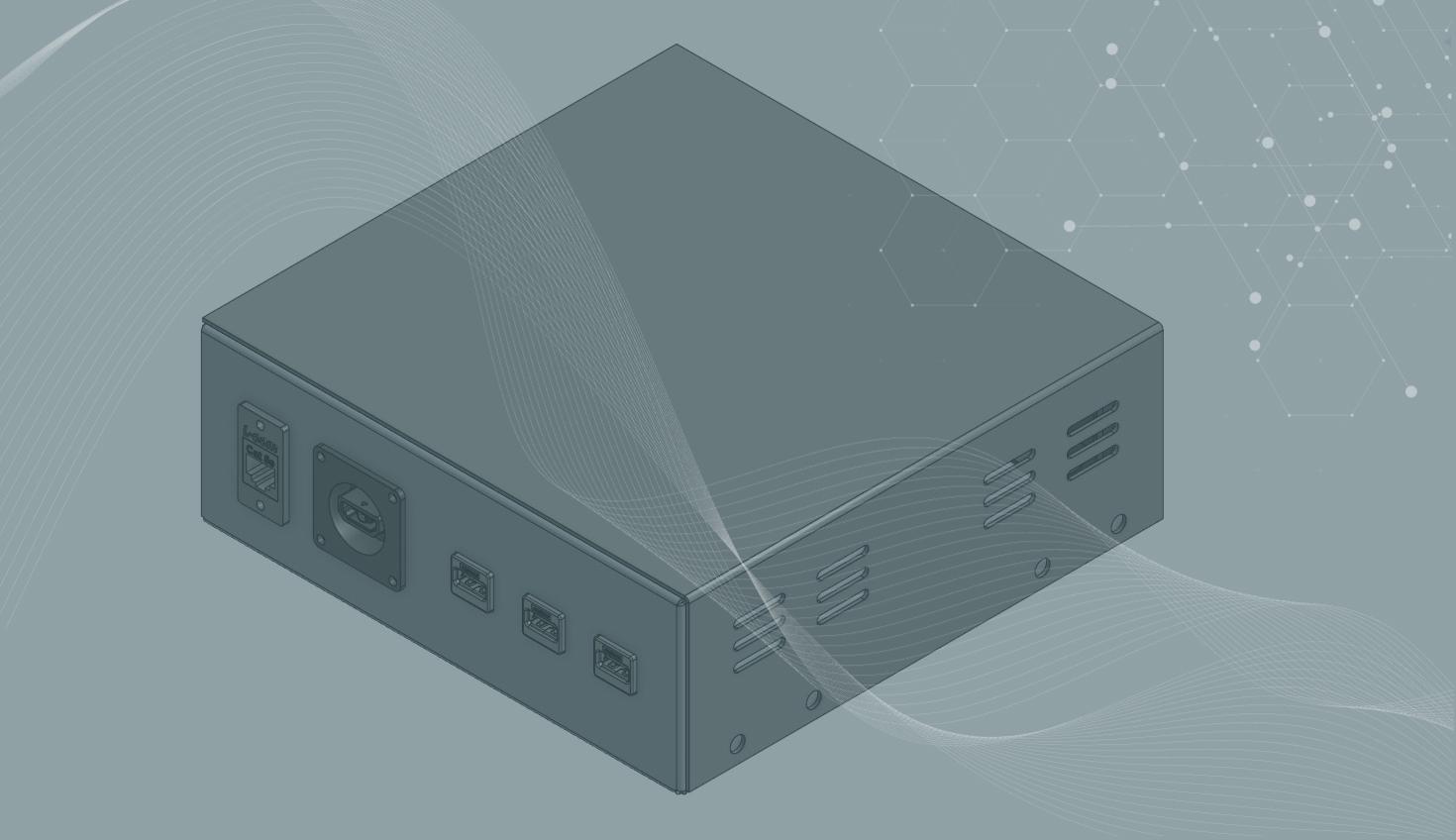
1:20
Many of the features you usually would use to remove the instances of a pattern, such as Boolean or Delete Face, don’t work with sheet metal parts.
If you want to use these features, you have to finish the sheet metal part, which means the holes still show in the flat pattern.

To avoid this, use the “Move face” tool instead. Select the inner face of the hole and choose “Offset”. Make sure the “Distance” is at least the diameter of the hole.

Does your model have irregular cutouts like the vent holes below? Use the “Tab” feature instead! Make a sketch that covers the cutouts you wish to eliminate.
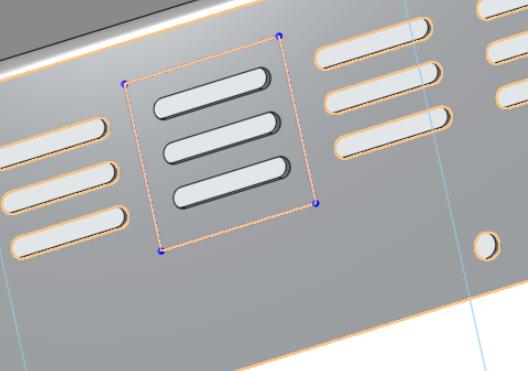
Start a new “Tab” feature. Select the sketch from the Feature list and it will automatically populate the “Flange to merge”. The “Subtraction offset” should be zero.
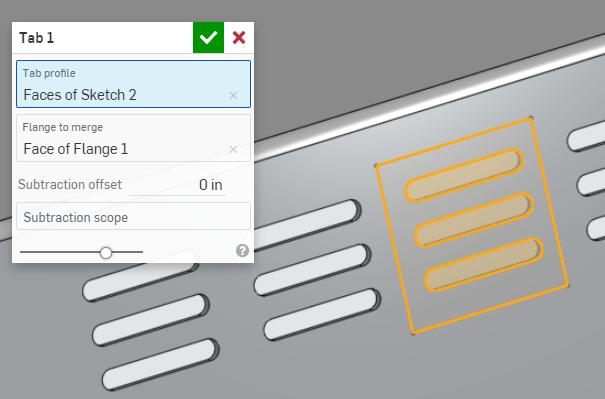
Watch the video below for a demonstration on how to put this Tech Tip into practice.
This Tech Tip helped you learn how to remove holes or cutouts from a sheet metal model without having to apply the Finish Sheet Metal Model feature.
Check out the instructor-led course on Simultaneous Sheet Metal to learn more about the best ways to utilize sheet metal features. Or, peruse older Tech Tips to discover more sheet metal best practices.
- Tech Tip: How to Finish Sheet Metal Parts in Onshape
- Tech Tip: Converting Legacy Sheet Metal in Onshape
- Tech Tip: How to Use Onshape’s Split Face Feature For Sheet Metal
- Tech Tip: Using Surfaces for Sheet Metal Models
Interested in learning more Onshape Tech Tips? You can review the most recent technical blogs here.
Latest Content

- Blog
- Aviation, Aerospace & Defense
- Branching & Merging
- Custom Features
- Learning Center
- Onshape Government
Why Aerospace & Defense Teams Choose Onshape for Product Development
12.18.2025 learn more
- Blog
- Evaluating Onshape
Cloud-Native CAD 2025 Wins: Revenue Growth, Real-Time Collaboration, Unified CAD-CAM
12.17.2025 learn more
- Blog
- Becoming an Expert
- Assemblies
- Simulation
Mastering Kinematics: A Deeper Dive into Onshape Assemblies, Mates, and Simulation
12.11.2025 learn more



