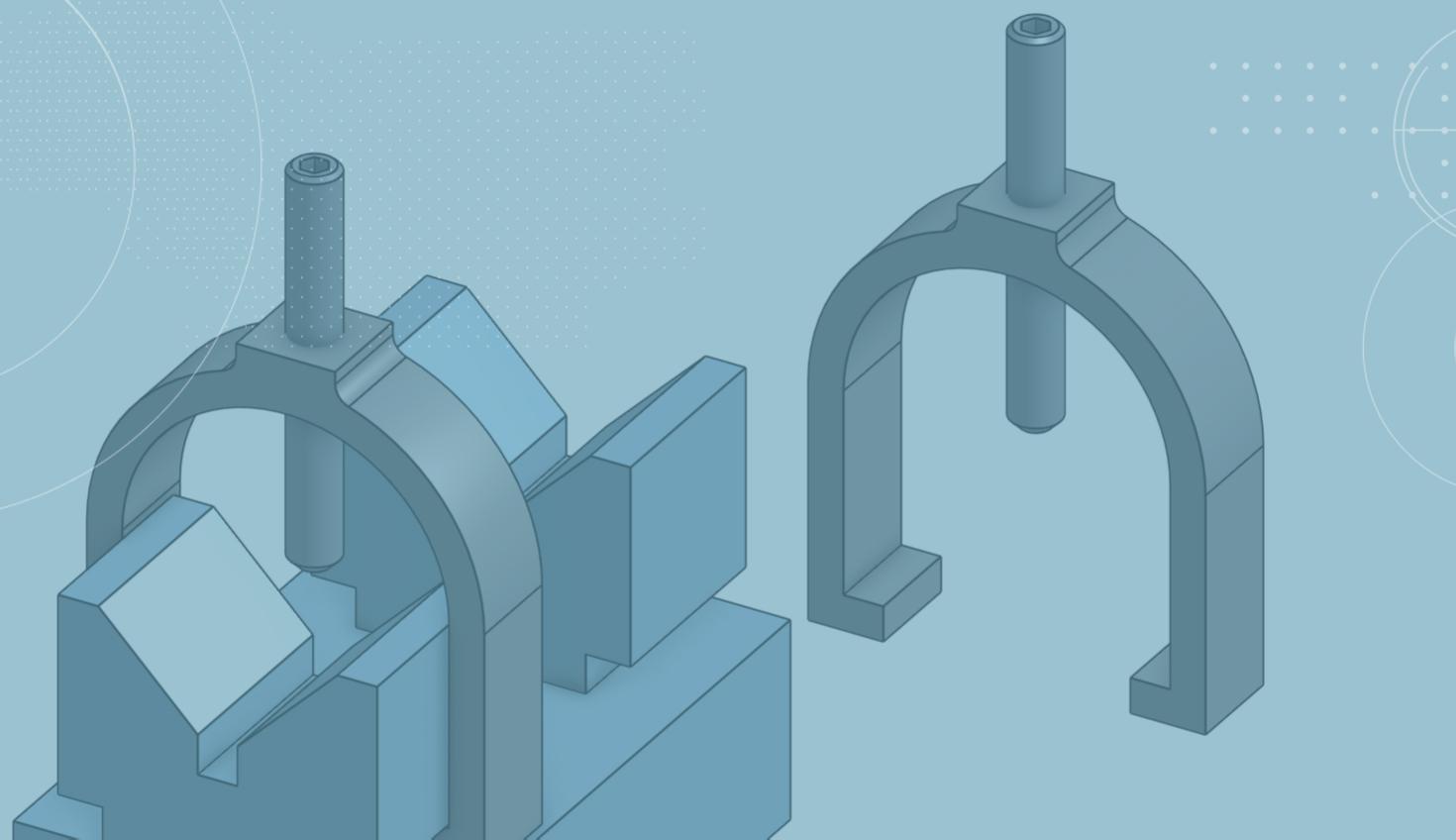
0:50
Did you know you can copy and paste mated parts in an assembly?
In this Tech Tip, you will learn how to use the copy and paste function for mated parts in an assembly in three easy steps.
Utilizing Copy and Paste
Step 1: Select the components and/or items you want to copy into the assembly.
Step 2: From the Context Menu (right-click on an entity or a blank space to invoke the Context Menu), select “Copy,” or press CTRL+C (CMD+C). (Take a look at this previous Tech Tip to learn about other keyboard shortcuts.)
Step 3: Engage the Context Menu again, select “Paste,” or press CTRL+V (CMD+V).
Entities are pasted directly where the mouse click occurs.
Notice that the entities, Mate Connectors, and mates are duplicated in the assembly list.
Take a look at the video below to see this Tech Tip in action:
Interested in learning more Onshape Tech Tips? You can review the most recent technical blogs here.
Latest Content

- Blog
- Becoming an Expert
- Assemblies
- Simulation
Mastering Kinematics: A Deeper Dive into Onshape Assemblies, Mates, and Simulation
12.11.2025 learn more
- Blog
- Evaluating Onshape
- Learning Center
AI in CAD: How Onshape Makes Intelligence Part of Your Daily Workflow
12.10.2025 learn more
- Blog
- Evaluating Onshape
- Assemblies
- Drawings
- Features
- Parts
- Sketches
- Branching & Merging
- Release Management
- Documents
- Collaboration
Onshape Explained: 17 Features That Define Cloud-Native CAD
12.05.2025 learn more



