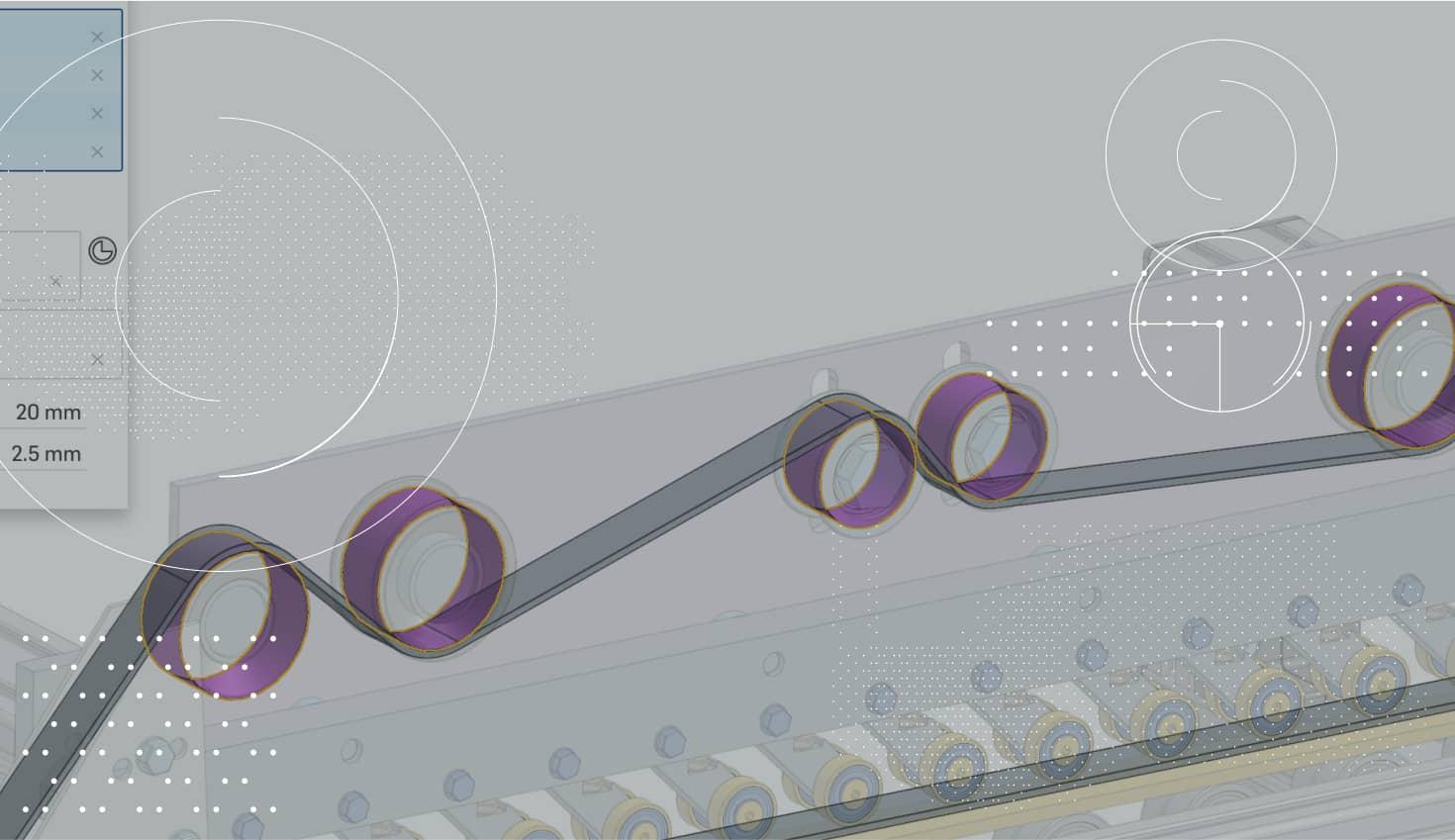
1:56
If you’re a CAD user who creates a lot of complex lofts, you need a lot of construction planes. Lofts are often constructed over many evenly spaced planes to get the exact contour you are looking for. So how do we create all these planes? Check out this custom FeatureScript feature created by our own Lou Gallo called Multi-plane. It allows you to create multiple evenly spaced construction planes in one feature.
The first step to using the Multi-plane feature is adding it to your toolbar. First, in a Part Studio, click the “Add custom features” icon in the toolbar.
The “Add custom features” dialog will appear. Then click the “FeatureScript samples” filter where you will find a number of custom feature examples that can be added to your toolbar:
Select “FeatureScript Multi-plane” from the list, click the Multi-plane Feature Studio and an “Mp” icon will be added to your toolbar. Your new feature now can be used by clicking the icon like any other Onshape feature.
Now it’s time to use it! The Multi-plane command is simple. There are two basic options: “Offset” and “Curve/point.” Offset does a simple offset of an existing face or plane. You set the number of planes you want, the distance between them, and the size of the plane:
In the screenshot above, you can see I am creating four planes spaced evenly at one inch apart in a single feature.
Now let’s take a look at the Curve/point option. This option allows you to place evenly spaced construction planes along a curve:
The curve can be 2D or 3D, open or closed. It can be an edge of the model (as the screenshot above shows) or it can be a sketched curve or even a helix:
By default, the Curve/point option creates a point where the center of the plane intersects the geometry you have selected. This is really useful when constraining the sketch geometry that will be created on these planes. However, if you don't want these points, simply click “Hide points.”
That’s all there is to it. Using just one feature, you can create multiple evenly spaced construction planes referencing just about anything that you would like. Give it a shot!
Interested in checking out more custom FeatureScript features? Check out all the examples at onshape.com/featurescript.
Latest Content

- Blog
- Becoming an Expert
- Assemblies
- Simulation
Mastering Kinematics: A Deeper Dive into Onshape Assemblies, Mates, and Simulation
12.11.2025 learn more
- Blog
- Evaluating Onshape
- Learning Center
AI in CAD: How Onshape Makes Intelligence Part of Your Daily Workflow
12.10.2025 learn more
- Blog
- Evaluating Onshape
- Assemblies
- Drawings
- Features
- Parts
- Sketches
- Branching & Merging
- Release Management
- Documents
- Collaboration
Onshape Explained: 17 Features That Define Cloud-Native CAD
12.05.2025 learn more


