
2:04
This Tech Tip explains how Onshape Enterprise Release Settings can be overridden using custom workflows. This is explained using the example of an alternative revision scheme that is overwritten for a specific workflow.
Why Override Release Settings?
One of Onshape Enterprise’s powerful features is the ability to manage and customize release workflows. However, there are scenarios where a user may need to override Enterprise release settings to meet specific project requirements or unique circumstances.
Here is a brief overview of how this is done in Onshape.
Understanding Release Settings
Onshape's Release Management system allows companies to define how and when designs are finalized and released. These settings are crucial for ensuring consistency, compliance with industry standards, and maintaining control over the design process. To better understand Release Management in Onshape, review the Release Management for Users course in the Learning Center.
Overriding Enterprise Release Settings
When defining a custom workflow, you can include an options section designed to override specific Enterprise release settings defined on the Enterprise settings > Release Management page. These override options are explained below:
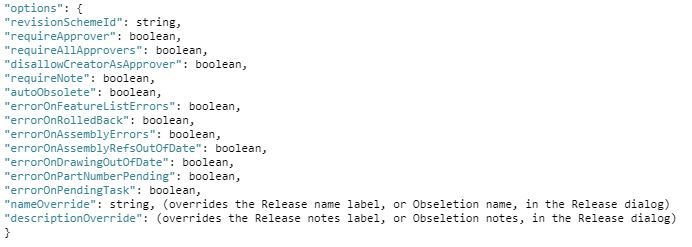
This section and all fields are optional. Pick any subset with which you want to override a company setting. For any fields not included in the code, use the Enterprise settings default.
The revision Scheme ID can be retrieved from the read-only text box on the Enterprise settings > Release Management page.
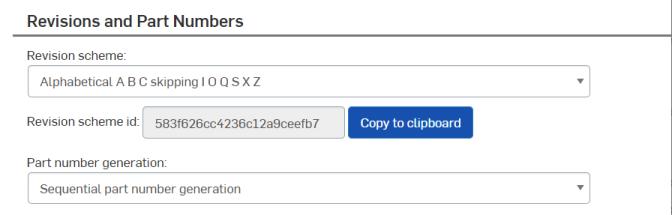
The Enterprise settings for the Revision scheme should be overwritten with a numeric scheme (12345) using the example of the revision schema that is set to Alphabetic (ABCDE) in the Enterprise Settings. (Watch the video later in this Tech Tip for full details). Note that the revision scheme must first be created in the Release Management settings before it can be used.
The following lines (in red) need to be added to the custom workflow. The ID is copied from the Release Management settings (image above):
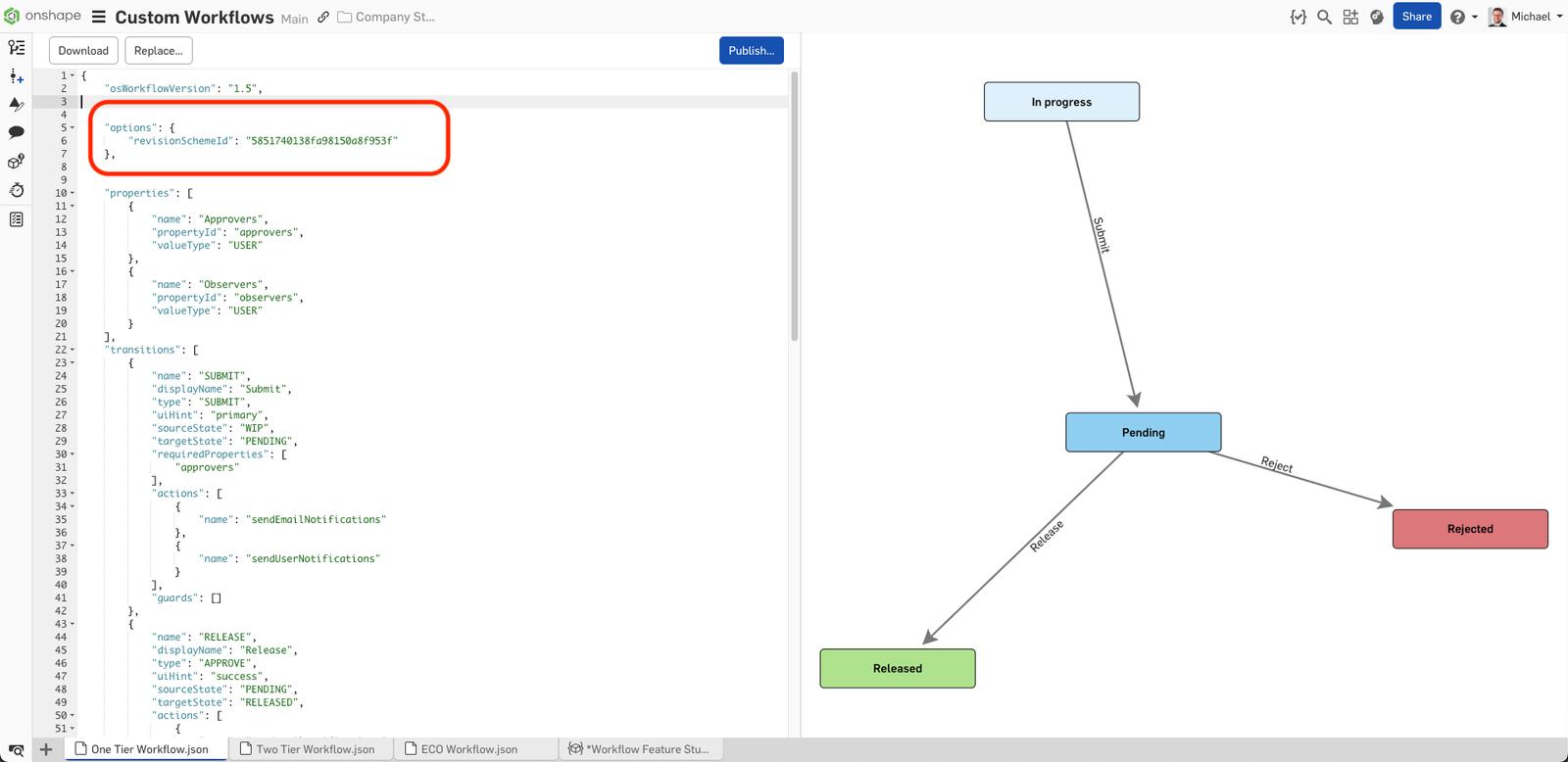
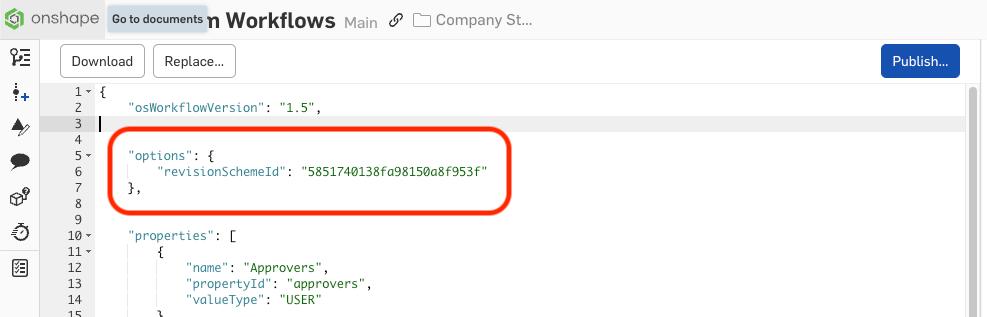
The following Create Release candidate image shows that the alphabetical revision scheme is not followed (the next revision would be B). Instead, this is a numerical revision scheme starting at 001. Of course, this can be overwritten manually with a valid revision scheme value.
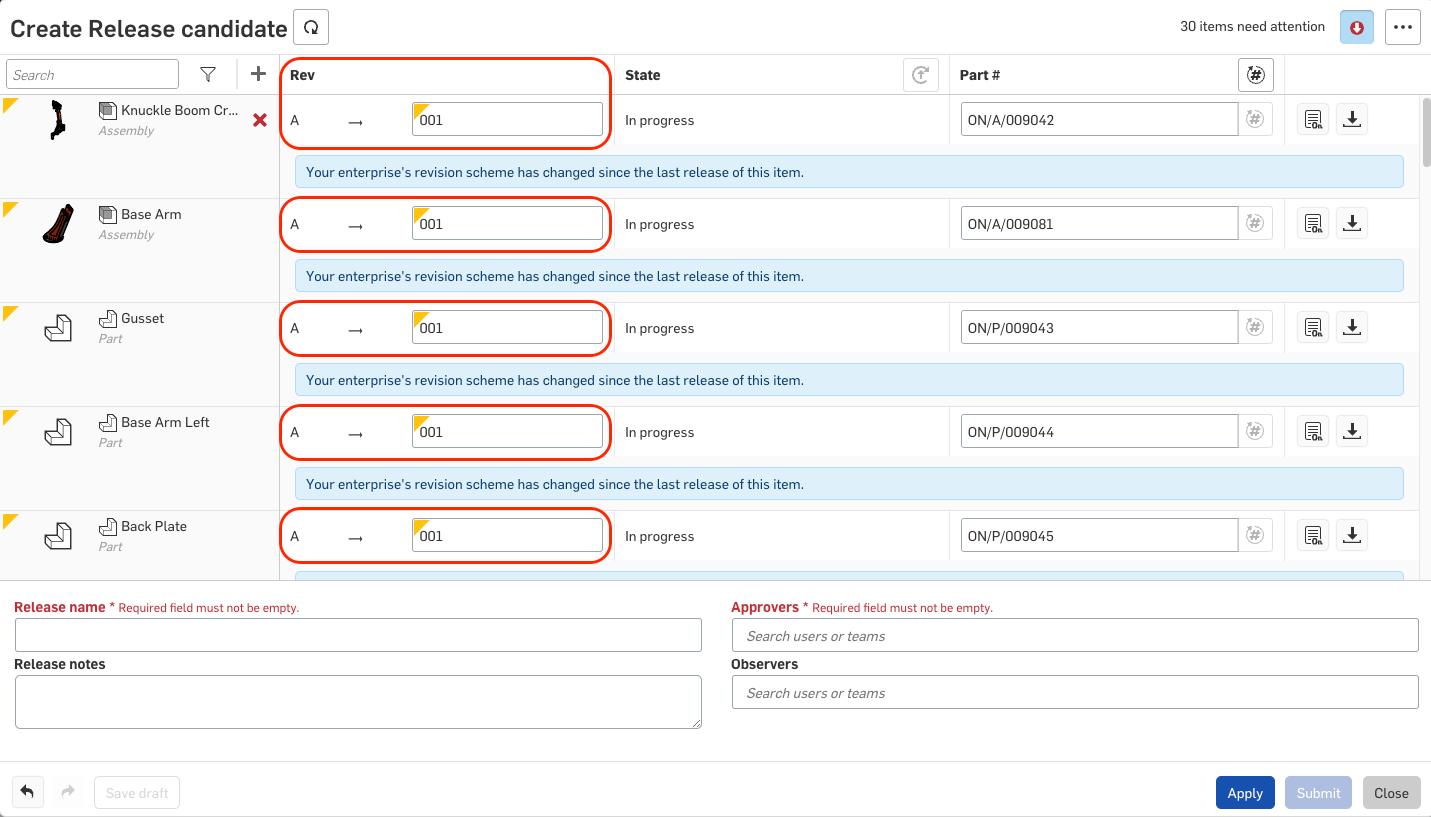
If you want to learn more about setting up a custom workflow, check out this course from our Learning Center. Also, see this section from the Help Documentation for information on overriding release settings.
Interested in learning more Onshape Tech Tips? You can review the most recent technical blogs here.
The Onshape Learning Center
Take self-paced courses, get technical briefings, or sign up for an instructor-led training session.
Latest Content

- Blog
- Aviation, Aerospace & Defense
- Branching & Merging
- Custom Features
- Learning Center
- Onshape Government
Why Aerospace & Defense Teams Choose Onshape for Product Development
12.18.2025 learn more
- Blog
- Evaluating Onshape
Cloud-Native CAD 2025 Wins: Revenue Growth, Real-Time Collaboration, Unified CAD-CAM
12.17.2025 learn more
- Blog
- Becoming an Expert
- Assemblies
- Simulation
Mastering Kinematics: A Deeper Dive into Onshape Assemblies, Mates, and Simulation
12.11.2025 learn more



