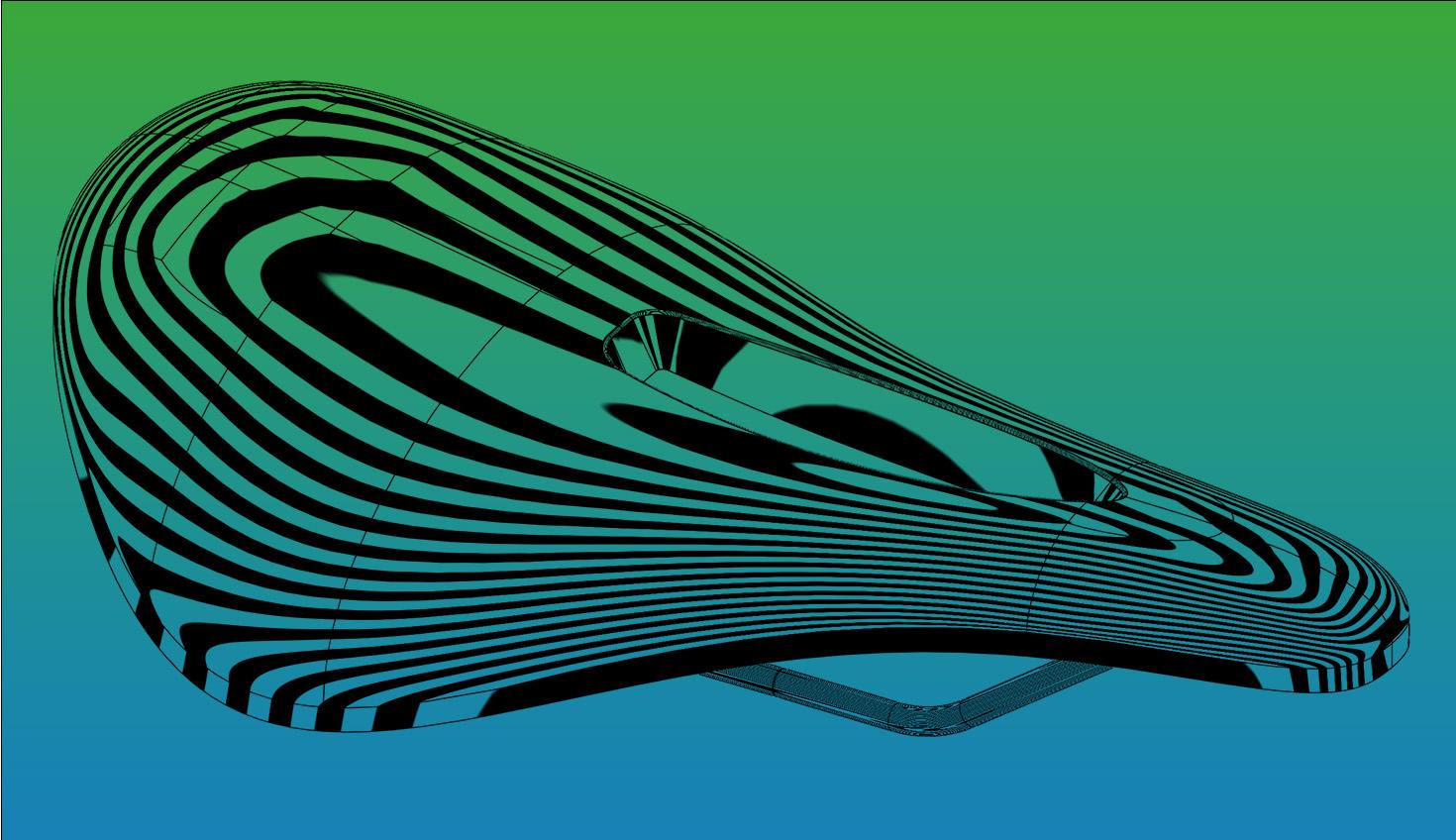
1:50
This Onshape Tech Tip teaches you how to split a face or a part with only one feature.
Split Feature
The Split feature is commonly used to improve boundary conditions or patches with poor qualities in surface modeling. It is also used in multi-part design to quickly generate new parts that share common geometry. Usually, a plane or sketch is created and used to split an entity.
In Onshape, this workflow is further simplified by using Mate connectors in the feature for a simple split operation.
RELATED: How to Use Mate Connectors On-the-Fly for Sketch Planes
Splitting a Face
While inside the Split dialog, click the Mate connector icon to select a point on geometry in the graphics area to place an implicit Mate connector. Hovering near any of the points displays the Mate connector icon. Click the point where you want to anchor the Mate connector. Preview the split result. The blue axis represents the normal vector to the plane that splits the face. You can also select multiple Mate connectors to perform multiple split operations, all in one feature.
If the existing Mate connector point does not meet your requirements, click the smaller Mate connector icon next to the selection to bring up additional parameters that adjust the Mate connector’s position and orientation. For example, select Move to adjust the Mate connector’s six degrees of freedom.
Splitting a Part
You can use the same technique when splitting parts. Use the Mate connector created on the part to be split, or use a Mate connector on another part or on the origin.
You can use between entities to place the Mate connector in negative space, without having to create a midplane measurement from both faces.
This Tech Tip helped you explore Onshape’s Split feature and how Mate connectors can be used to split faces and parts. Watch the video below for more:
For additional learning materials, explore our training courses and videos on surface modeling and other ways to use Mate connectors in the Onshape Learning Center, Help menu, and in this Technical Briefing.
Interested in learning more Onshape Tech Tips? You can review the most recent technical blogs here.
Friends Don’t Let Friends Use Old CAD!
Know a colleague who could benefit from our cloud-native, fully-featured collaborative design platform?
Latest Content

- Blog
- Becoming an Expert
- Assemblies
- Simulation
Mastering Kinematics: A Deeper Dive into Onshape Assemblies, Mates, and Simulation
12.11.2025 learn more
- Blog
- Evaluating Onshape
- Learning Center
AI in CAD: How Onshape Makes Intelligence Part of Your Daily Workflow
12.10.2025 learn more
- Blog
- Evaluating Onshape
- Assemblies
- Drawings
- Features
- Parts
- Sketches
- Branching & Merging
- Release Management
- Documents
- Collaboration
Onshape Explained: 17 Features That Define Cloud-Native CAD
12.05.2025 learn more



